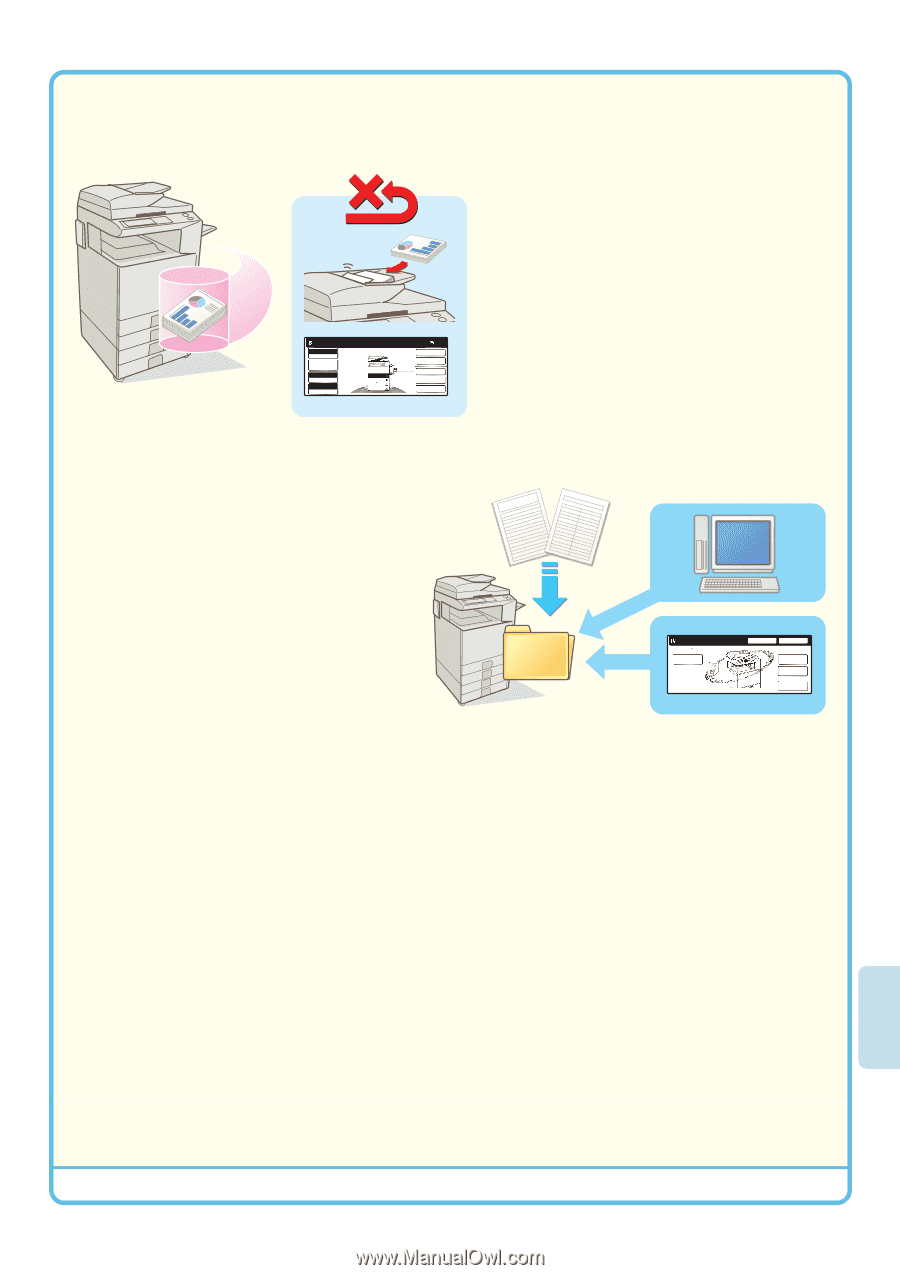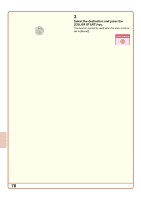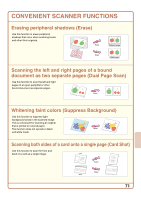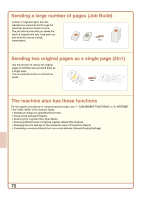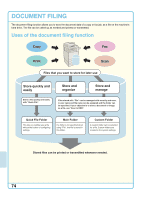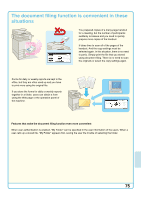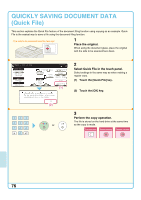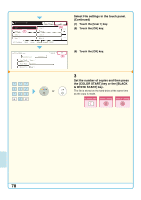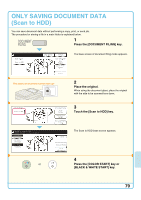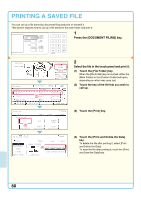Sharp MX 4501N Quick Start Guide - Page 77
The document filing function is convenient in these, situations
 |
View all Sharp MX 4501N manuals
Add to My Manuals
Save this manual to your list of manuals |
Page 77 highlights
The document filing function is convenient in these situations Ready to scan for copy. Full Color Color Mode Job Detail Settings Auto Exposure 100% Copy Ratio 1. 81/2x11 2. 81/2x11R 3. 81/2x14 4. 11x17 Plain 81/2x11 0 2-Sided Copy Output Special Modes File Quick File You prepared copies of a many-page handout for a meeting, but the number of participants suddenly increases and you need to quickly prepare more copies of the handout. It takes time to scan all of the pages of the handout. And the copy settings must be selected again. In this situation, there is no need to panic. Simply print the file that you stored using document filing. There is no need to scan the originals or select the copy settings again. Forms for daily or weekly reports are kept in the office, but they are often used up and you have to print more using the original file. If you store the forms for daily or weekly reports together in a folder, users can obtain a form using the Web page or the operation panel of the machine. File Store Scan to HDD HDD Status Search File Retrieve File Folder Quick File Folder External Data Access Features that make the document filing function even more convenient When user authentication is enabled, "My Folder" can be specified in the user information of the users. When a user calls up a stored file, "My Folder" appears first, saving the user the trouble of selecting the folder. 75