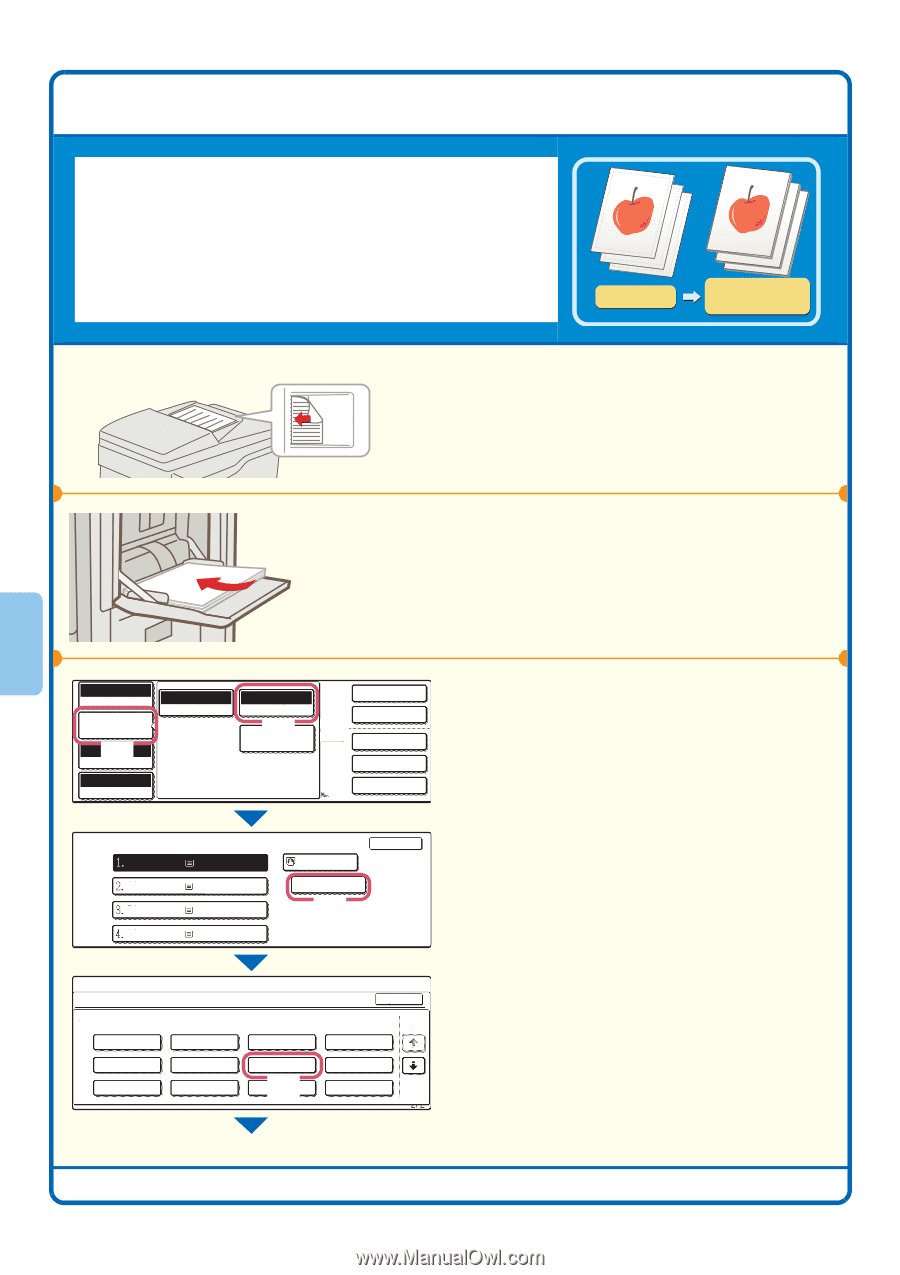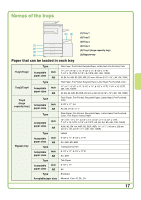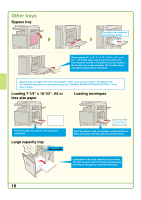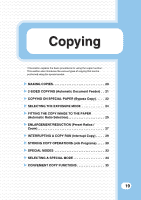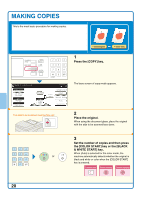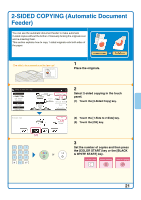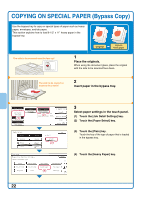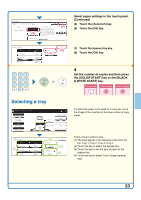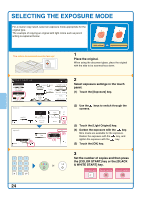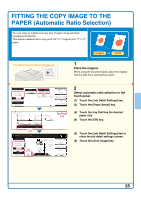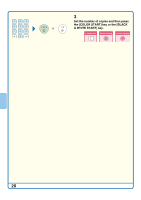Sharp MX 4501N Quick Start Guide - Page 24
COPYING ON SPECIAL PAPER Bypass Copy
 |
View all Sharp MX 4501N manuals
Add to My Manuals
Save this manual to your list of manuals |
Page 24 highlights
COPYING ON SPECIAL PAPER (Bypass Copy) Use the bypass tray to copy on special types of paper such as heavy paper, envelopes, and tab paper. This section explains how to load 8-1/2" x 11" heavy paper in the bypass tray. The side to be scanned must be face up! Original Copy on heavy paper 1 Place the originals. When using the document glass, place the original with the side to be scanned face down. The side to be copied on must be face down! 2 Insert paper in the bypass tray. Full Color Color Mode Job Detail Settings (Au1to) Exposure 100% Copy Ratio Auto Original Auto 81/2x11 Paper Select (2) Plain Special Modes 81/2x11 2-Sided Copy Output Special Modes File Quick File Paper Select 81/2x11 81/2x11R 81/2x14 11x14 Plain Plain Plain Plain OK 81/2x11 Plain (3) Copy Mode Bypass Tray Type/Size Setting Select the paper type. Plain Pre-Printed Recycled Letter Head Pre-Punched Color Thin Paper Heavy Paper (4) Labels Cancel Transparency Tab Paper Envelope 1/2 1/2 3 Select paper settings in the touch panel. (1) Touch the [Job Detail Settings] key. (2) Touch the [Paper Select] key. (3) Touch the [Plain] key. Touch the key of the type of paper that is loaded in the bypass tray. (4) Touch the [Heavy Paper] key. 22