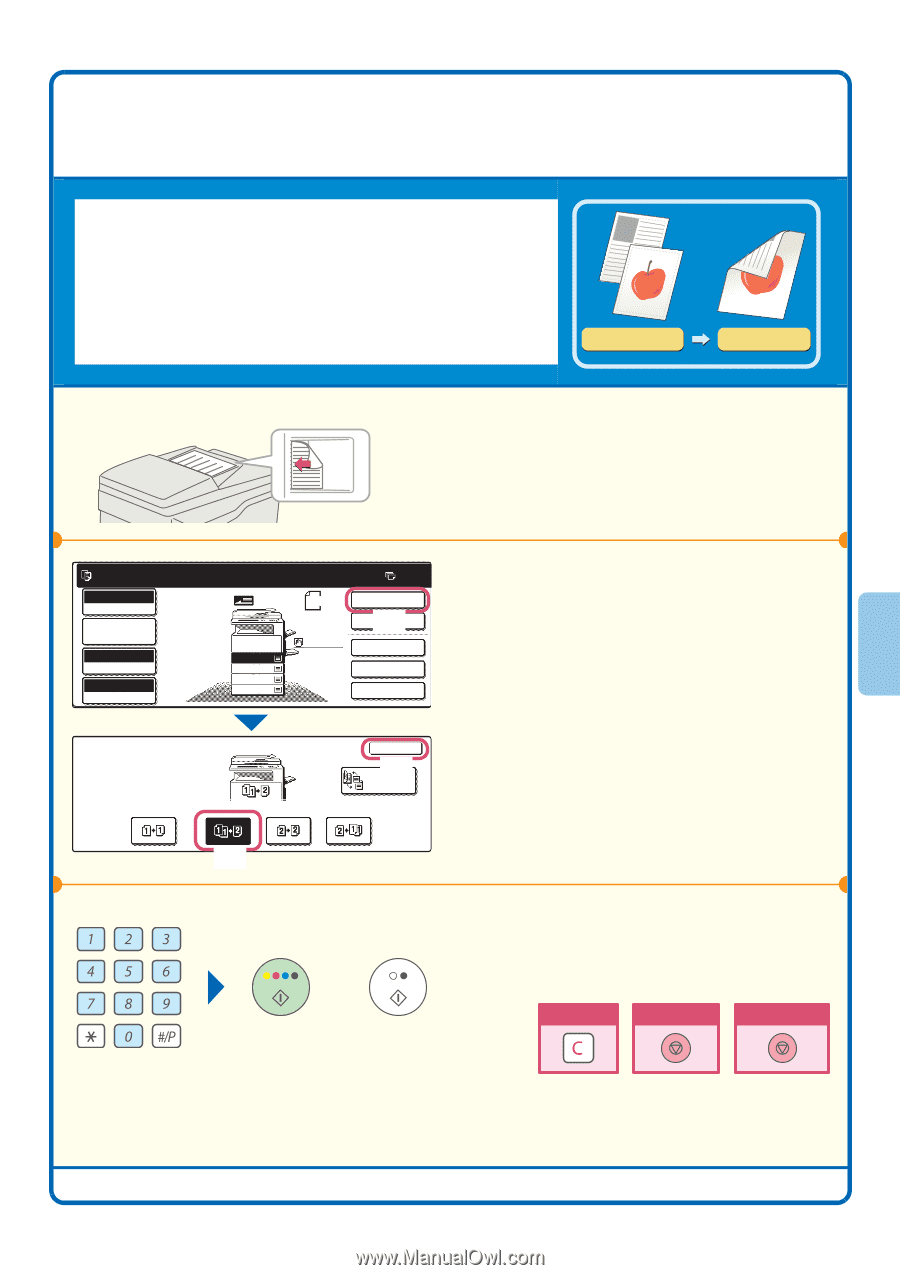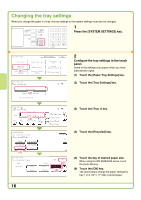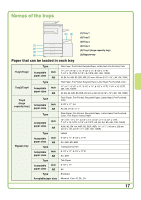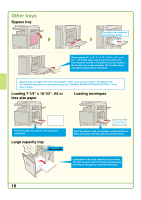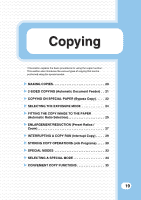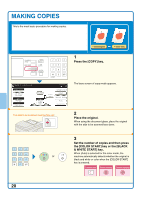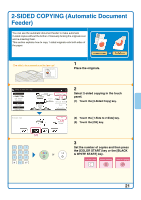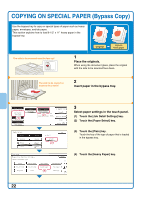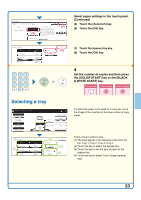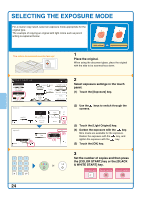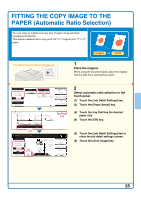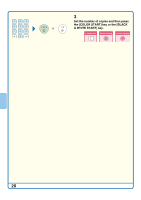Sharp MX 4501N Quick Start Guide - Page 23
SIDED COPYING Automatic Document, Feeder
 |
View all Sharp MX 4501N manuals
Add to My Manuals
Save this manual to your list of manuals |
Page 23 highlights
2-SIDED COPYING (Automatic Document Feeder) You can use the automatic document feeder to make automatic 2-sided copies without the bother of manually turning the originals over and re-inserting them. This section explains how to copy 1-sided originals onto both sides of the paper. 1-sided original 2-sided copy The side to be scanned must be face up! 1 Place the originals. Ready to scan for copy. Full Color Color Mode Job Detail Settings Auto Exposure 100% Copy Ratio Original 81/2x11 1. 81/2x11 2. 81/2x11R 3. 81/2x14 4. 11x17 Plain 81/2x11 0 2-Sided Copy (1) Output Special Modes File Quick File 2 Select 2-sided copying in the touch panel. (1) Touch the [2-Sided Copy] key. 2-Sided Copy OK (3) Binding Change (2) Touch the [1-Side to 2-Side] key. (3) Touch the [OK] key. (2) or 3 Set the number of copies and then press the [COLOR START] key or the [BLACK & WHITE START] key. Correct sets Cancel scanning Cancel copying 21