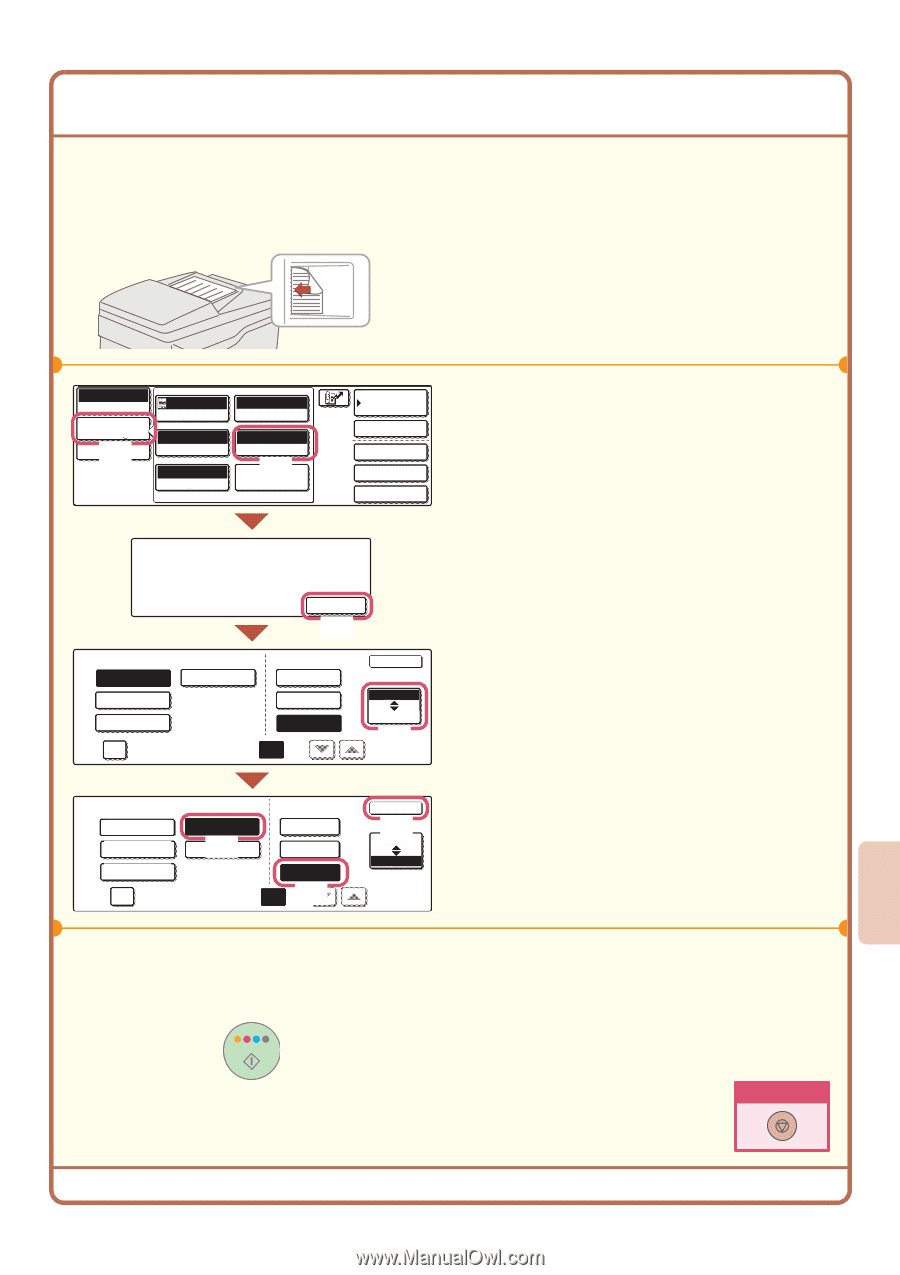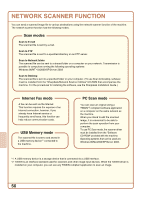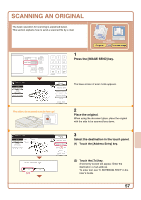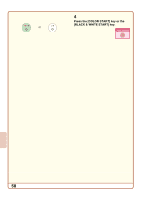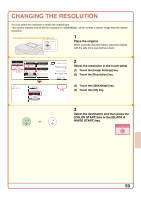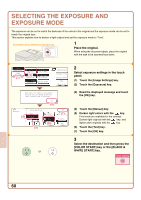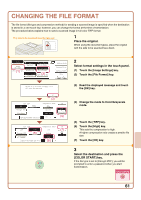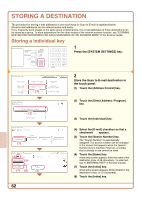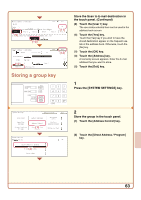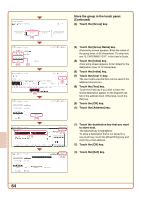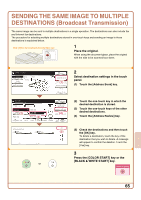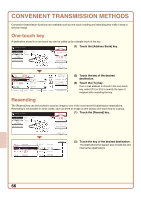Sharp MX 4501N Quick Start Guide - Page 63
Changing The File Format
 |
View all Sharp MX 4501N manuals
Add to My Manuals
Save this manual to your list of manuals |
Page 63 highlights
CHANGING THE FILE FORMAT The file format (file type and compression method) for sending a scanned image is specified when the destination is stored in a one-touch key; however, you can change the format at the time of transmission. The procedure below explains how to send a scanned image in full color TIFF format. The side to be scanned must be face up! 1 Place the original. When using the document glass, place the original with the side to be scanned face down. Scan Mode Switch Image Settings (1) Send Settings Auto Exposure 200X200dpi Resolution Auto 81/2x11 Original Mono2/Auto Color Mode TIFF/JPEG File Format (2) Special Modes Address Book Address Entry Special Modes File Quick File Select a file format to apply it to all scan destinations. OK (3) File Type PDF TIFF Encrypt PDF Programmed Specified Pages per File Compression Mode None MH (G3) MMR (G4) (1-99) OK B/W Color/Gray (4) File Type PDF Encrypt PDF Programmed TIFF (J5PE)G Specified Pages per File Compression Ratio Low Medium High (6) (1-99) OK (7) B/W Color/Gray 2 Select format settings in the touch panel. (1) Touch the [Image Settings] key. (2) Touch the [File Format] key. (3) Read the displayed message and touch the [OK] key. (4) Change the mode to Color/Grayscale mode. (5) Touch the [TIFF] key. (6) Touch the [High] key. This sets the compression to high. A higher compression ratio creates a smaller file size. (7) Touch the [OK] key. 3 Select the destination and press the [COLOR START] key. If the file type is set to [Encrypt PDF], you will be prompted to enter a password when you start transmission. Cancel scanning 61