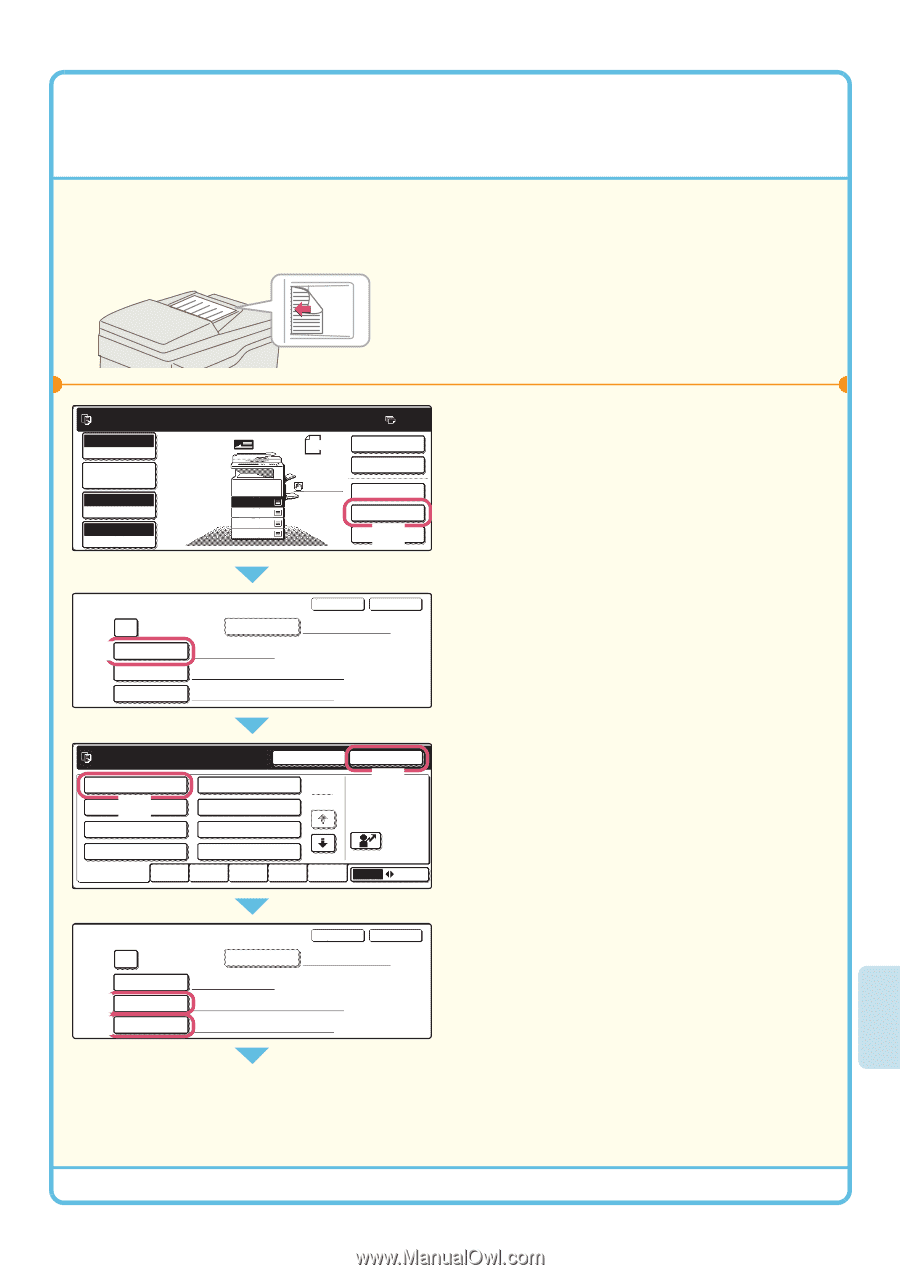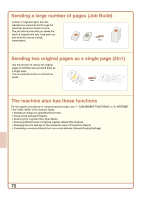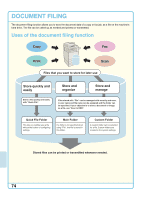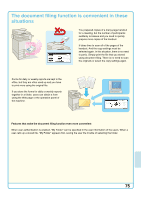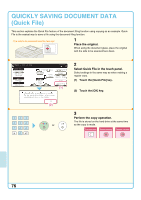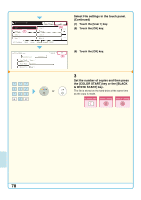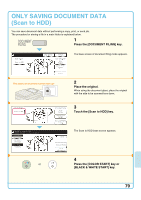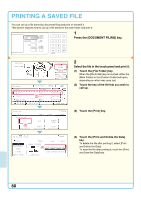Sharp MX 4501N Quick Start Guide - Page 79
Appending Information When, Storing A File File
 |
View all Sharp MX 4501N manuals
Add to My Manuals
Save this manual to your list of manuals |
Page 79 highlights
APPENDING INFORMATION WHEN STORING A FILE (File) As an example, the procedure for storing a scanned image in the main folder when using the copy function is explained below. Unlike quick file, a file name and user name can be assigned to the file. The side to be scanned must be face up! 1 Place the original. When using the document glass, place the original with the side to be scanned face down. Ready to scan for copy. Full Color Color Mode Job Detail Settings Auto Exposure 100% Copy Ratio Original 81/2x11 1. 81/2x11 2. 81/2x11R 3. 81/2x14 4. 11x17 Plain 81/2x11 0 2-Sided Copy Output Special Modes File (1) Quick File 2 Select File settings in the touch panel. Select settings in the same way as when making a regular copy. (1) Touch the [File] key. File Information Cancel OK (2) Confidential Password User Name User Unknown File Name Copy_08012005_134050 Stored to: Main Folder Select user name. Name 1 Name 3 (3) Name 5 Name 7 All Users ABCD Cancel Name 2 1 25 Name 4 Name 6 Name 8 EFGHI JKLMN OPQRST UVWXYZ OK (4) ABC User (2) Touch the [User Name] key. (3) Touch the [Name 1] key. (4) Touch the [OK] key. File Information Confidential Password (5) (6) User Name File Name Stored to: Name 1 file-01 Main Folder Cancel OK (5) Touch the [File Name] key. A text entry screen appears. Enter the name of the destination (max. of 30 characters). To enter text, see "6. ENTERING TEXT" in the User's Guide. (6) Touch the [Stored to:] key. 77