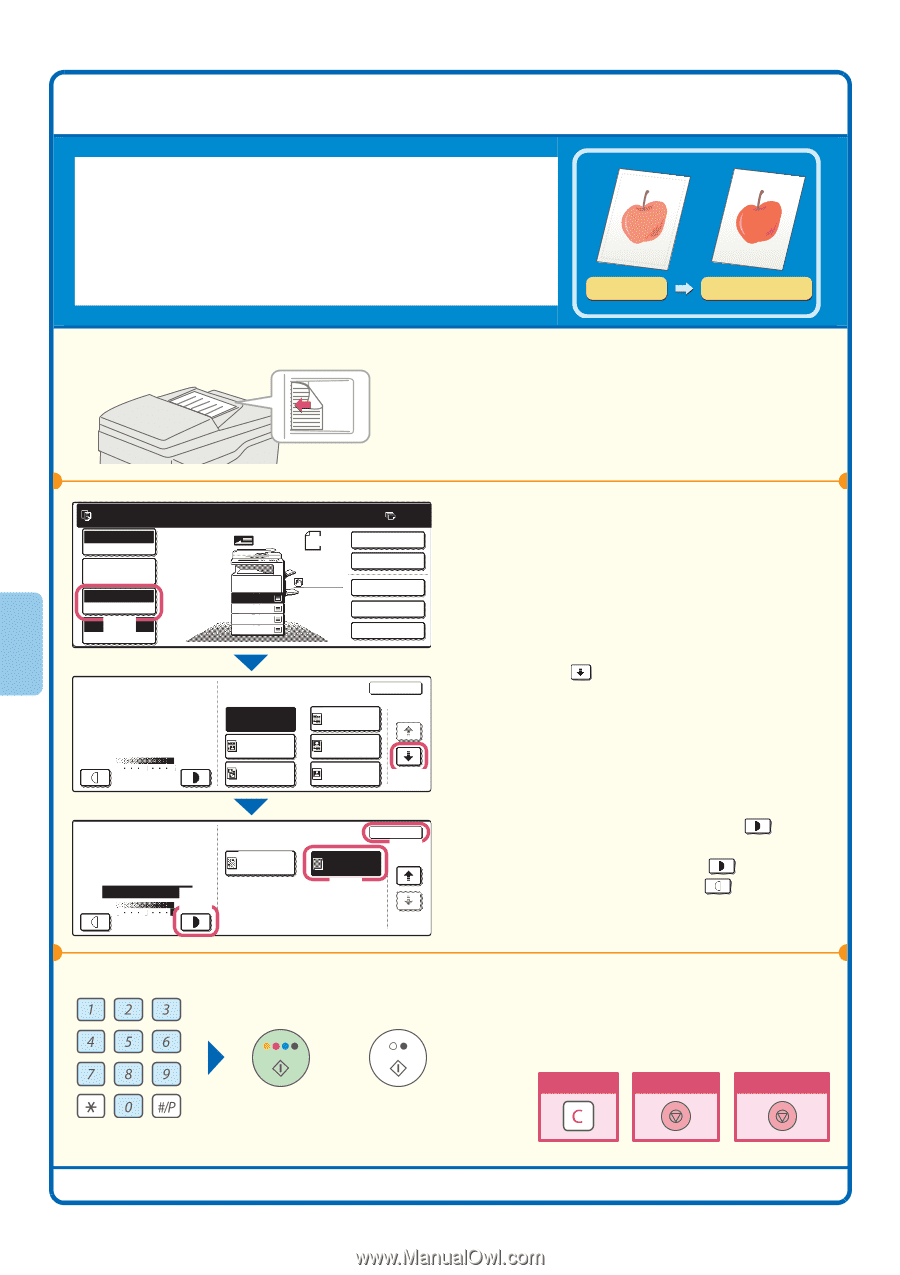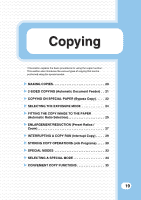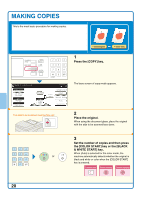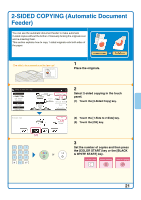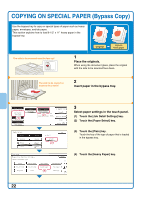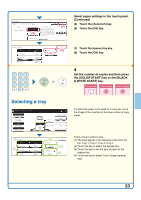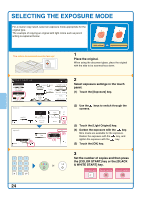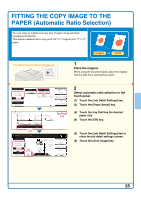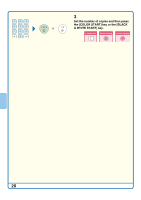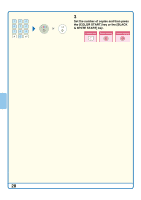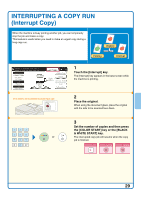Sharp MX 4501N Quick Start Guide - Page 26
Selecting The Exposure Mode
 |
View all Sharp MX 4501N manuals
Add to My Manuals
Save this manual to your list of manuals |
Page 26 highlights
SELECTING THE EXPOSURE MODE For a clearer copy result, select an exposure mode appropriate for the original type. The example of copying an original with light colors such as pencil writing is explained below. The side to be scanned must be face up! Light original Exposure adjustment 1 Place the original. When using the document glass, place the original with the side to be scanned face down. Ready to scan for copy. Full Color Color Mode Job Detail Settings Auto Exposure (1010%) Copy Ratio Original 81/2x11 1. 81/2x11 2. 81/2x11R 3. 81/2x14 4. 11x17 Plain 81/2x11 0 2-Sided Copy Output Special Modes File Quick File Exposure Manual 1 3 5 Auto Text/ Prtd.Photo Printed Photo Text OK 1/2 Text/Photo Photo (2) Exposure Map Manual (4) 1 3 5 Light Original (3) OK (25/2) 2 Select exposure settings in the touch panel. (1) Touch the [Exposure] key. (2) Use the keys to switch through the screens. (3) Touch the [Light Original] key. (4) Darken the exposure with the key. Nine levels are available for the exposure. Darken the exposure with the key, and lighten the exposure with the key. (5) Touch the [OK] key. 3 Set the number of copies and then press the [COLOR START] key or the [BLACK or & WHITE START] key. Correct sets Cancel scanning Cancel copying 24