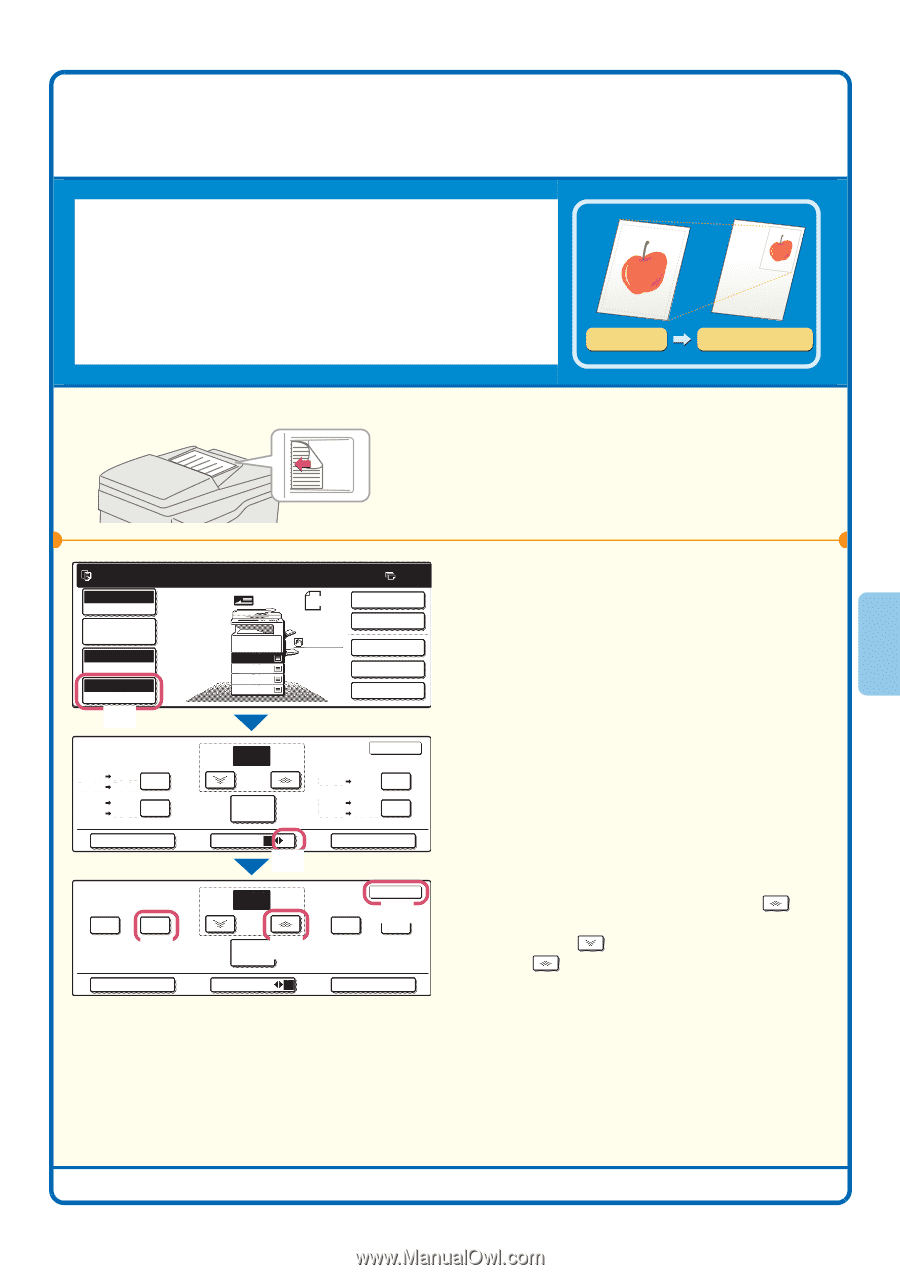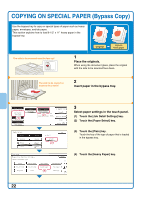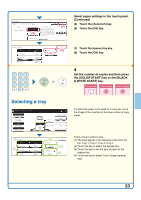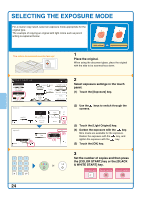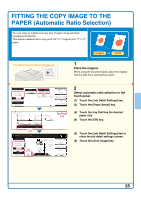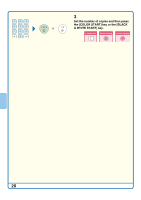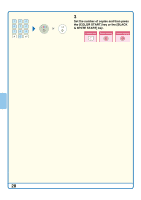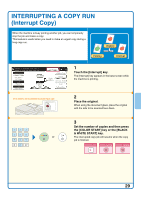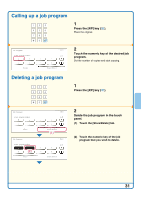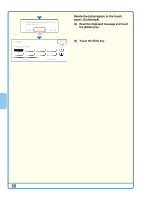Sharp MX 4501N Quick Start Guide - Page 29
ENLARGEMENT/REDUCTION, Preset Ratios / Zoom
 |
View all Sharp MX 4501N manuals
Add to My Manuals
Save this manual to your list of manuals |
Page 29 highlights
ENLARGEMENT/REDUCTION (Preset Ratios / Zoom) In addition to selecting a preset ratio, you can adjust the ratio in 55% increments of 1% for precise adjustment of the copy size. As an example, this section explains how to reduce the image to 55%. The side to be scanned must be face up! Original Ratio-specified copy 1 Place the original. When using the document glass, place the original with the side to be scanned face down. Ready to scan for copy. Full Color Color Mode Job Detail Settings Auto Exposure 100% Copy Ratio (1) Copy Ratio 11x17 81/2x11 64% 81/2x11 51/2x81/2 11x17 81/2x14 81/2x14 81/2x11 77% Original 81/2x11 1. 81/2x11 2. 81/2x11R 3. 81/2x14 4. 11x17 Plain 81/2x11 0 2-Sided Copy Output Special Modes File Quick File 100 % Zoom 100% OK 81/2x14 11x17 121% 81/2x11 51/2x81/2 11x17 81/2x11 129% Auto Image Menu 12 (2) XY Zoom Copy Ratio 25% 50% (3) 55 % Zoom 100% (4) OK (5) 200% 400% Auto Image Menu 12 XY Zoom 2 Select the ratio in the touch panel. (1) Touch the [Copy Ratio] key. (2) Change the ratio menu. (3) Touch the [50%] key. (4) Set the copy ratio to 55% with the key. The ratio can be adjusted in increments of 1%. Touch the key to make the ratio smaller, or the key to make the ratio larger. (5) Touch the [OK] key. 27