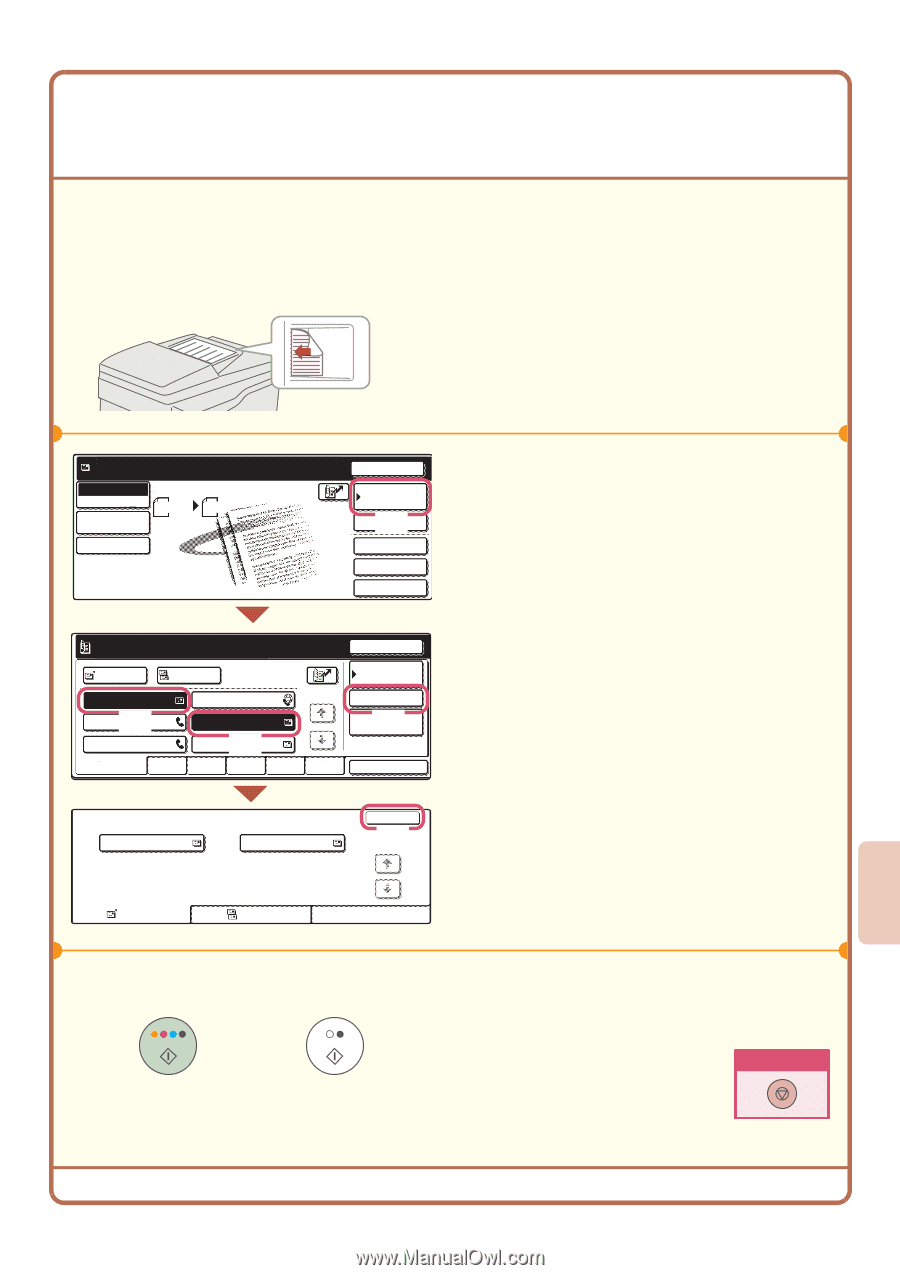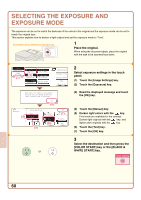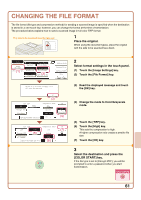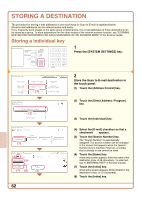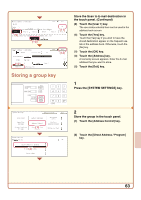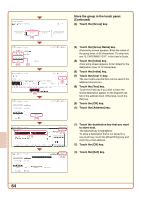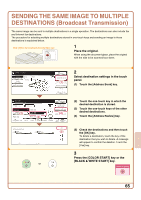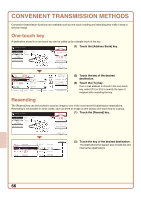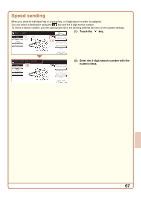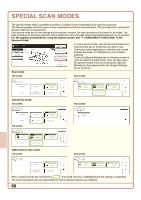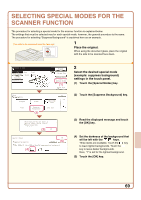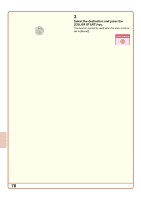Sharp MX 4501N Quick Start Guide - Page 67
SENDING THE SAME IMAGE TO MULTIPLE, DESTINATIONS Broadcast Transmission
 |
View all Sharp MX 4501N manuals
Add to My Manuals
Save this manual to your list of manuals |
Page 67 highlights
SENDING THE SAME IMAGE TO MULTIPLE DESTINATIONS (Broadcast Transmission) The same image can be sent to multiple destinations in a single operation. The destinations can also include fax and Internet fax destinations. The procedure for selecting multiple destinations stored in one-touch keys and sending an image to those destinations is explained below. The side to be scanned must be face up! 1 Place the original. When using the document glass, place the original with the side to be scanned face down. Ready to send. Scan Mode Switch Image Settings Scan 81/2x11 Send Settings Send Auto Resend Address Book (1) Address Entry Special Modes File Quick File 2 Select destination settings in the touch panel. (1) Touch the [Address Book] key. DDD DDD [email protected] Next Address To AAA AAA (2) CCC CCC EEE EEE Cc BBB BBB DDD DDD (3) FFF FFF Condition Settings 1/1 Address Review (4) Global Address Search Frequent Use ABCD EFGHI JKLMN OPQRST UVWXYZ Sort Address Address Review 001 AAA AAA 002 DDD DDD OK 1(/51 ) To Cc or (2) Touch the one-touch key in which the desired destination is stored. (3) Touch the one-touch keys of the other desired destinations. (4) Touch the [Address Review] key. (5) Check the destinations and then touch the [OK] key. To delete a destination, touch the key of the destination that you wish to delete. A message will appear to confirm the deletion. Touch the [Yes] key. 3 Press the [COLOR START] key or the [BLACK & WHITE START] key. Cancel scanning 65