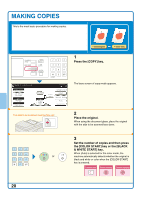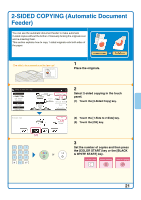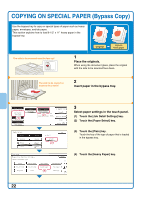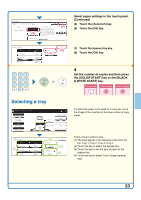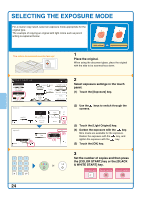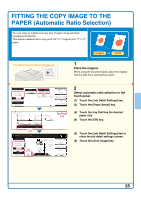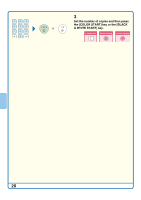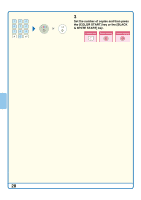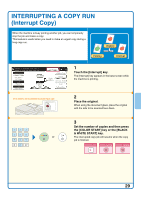Sharp MX 4501N Quick Start Guide - Page 27
FITTING THE COPY IMAGE TO THE, PAPER Automatic Ratio Selection
 |
View all Sharp MX 4501N manuals
Add to My Manuals
Save this manual to your list of manuals |
Page 27 highlights
FITTING THE COPY IMAGE TO THE PAPER (Automatic Ratio Selection) You can copy an original onto any size of paper using automatic enlargement/reduction. This section explains how to copy an 8-1/2" x 11" original onto 11" x 17" paper. The side to be scanned must be face up! 8-1/2x11 11x17 1 Place the original. When using the document glass, place the original with the side to be scanned face down. Full Color Color Mode Job Detail Settings (Au1to) Exposure 100% Copy Ratio Auto Original Auto 81/2x11R Paper Select (2) Plain Special Modes 81/2x11 2-Sided Copy Output Special Modes File Quick File Paper Select 1.81/2x11 2.81/2x11R 3.81/2x14 4. 11x17 Plain Plain Plain Plain (3) 81/2x11 Plain OK (4) Ready to scan for copy. Full Color Color Mode Job Detail Settings (Au5to) Exposure 100% Copy Ratio (6) Auto Image 0 Original 81/2x11R 1. 81/2x11 2.81/2x11R 3. 81/2x14 4. 11x17 Plain 81/2x11 2-Sided Copy Output Special Modes File Quick File 2 Select automatic ratio selection in the touch panel. (1) Touch the [Job Detail Settings] key. (2) Touch the [Paper Select] key. (3) Touch the tray that has the desired paper size. (4) Touch the [OK] key. (5) Touch the [Job Detail Settings] key to close the job detail settings screen. (6) Touch the [Auto Image] key. 25