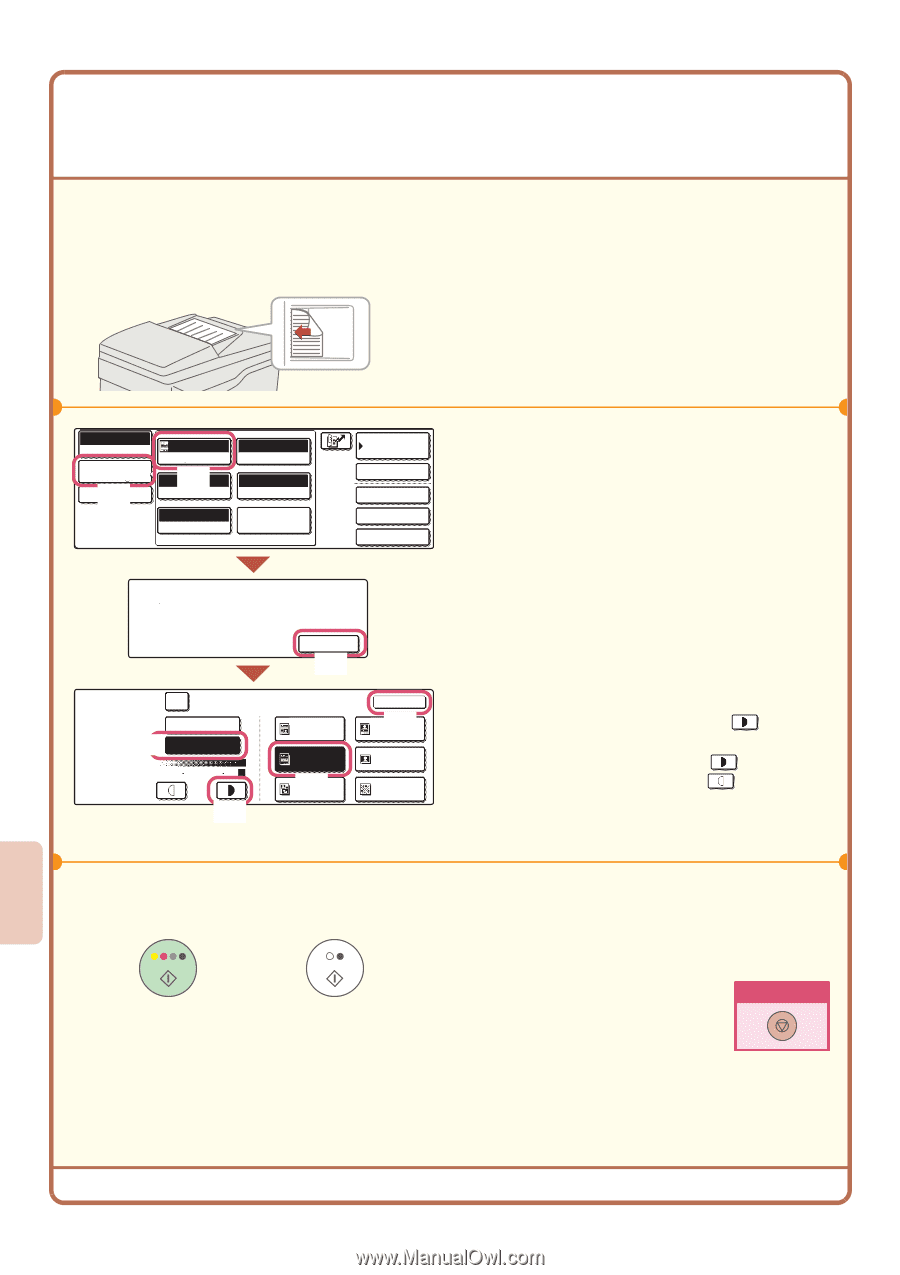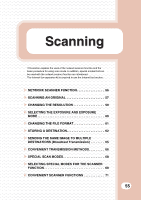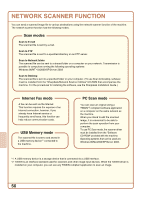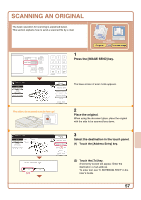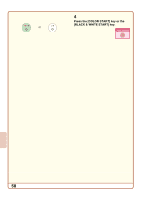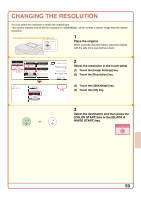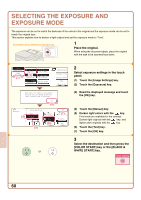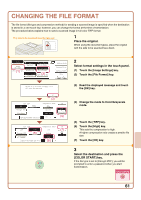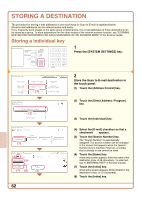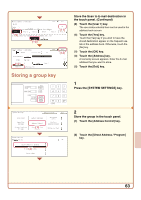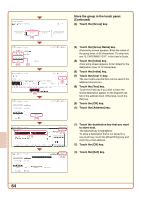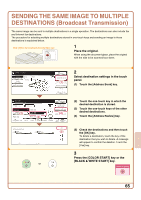Sharp MX 4501N Quick Start Guide - Page 62
Selecting The Exposure And, Exposure Mode
 |
View all Sharp MX 4501N manuals
Add to My Manuals
Save this manual to your list of manuals |
Page 62 highlights
SELECTING THE EXPOSURE AND EXPOSURE MODE The exposure can be set to match the darkness of the colors in the original and the exposure mode can be set to match the original type. This section explains how to darken a light original and set the exposure mode to "Text". The side to be scanned must be face up! 1 Place the original. When using the document glass, place the original with the side to be scanned face down. Scan Mode Switch Image Settings (1) Send Settings Auto Exposure (2) 200X200dpi Resolution Auto 81/2x11 Original Mono2/Auto Color Mode TIFF/JPEG File Format Special Modes Address Book Address Entry Special Modes File Quick File When Fax/I-Fax address is included, exposure setting shared among Fax/ I-Fax/ Scanner mode is selected. OK (3) Scan Exposure (4) 1 Moiré Reduction Auto Manual 3 5 (5) Text/ Prtd.Photo Text (6) Printed Photo OK (7) Text/Photo Photo Map or 2 Select exposure settings in the touch panel. (1) Touch the [Image Settings] key. (2) Touch the [Exposure] key. (3) Read the displayed message and touch the [OK] key. (4) Touch the [Manual] key. (5) Darken light colors with the key. Five levels are available for the contrast. Darken light originals with the key, and lighten dark originals with the key. (6) Touch the [Text] key. (7) Touch the [OK] key. 3 Select the destination and then press the [COLOR START] key or the [BLACK & WHITE START] key. Cancel scanning 60