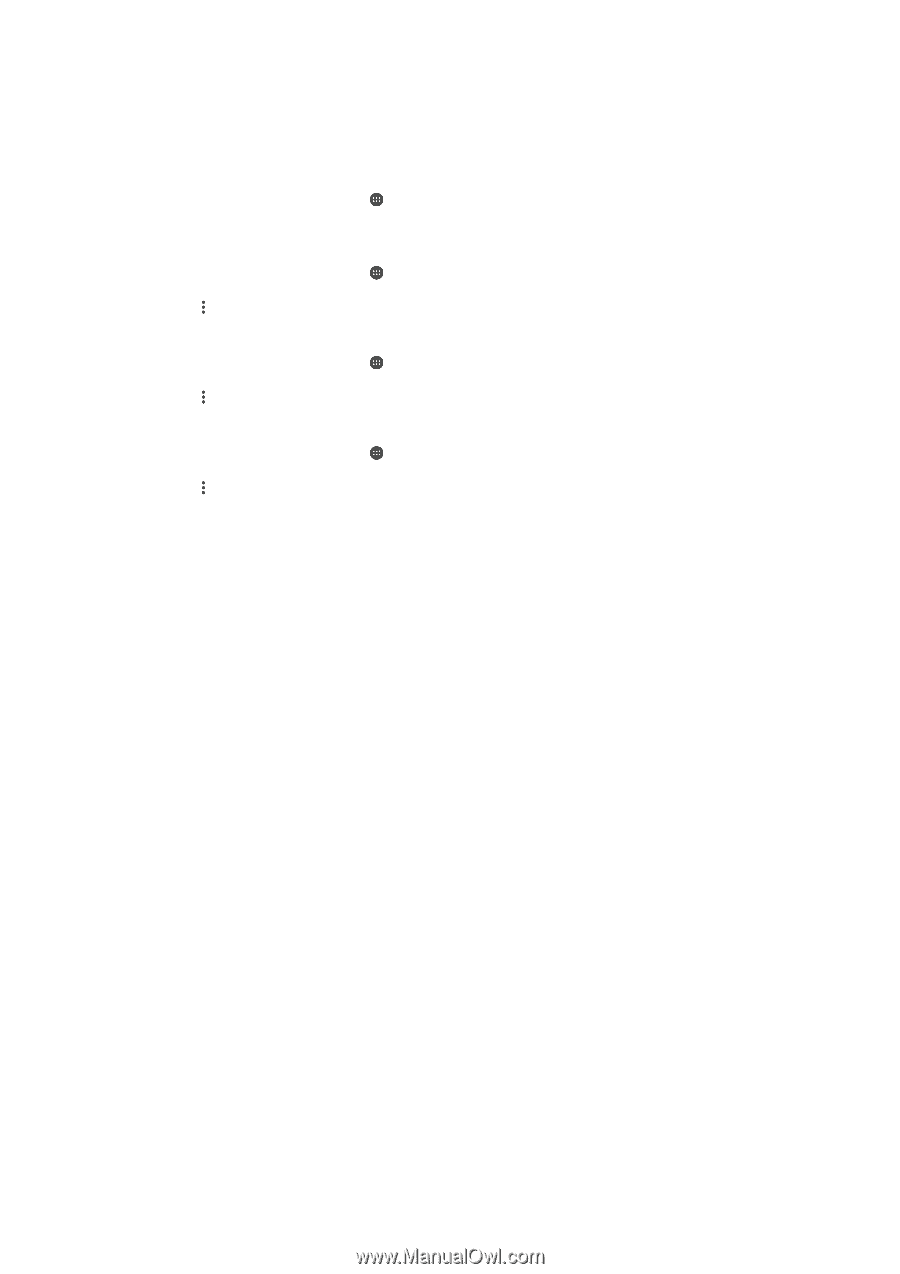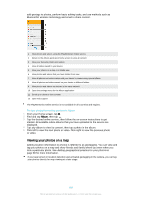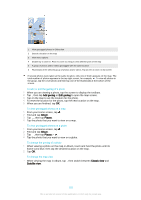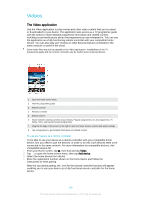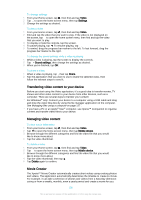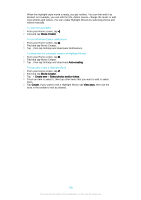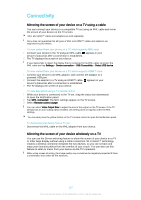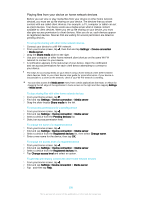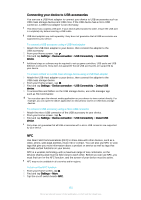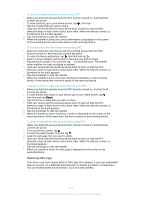Sony Ericsson Xperia XA Ultra User Guide - Page 106
Find and tap Movie Creator., Movie Creator, Auto-creating, Create new, Select photos and/or videos
 |
View all Sony Ericsson Xperia XA Ultra manuals
Add to My Manuals
Save this manual to your list of manuals |
Page 106 highlights
When this highlight-style movie is ready, you get notified. You can then edit it as desired. For example, you can edit the title, delete scenes, change the music or add more photos and videos. You can create Highlight Movies by selecting photos and videos manually. To open Movie Creator 1 From your Home screen, tap . 2 Find and tap Movie Creator. To turn off Movie Creator notifications 1 From your Home screen, tap . 2 Find and tap Movie Creator. 3 Tap , then tap Settings and deactivate Notifications. To deactivate the automatic creation of Highlight Movies 1 From your Home screen, tap . 2 Find and tap Movie Creator. 3 Tap , then tap Settings and deactivate Auto-creating. To manually create a Highlight Movie 1 From your Home screen, tap . 2 Find and tap Movie Creator. 3 Tap > Create new > Select photos and/or videos. 4 Touch an item to select it, then tap other items that you want to add to select them. 5 Tap Create. If you want to edit a Highlight Movie, tap View story, then use the tools in the toolbar to edit as desired. 106 This is an Internet version of this publication. © Print only for private use.