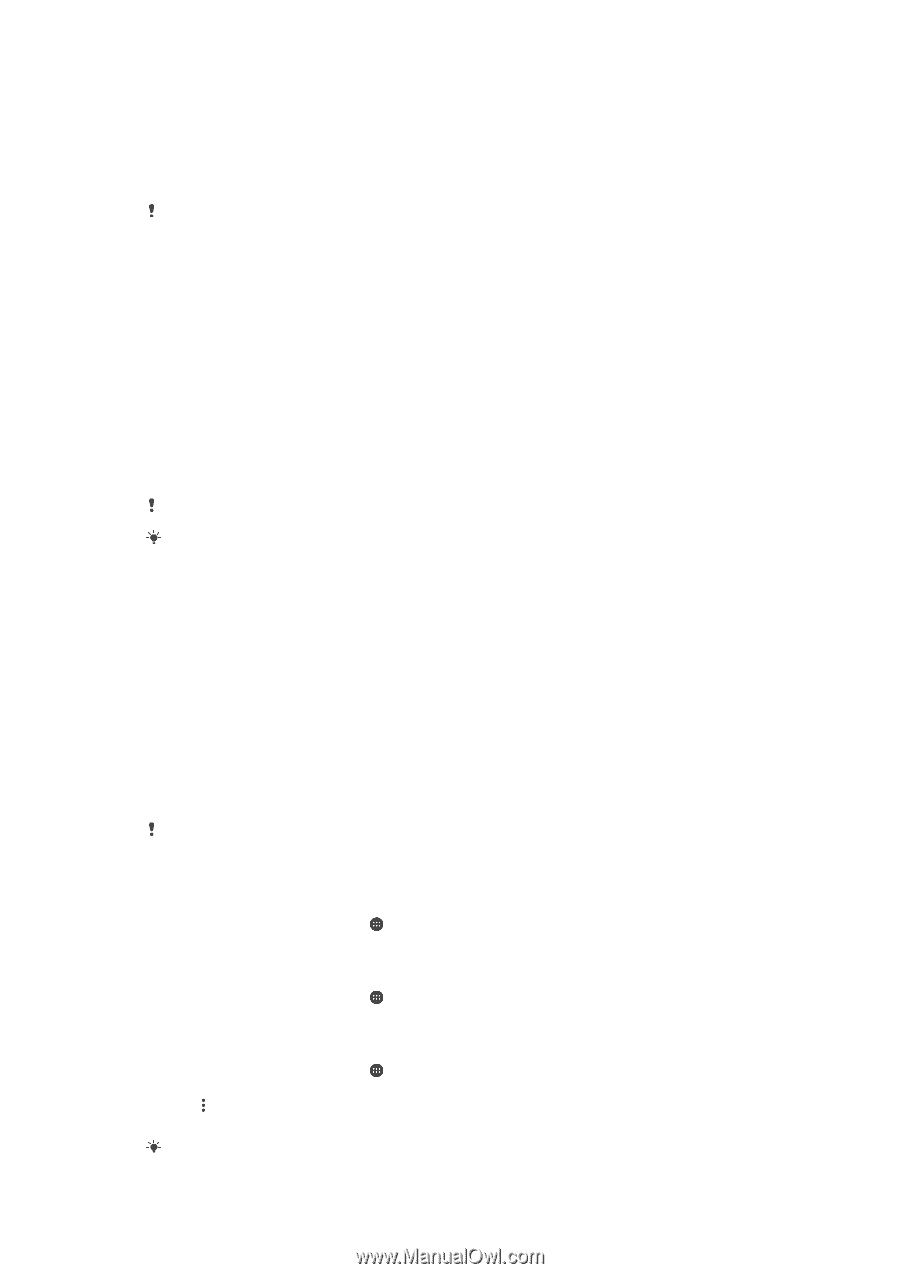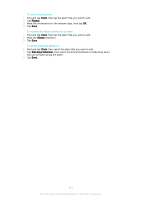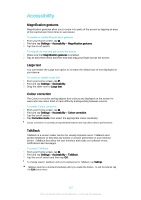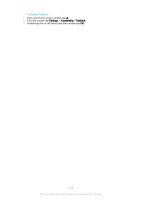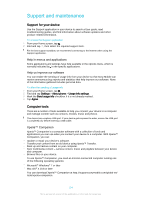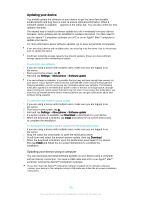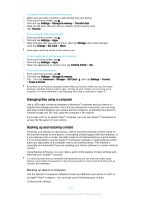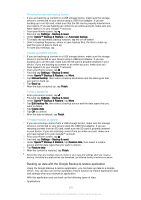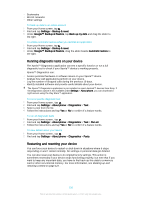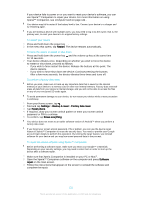Sony Ericsson Xperia XA Ultra User Guide - Page 126
Memory and storage, Improving memory performance
 |
View all Sony Ericsson Xperia XA Ultra manuals
Add to My Manuals
Save this manual to your list of manuals |
Page 126 highlights
To update your device using a computer 1 Make sure you have the Xperia™ Companion software installed on your PC or Apple® Mac® computer. 2 Using a USB cable, connect your device to the computer. 3 Computer: If a new software update is detected, a popup window appears. Follow the on-screen instructions to run the relevant software updates. When you connect the device to the computer via a USB cable, you are prompted to install the software, or cancel, unless you have previously selected Do not show again. Memory and storage Your device has different types of memory and storage options. • The internal storage is about 16 GB and is used to store downloaded or transferred content along with personal settings and data. Some examples of data stored to the internal storage are alarm, volume and language settings; emails; bookmarks; calendar events; photos; videos and music. • You can use a removable memory card with a storage capacity of up to 128 GB to get more storage space. Media files and some apps (with their data) can be moved to this type of memory to free up internal storage. Some apps, for example, the Camera app, can save data directly to a memory card. • The dynamic memory (RAM) is about 2 GB and cannot be used for storage. RAM is used to handle running applications and the operating system. You may have to purchase a memory card separately. Read more about the use of memory in Android devices by downloading the White paper for your device at www.sonymobile.com/support. Improving memory performance The memory in your device tends to fill up as a result of normal usage. If the device starts to slow down, or applications suddenly shut down, you should consider the following: • Always have more than 500 MB of free internal storage available. • Close down running applications that you are not using. • Clear the cache memory for all applications. • Uninstall downloaded applications that you don't use. • Move applications to the memory card if the internal storage is full. • Transfer photos, videos and music from the internal memory to the memory card. • If your device can't read content on the memory card, you may need to format the card. Note that all content on the card gets erased when you format it. If you are using a device with multiple users, you must log in as the owner, that is, the primary user, to be able to perform certain actions, such as transferring data to the memory card and formatting the memory card. To view the memory status 1 From your Home screen, tap . 2 Find and tap Settings > Storage & memory. To view the amount of free and used RAM 1 From your Home screen, tap . 2 Find and tap Settings > Apps. To clear the cache memory for all applications 1 From your Home screen, tap . 2 Find and tap Settings > Storage & memory. 3 Tap , then tap Advanced > Storage > Internal storage, then find and tap Cached data > OK. When you clear the cache memory, you don't lose any important information or settings. 126 This is an Internet version of this publication. © Print only for private use.