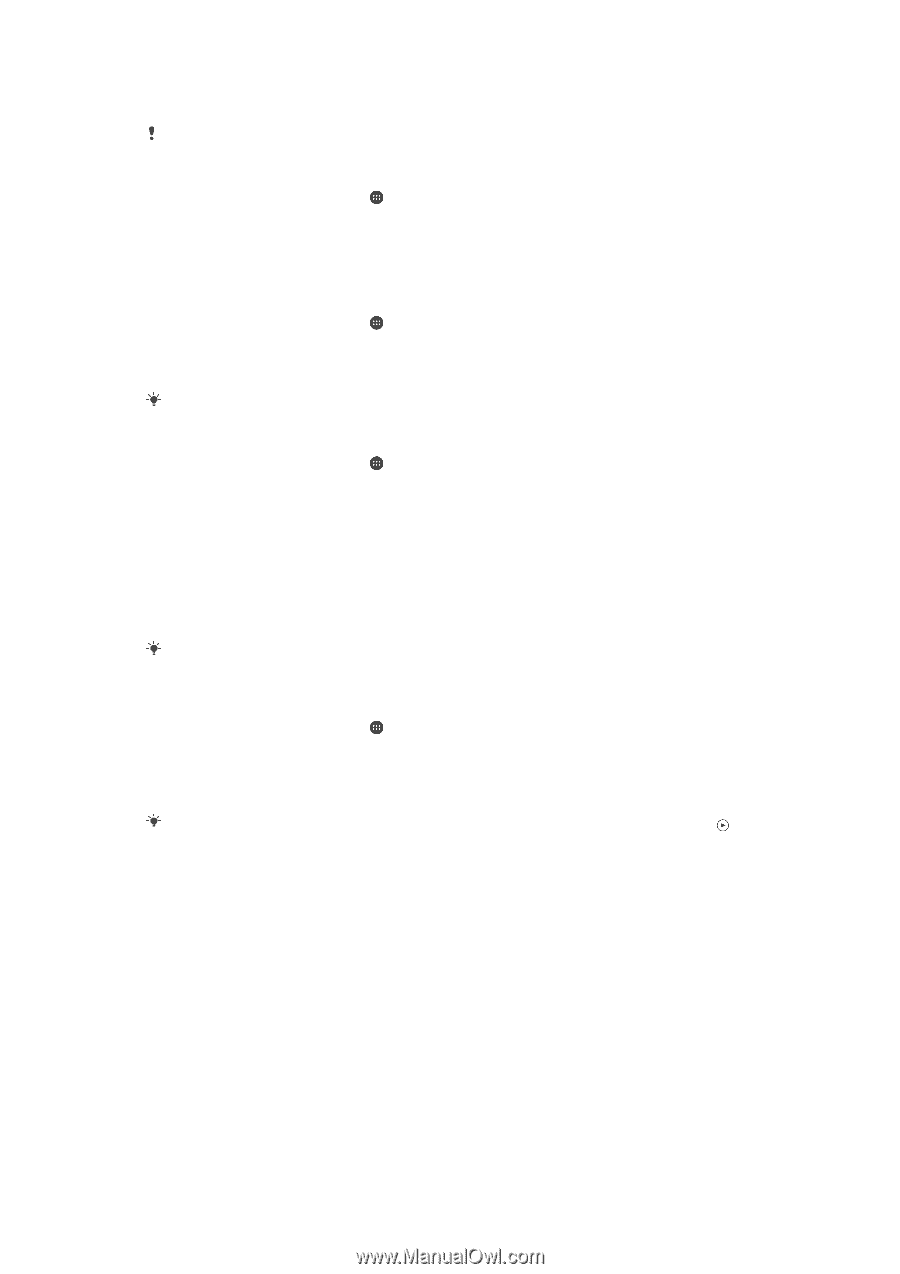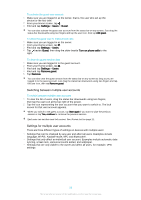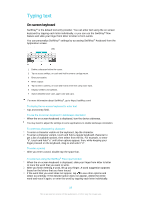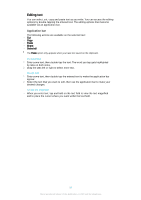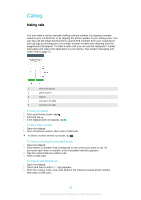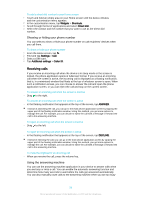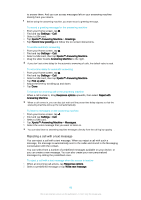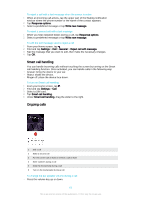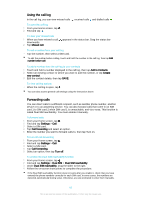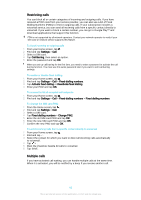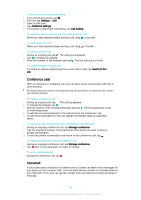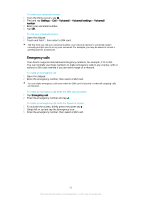Sony Ericsson Xperia XA Ultra User Guide - Page 60
Rejecting a call with a text message, Xperia™ Answering Machine
 |
View all Sony Ericsson Xperia XA Ultra manuals
Add to My Manuals
Save this manual to your list of manuals |
Page 60 highlights
to answer them. And you can access messages left on your answering machine directly from your device. Before using the answering machine, you must record a greeting message. To record a greeting message for the answering machine 1 From your Home screen, tap . 2 Find and tap Settings > Call. 3 Select a SIM card. 4 Tap Xperia™ Answering Machine > Greetings. 5 Tap Record new greeting and follow the on-screen instructions. To enable automatic answering 1 From your Home screen, tap . 2 Find and tap Settings > Call. 3 Select a SIM card, then tap Xperia™ Answering Machine. 4 Drag the slider beside Answering Machine to the right. If you don't set a time delay for the automatic answering of calls, the default value is used. To set a time delay for automatic answering 1 From your Home screen, tap . 2 Find and tap Settings > Call. 3 Select a SIM card, then tap Xperia™ Answering Machine. 4 Tap Pick up after. 5 Adjust the time by scrolling up and down. 6 Tap Done. To forward an incoming call to the answering machine • When a call comes in, drag Response options upwards, then select Reject with Answering Machine. When a call comes in, you can also just wait until the preset time delay elapses so that the answering machine picks up the call automatically. To listen to messages on the answering machine 1 From your Home screen, tap . 2 Find and tap Settings > Call. 3 Select a SIM card. 4 Tap Xperia™ Answering Machine > Messages. 5 Select the voice message that you want to listen to. You can also listen to answering machine messages directly from the call log by tapping . Rejecting a call with a text message You can reject a call with a text message. When you reject a call with such a message, the message is automatically sent to the caller and stored in the Messaging conversation with the contact. You can select from a number of predefined messages available on your device, or you can create a new message. You can also create your own personalised messages by editing the predefined ones. To reject a call with a text message when the screen is inactive 1 When an incoming call arrives, tap Response options. 2 Select a predefined message or tap Write new message. 60 This is an Internet version of this publication. © Print only for private use.