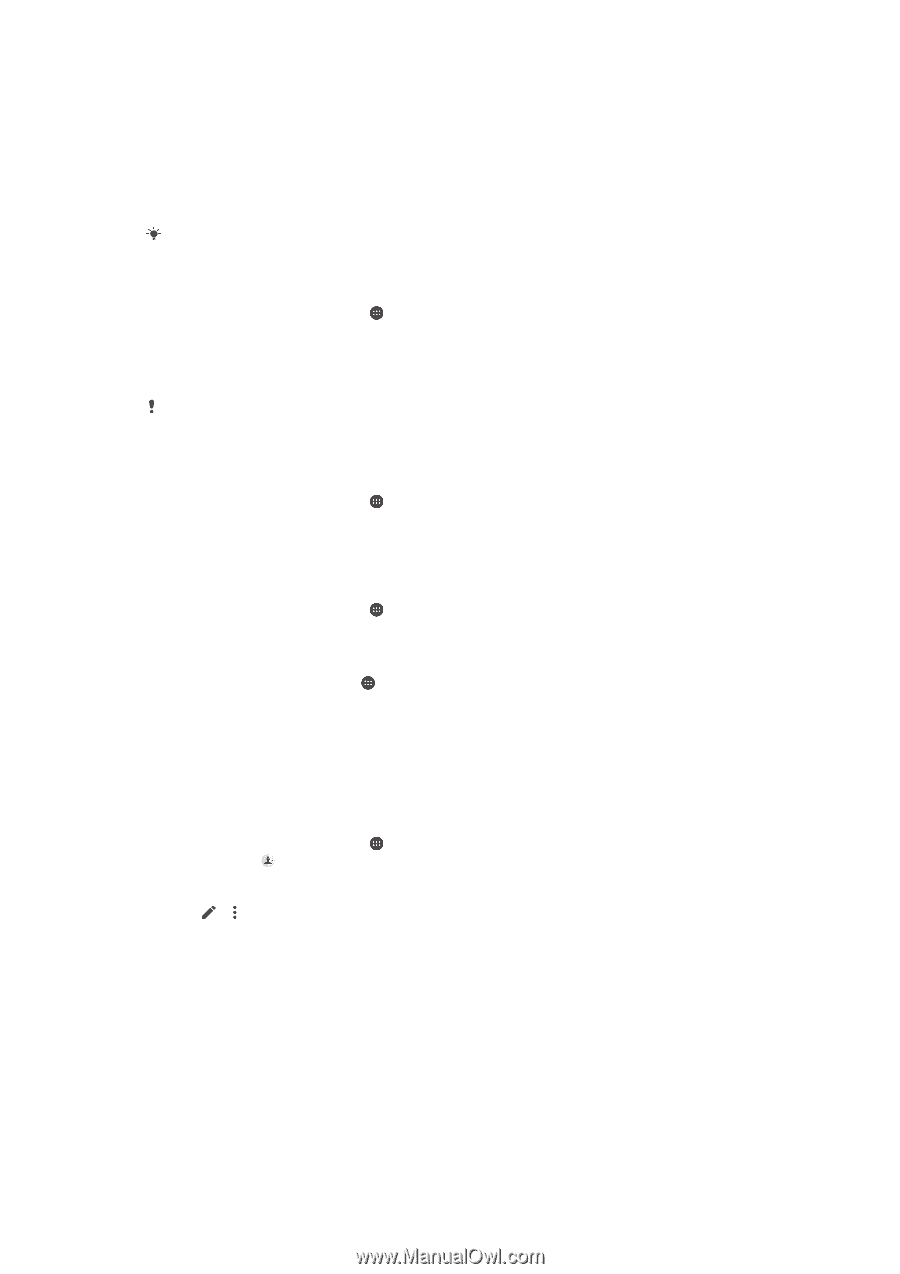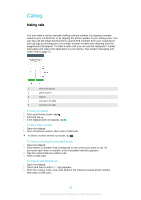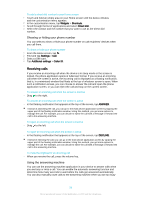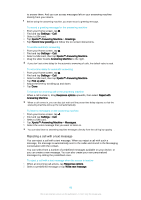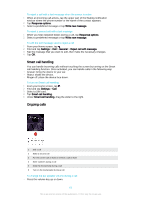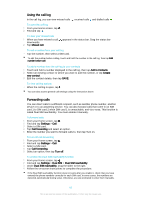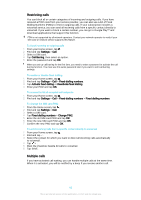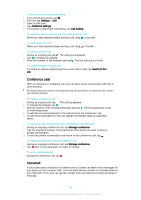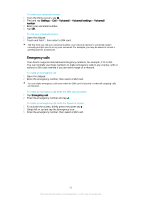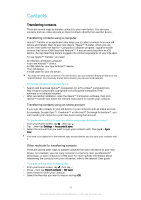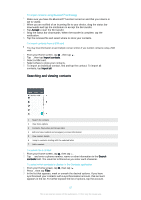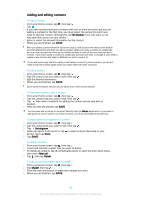Sony Ericsson Xperia XA Ultra User Guide - Page 63
Restricting calls, Multiple calls, Settings, Call Barring, Fixed dialling numbers
 |
View all Sony Ericsson Xperia XA Ultra manuals
Add to My Manuals
Save this manual to your list of manuals |
Page 63 highlights
Restricting calls You can block all or certain categories of incoming and outgoing calls. If you have received a PIN2 code from your service provider, you can also use a list of Fixed Dialling Numbers (FDNs) to restrict outgoing calls. If your subscription includes a voicemail service, you can send all incoming calls from a specific contact directly to voicemail. If you want to block a certain number, you can go to Google Play™ and download applications that support this function. FDN is not supported by all network operators. Contact your network operator to verify if your SIM card or network service supports this feature. To block incoming or outgoing calls 1 From your Home screen, tap . 2 Find and tap Settings > Call. 3 Select a SIM card. 4 Tap Call Barring, then select an option. 5 Enter the password and tap OK. When you set up call barring for the first time, you need to enter a password to activate the call barring function. You must use this same password later if you want to edit call barring settings. To enable or disable fixed dialling 1 From your Home screen, tap . 2 Find and tap Settings > Call > Fixed dialling numbers. 3 Tap Activate fixed dialling or Deactivate fixed dialling. 4 Enter your PIN2 and tap OK. To access the list of accepted call recipients 1 From your Home screen, tap . 2 Find and tap Settings > Call > Fixed dialling numbers > Fixed dialling numbers. To change the SIM card PIN2 1 From the Home screen, tap . 2 Find and tap Settings > Call. 3 Select a SIM card. 4 Tap Fixed dialling numbers > Change PIN2. 5 Enter the old SIM card PIN2 and tap OK. 6 Enter the new SIM card PIN2 and tap OK. 7 Confirm the new PIN2 and tap OK. To send incoming calls from a specific contact directly to voicemail 1 From your Home screen, tap . 2 Find and tap . 3 Select the contact for which you want to direct all incoming calls automatically to voicemail. 4 Tap > . 5 Mark the checkbox beside All calls to voicemail. 6 Tap SAVE. Multiple calls If you have activated call waiting, you can handle multiple calls at the same time. When it is activated, you will be notified by a beep if you receive another call. 63 This is an Internet version of this publication. © Print only for private use.