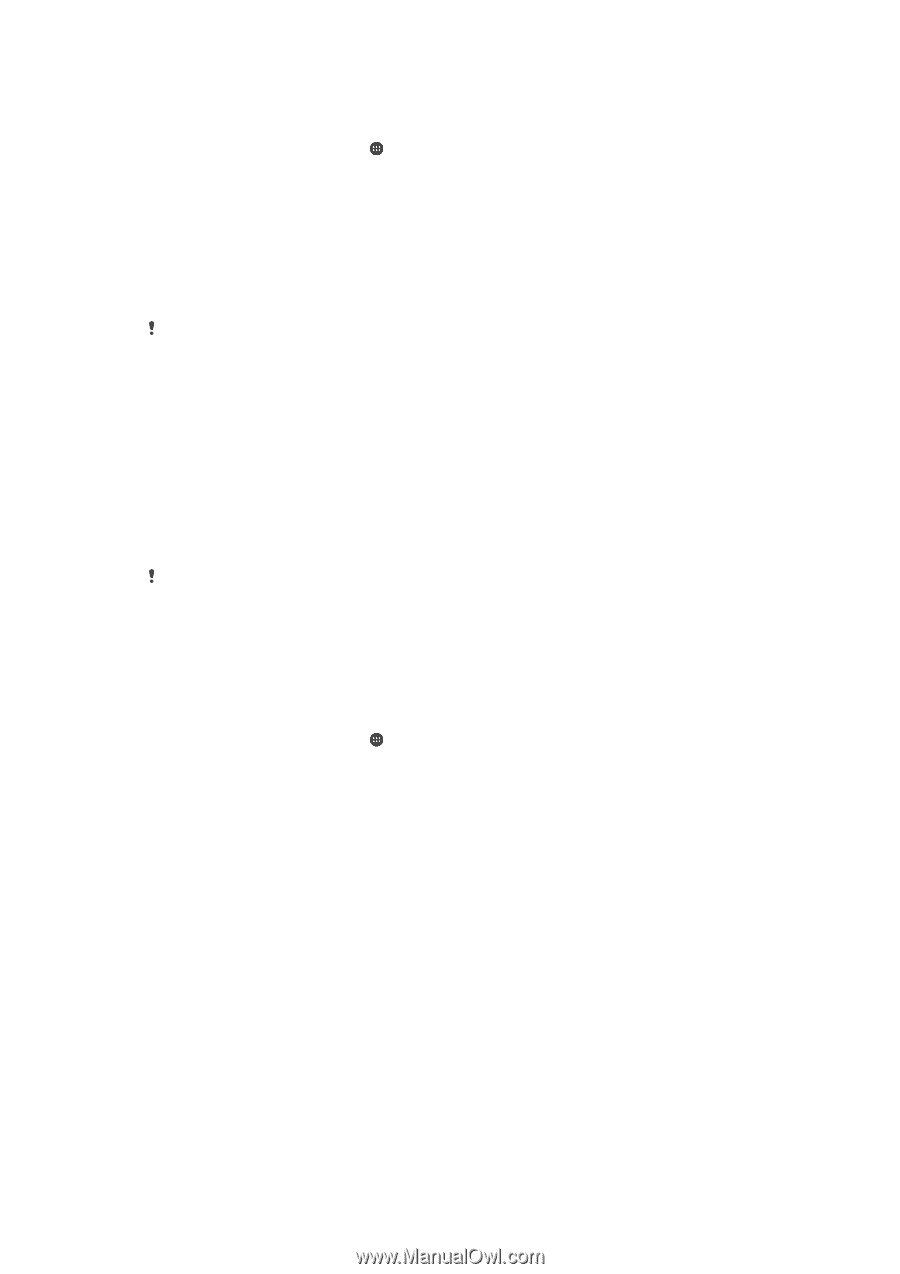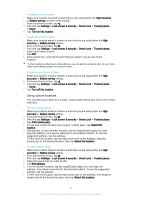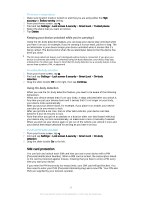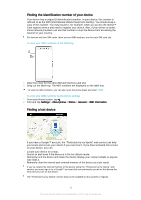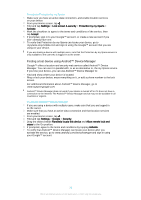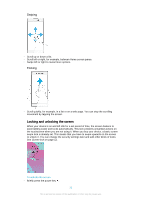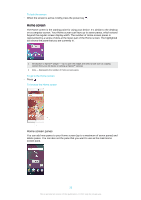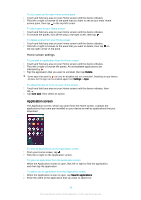Sony Ericsson Xperia XA Ultra User Guide - Page 20
Finding a lost device using Android™ Device Manager, To activate Protection by my Xperia
 |
View all Sony Ericsson Xperia XA Ultra manuals
Add to My Manuals
Save this manual to your list of manuals |
Page 20 highlights
To activate Protection by my Xperia 1 Make sure you have an active data connection, and enable location services on your device. 2 From your Home screen, tap . 3 Find and tap Settings > Lock screen & security > Protection by my Xperia > Activate. 4 Mark the checkbox to agree to the terms and conditions of the service, then tap Accept. 5 If prompted, sign in to your Google™ account, or create a new account if you don't already have one. 6 To verify that Protection by my Xperia can locate your device, go to myxperia.sonymobile.com and sign in using the Google™ account that you are using on your device. If you are sharing a device with multiple users, note that the Protection by my Xperia service is only available to the user who is logged in as the owner. Finding a lost device using Android™ Device Manager Google™ offers a location and security web service called Android™ Device Manager. You can use it in parallel with, or as an alternative to, the my Xperia service. If you lose your device, you can use Android™ Device Manager to: • Find and show where your device is located. • Ring or lock your device, erase everything on it, or add a phone number to the lock screen. For additional information about Android™ Device Manager, go to www.support.google.com. Android™ Device Manager does not work if your device is turned off or if it does not have a connection to the Internet. The Android™ Device Manager service may not be available in all countries or regions. To activate Android™ Device Manager 1 If you are using a device with multiple users, make sure that you are logged in as the owner. 2 Make sure that you have an active data connection and that location services are enabled. 3 From your Home screen, tap . 4 Find and tap Settings > Google > Security. 5 Drag the sliders beside Remotely locate this device and Allow remote lock and erase to the On position. 6 If prompted, agree to the terms and conditions by tapping Activate. 7 To verify that Android™ Device Manager can locate your device after you activate the service, go to www.android.com/devicemanager and sign in using your Google™ account. 20 This is an Internet version of this publication. © Print only for private use.