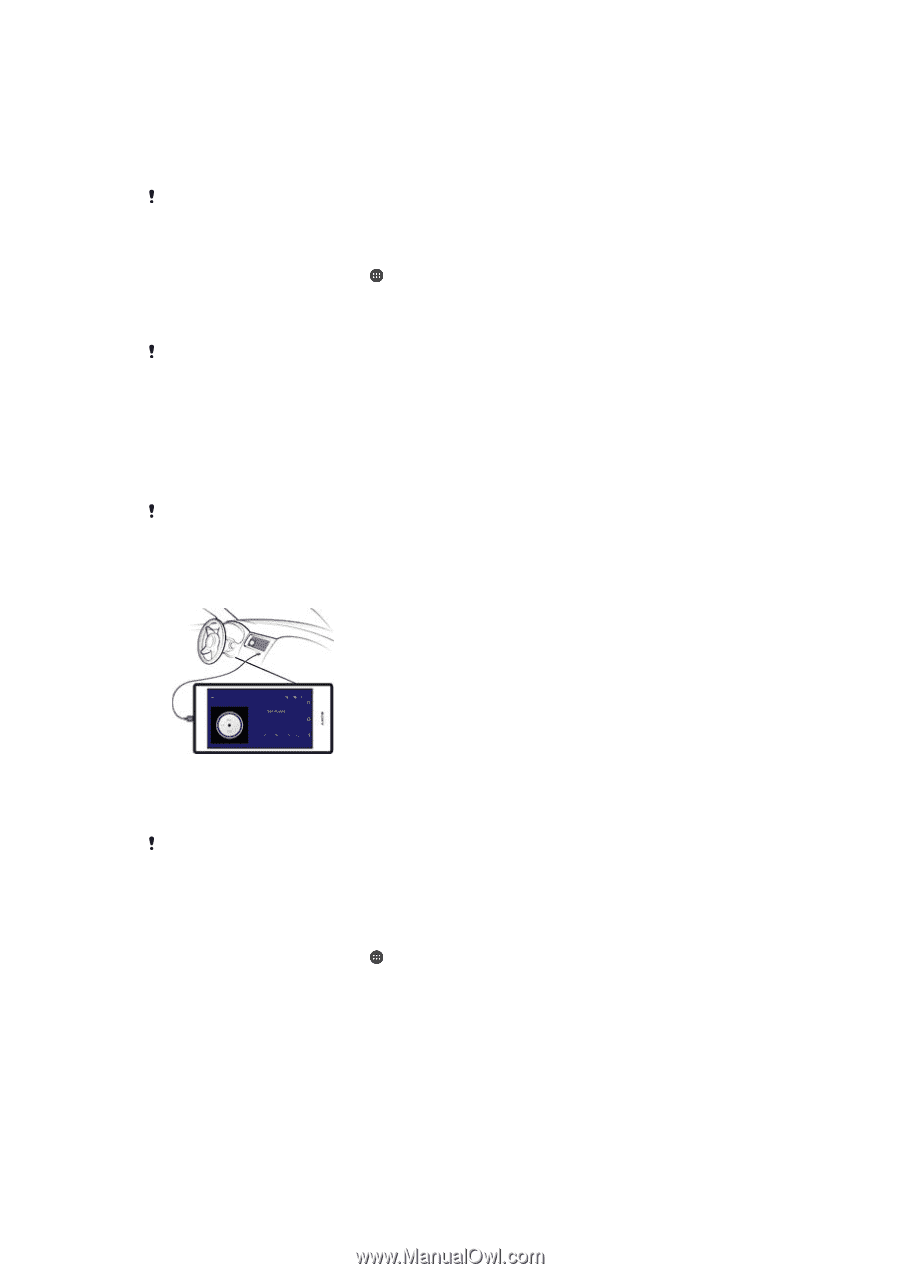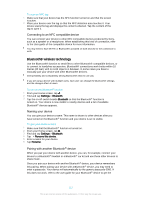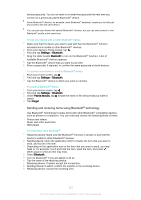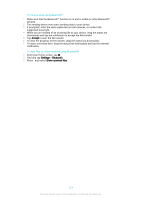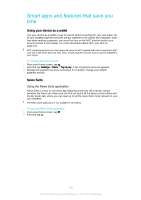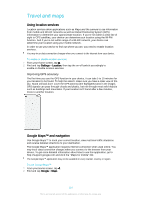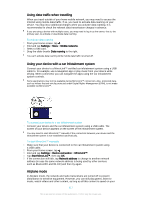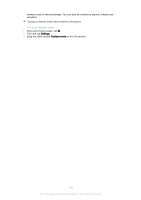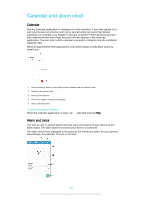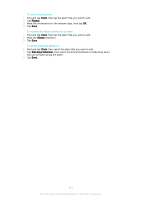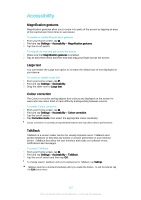Sony Ericsson Xperia XA Ultra User Guide - Page 117
Using data traffic when travelling, Using your device with a car infotainment system, Airplane mode
 |
View all Sony Ericsson Xperia XA Ultra manuals
Add to My Manuals
Save this manual to your list of manuals |
Page 117 highlights
Using data traffic when travelling When you travel outside of your home mobile network, you may need to access the Internet using mobile data traffic. If so, you need to activate data roaming on your device. You may incur additional charges when you activate data roaming. It is recommended to check the relevant data transmission charges in advance. If you are using a device with multiple users, you may need to log in as the owner, that is, the primary user, to activate or deactivate data roaming. To activate data roaming 1 From your Home screen, tap . 2 Find and tap Settings > More > Mobile networks. 3 Select a SIM card. 4 Drag the slider beside Data roaming to the right. You can't activate data roaming while mobile data traffic is turned off. Using your device with a car infotainment system Connect your device to a MirrorLink™ certified car infotainment system using a USB cable to, for example, use a navigation app or play music from your device while driving. When connected, you can navigate the apps using the car infotainment system controls. Some applications may not be available during MirrorLink™ connection. Also, protected data, such as videos that are strictly protected under Digital Rights Management (DRM), is not made available via MirrorLink™. To connect your device to a car infotainment system • Connect your device and the car infotainment system using a USB cable. The screen of your device appears on the screen of the infotainment system. You may need to start MirrorLink™ manually if the connection between your device and the infotainment system is not established automatically. To start MirrorLink™ manually 1 Make sure that your device is connected to the car infotainment system using a USB cable. 2 From your Home screen, tap . 3 Find and tap Settings > Device connection > MirrorLink™. 4 Tap Start MirrorLink™, then tap OK. 5 If the connection still fails, tap Network address to change to another network address (in case the same network address is being used by other services such as Bluetooth® and Wi-Fi®) and then try again. Airplane mode In Airplane mode, the network and radio transceivers are turned off to prevent disturbance to sensitive equipment. However, you can still play games, listen to music, watch videos and other content, as long as all this content is saved on your 117 This is an Internet version of this publication. © Print only for private use.