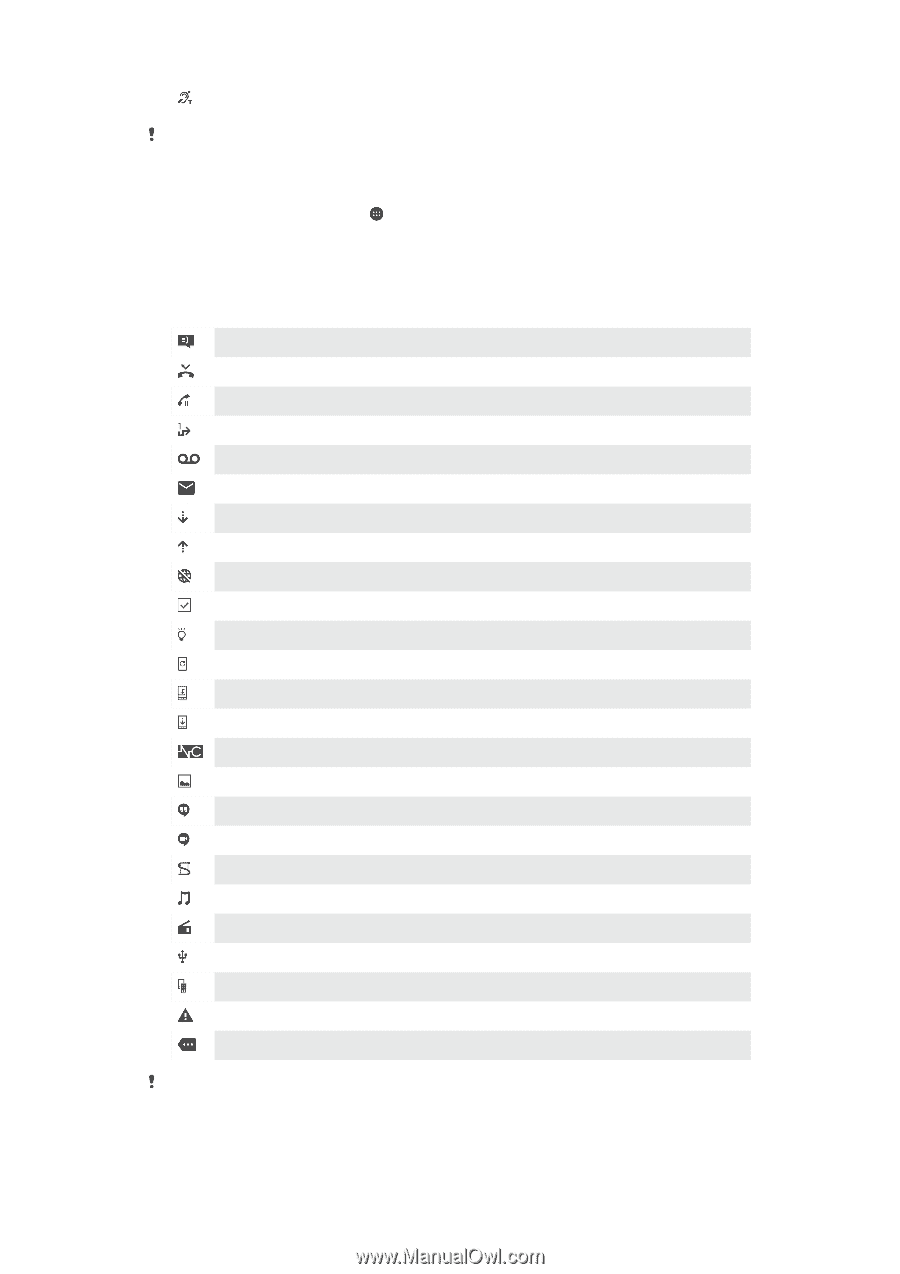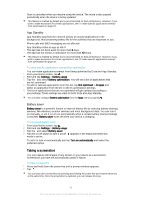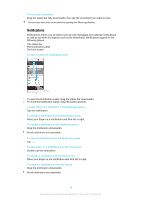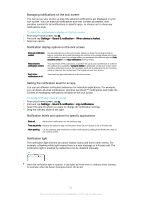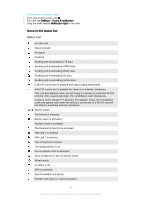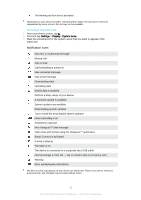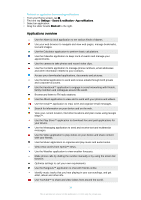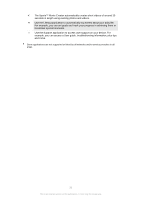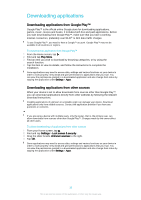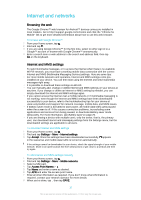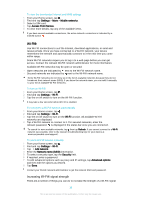Sony Ericsson Xperia XA Ultra User Guide - Page 33
Notification icons, Settings, Display, System icons
 |
View all Sony Ericsson Xperia XA Ultra manuals
Add to My Manuals
Save this manual to your list of manuals |
Page 33 highlights
The Hearing aid function is activated Depending on your service provider, network and/or region, the functions or services represented by some icons in this list may not be available. To manage status bar icons 1 From your Home screen, tap . 2 Find and tap Settings > Display> System icons. 3 Mark the checkboxes for the system icons that you want to appear in the status bar. Notification icons New text or multimedia message Missed call Call on hold Call forwarding is turned on New voicemail message New email message Downloading data Uploading data Mobile data is disabled Perform a basic setup of your device A software update is available System updates are available Downloading system updates Tap to install the downloaded system updates Noise cancelling is on Screenshot captured New Hangouts™ chat message Video chat with friends using the Hangouts™ application Smart Connect is activated A song is playing The radio is on The device is connected to a computer via a USB cable Internal storage is 75% full - tap to transfer data to a memory card Warning More (undisplayed) notifications Not all icons that may appear on your device are listed here. These icons are for reference purposes only, and changes may be made without notice. 33 This is an Internet version of this publication. © Print only for private use.