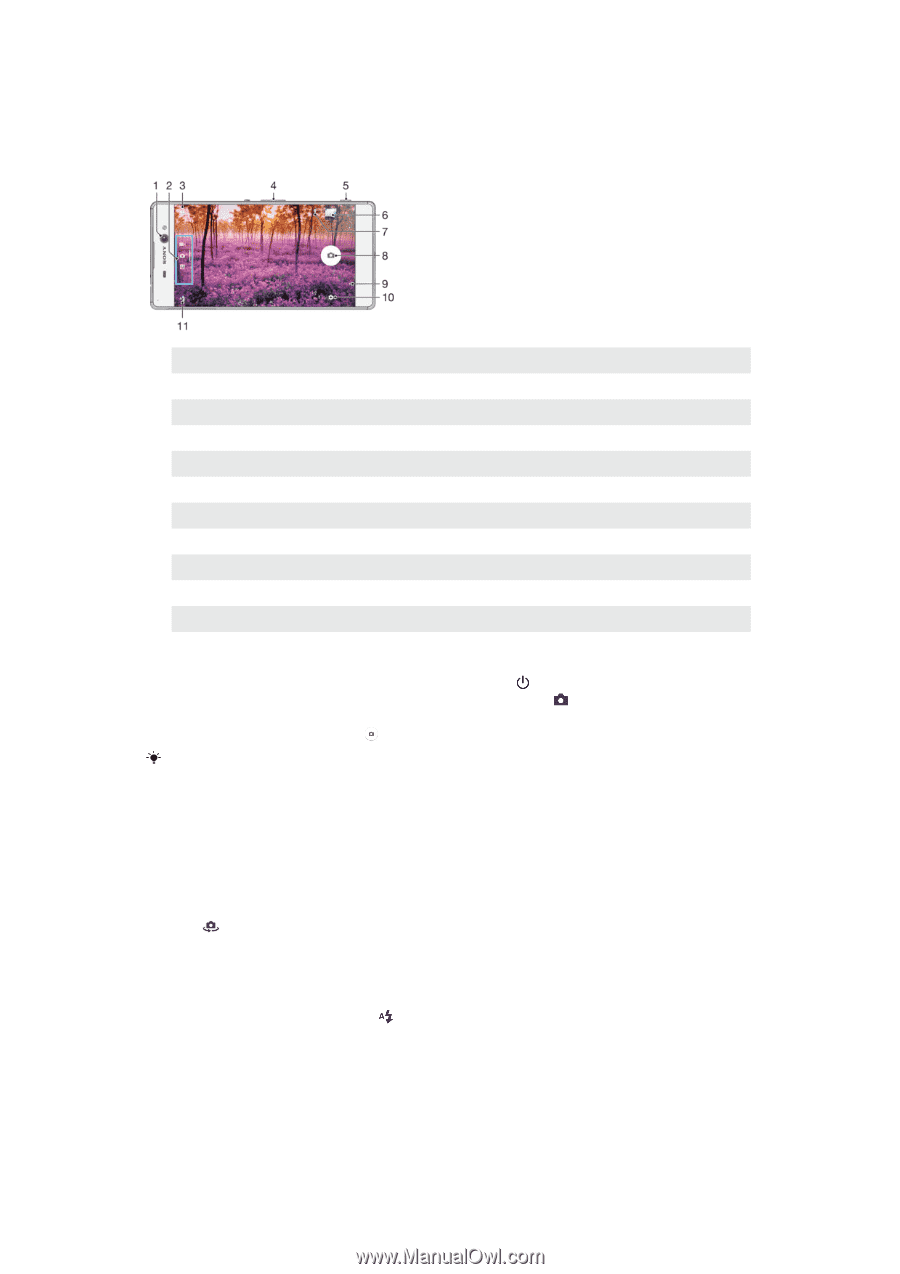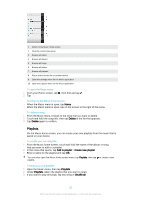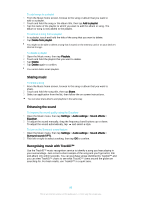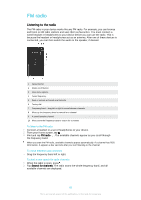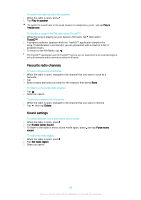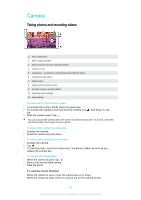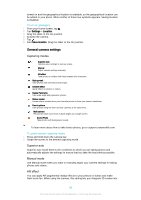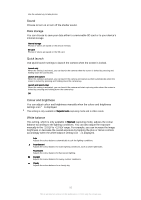Sony Ericsson Xperia XA Ultra User Guide - Page 87
Camera, Taking photos and recording videos
 |
View all Sony Ericsson Xperia XA Ultra manuals
Add to My Manuals
Save this manual to your list of manuals |
Page 87 highlights
Camera Taking photos and recording videos 1 Front camera lens 2 Select capturing mode 3 Switch between the front and main camera 4 Zoom in or out 5 Camera key - Activate the camera/Take photos/Record videos 6 View photos and videos 7 Save location 8 Take photos or record videos 9 Go back a step or exit the camera 10 Capturing mode settings 11 Flash settings To take a photo from the lock screen 1 To activate the screen, briefly press the power key . 2 To activate the camera, touch and hold the camera icon left. 3 After the camera opens, tap . , then drag it to the You can activate the camera when the screen is locked and inactive. To do this, press the camera key fully. Press again to take a photo. To take a photo using the camera key 1 Activate the camera. 2 Press the camera key fully down. To take a selfie using the front camera 1 Activate the camera. 2 Tap . 3 To take the photo, press the camera key. The photo is taken as soon as you release the camera key. To use the still camera flash 1 When the camera is open, tap . 2 Select your desired flash setting. 3 Take the photo. To use the zoom function • When the camera is open, press the volume key up or down. • When the camera is open, pinch in or pinch out on the camera screen. 87 This is an Internet version of this publication. © Print only for private use.