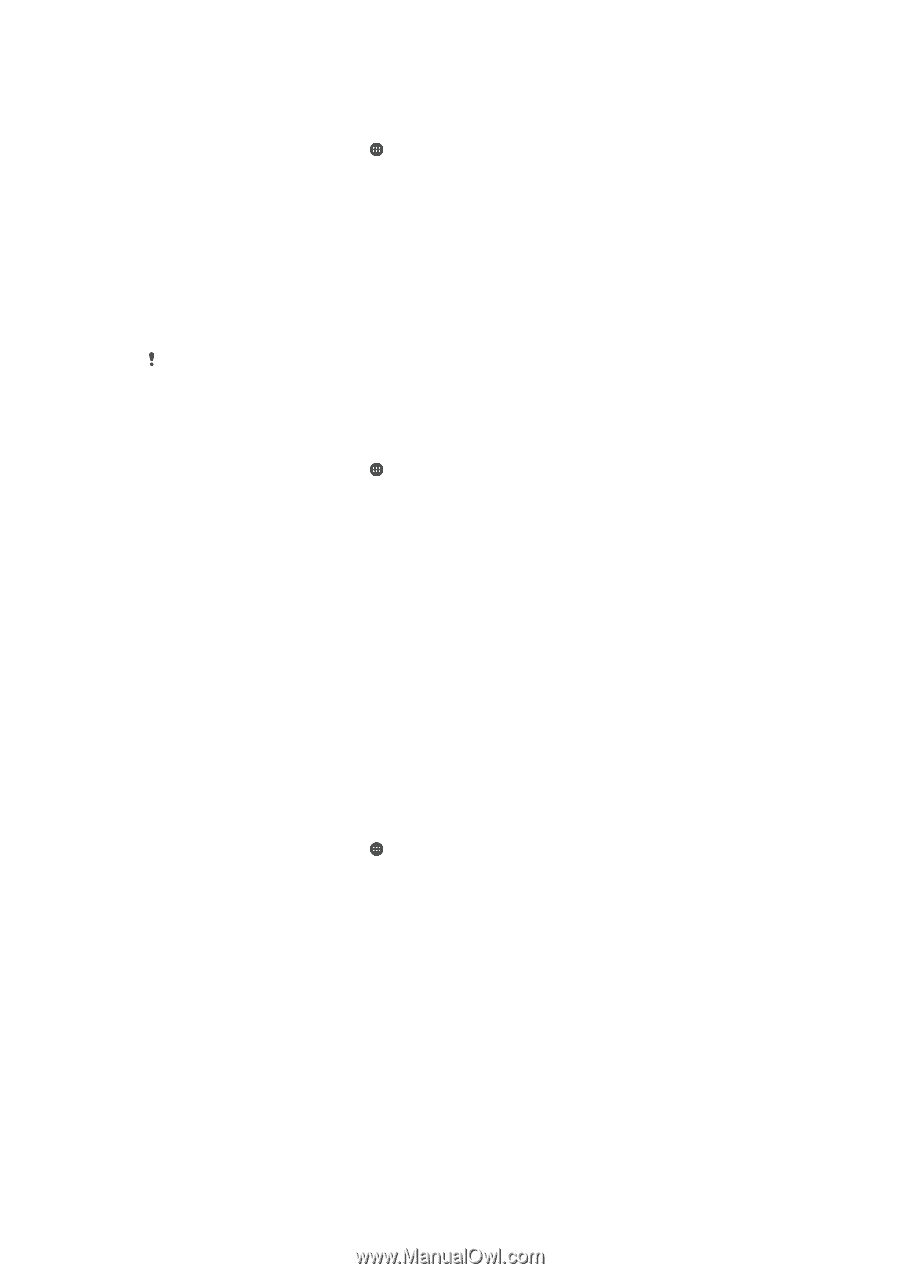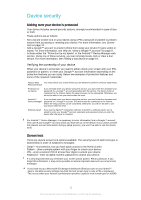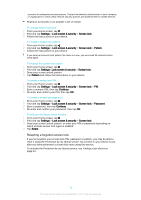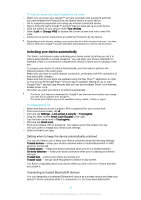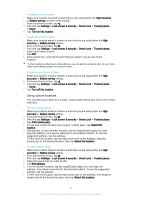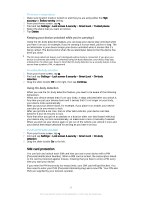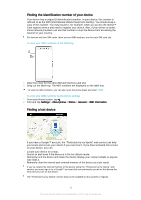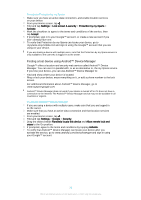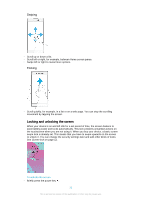Sony Ericsson Xperia XA Ultra User Guide - Page 17
SIM card protection, Keeping your device unlocked while you're carrying it, Using On-body detection
 |
View all Sony Ericsson Xperia XA Ultra manuals
Add to My Manuals
Save this manual to your list of manuals |
Page 17 highlights
To remove a custom place 1 Make sure location mode is turned on and that you are using either the High accuracy or Battery saving setting. 2 From your Home screen, tap . 3 Find and tap Settings > Lock screen & security > Smart Lock > Trusted places. 4 Select the place that you want to remove. 5 Tap Delete. Keeping your device unlocked while you're carrying it Using the On-body detection feature, you can keep your device stay unlocked while you have it on you, for example, if you're carrying it in your hand, pocket or bag. The accelerometer in your device keeps your device unlocked when it senses that it's being carried. The device locks when the accelerometer detects that the device has been put down. The On-body detection feature can't distinguish whose body is connected. If you give your device to someone else while it's unlocked using On-body detection, your device may stay unlocked for the other user. Keep in mind that On-body detection as a security feature is less secure than a pattern, PIN, or password. To enable On-body detection 1 From your Home screen, tap . 2 Find and tap Settings > Lock screen & security > Smart Lock > On-body detection. 3 Drag the slider beside Off to the right, then tap Continue. Using On-body detection When you use the On-body detection feature, you need to be aware of the following behaviours: • When your device senses that it's on your body, it stays unlocked after you unlock it. • Any time you put your device down and it senses that it's no longer on your body, your device locks automatically. • After you put your device down, for example, if you place it on a table, your device can take up to one minute to lock. • After you get into a car, bus, train or other land vehicles, your device can take between 5 and 10 minutes to lock. • Note that when you get on an airplane or a boat (or other non-land based vehicles), your device may not lock automatically, so make sure to lock it manually if needed. • When you pick up your device again or get out of the vehicle, just unlock it once and your device then stays unlocked for as long as you have it on you. To turn off On-body detection 1 From your Home screen, tap . 2 Find and tap Settings > Lock screen & security > Smart Lock > On-body detection. 3 Drag the slider beside On to the left. SIM card protection You can lock and unlock each SIM card that you use in your device with a PIN (Personal Identification Number). When a SIM card is locked, the subscription linked to the card is protected against misuse, meaning that you have to enter a PIN every time you start your device. If you enter the PIN incorrectly too many times, your SIM card will get blocked. You then need to enter your PUK (Personal Unblocking Key) and a new PIN. Your PIN and PUK are supplied by your network operator. 17 This is an Internet version of this publication. © Print only for private use.