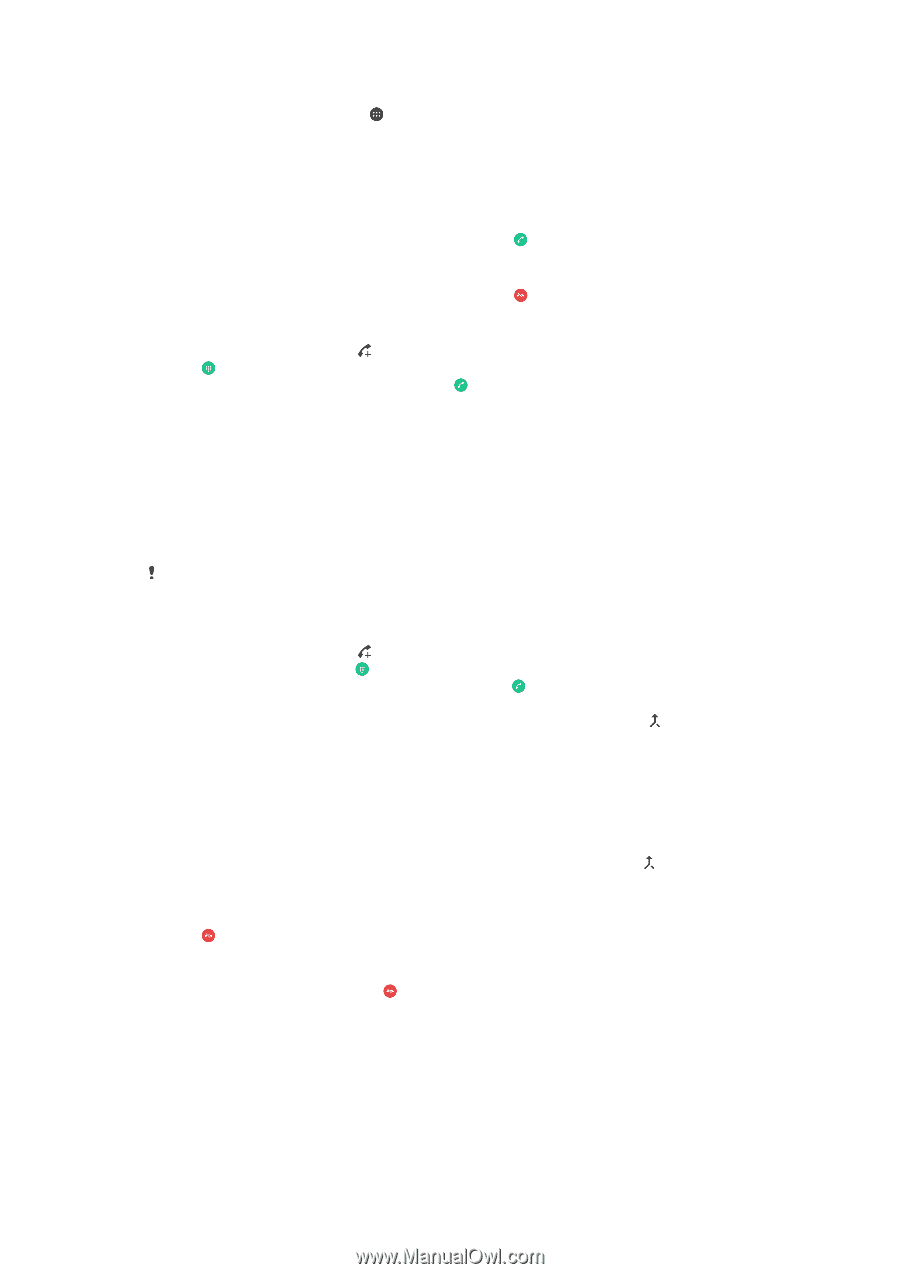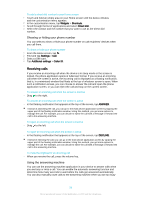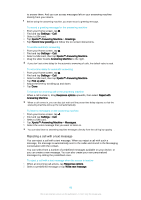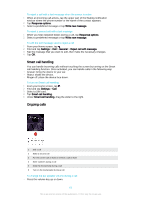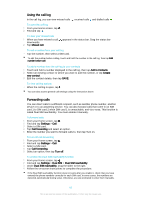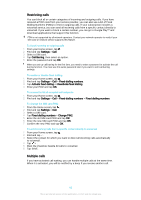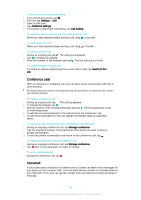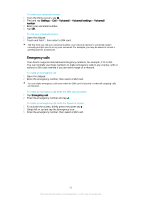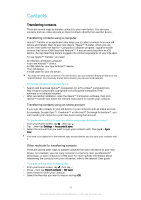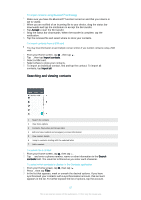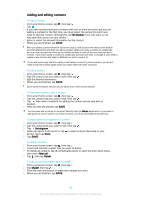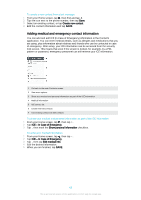Sony Ericsson Xperia XA Ultra User Guide - Page 64
Conference calls, Voicemail, To have a private conversation with a conference call participant
 |
View all Sony Ericsson Xperia XA Ultra manuals
Add to My Manuals
Save this manual to your list of manuals |
Page 64 highlights
To activate or deactivate call waiting 1 From your Home screen, tap . 2 Find and tap Settings > Call. 3 Select a SIM card. 4 Tap Additional settings. 5 To activate or deactivate call waiting, tap Call waiting. To answer a second call and put the ongoing call on hold • When you hear repeated beeps during a call, drag to the right. To reject a second call • When you hear repeated beeps during a call, drag to the left. To make a second call 1 During an ongoing call, tap . The call log is displayed. 2 Tap to display the dialpad. 3 Enter the number of the recipient and tap . The first call is put on hold. To switch between multiple calls • To switch to another call and put the current call on hold, tap Switch to this call. Conference calls With a conference or multiparty call, you can have a joint conversation with two or more persons. For details about the number of participants that you can add to a conference call, contact your network operator. To make a conference call 1 During an ongoing call, tap . The call log appears. 2 To display the dialpad, tap . 3 Dial the number of the second participant and tap . The first participant is put on hold temporarily. 4 To add the second participant to the call and start the conference, tap . 5 To add more participants to the call, repeat the relevant steps as described above. To have a private conversation with a conference call participant 1 During an ongoing conference call, tap Manage conference. 2 Tap the telephone number of the participant with whom you want to have a private conversation. 3 To end the private conversation and return to the conference call, tap . To release a participant from a conference call 1 During an ongoing conference call, tap Manage conference. 2 Tap next to the participant you want to release. To end a conference call • During the conference call, tap . Voicemail If your subscription includes a voicemail service, callers can leave voice messages for you when you can't answer calls. Your voicemail service number is normally saved on your SIM card. If not, you can get the number from your service provider and enter it manually. 64 This is an Internet version of this publication. © Print only for private use.