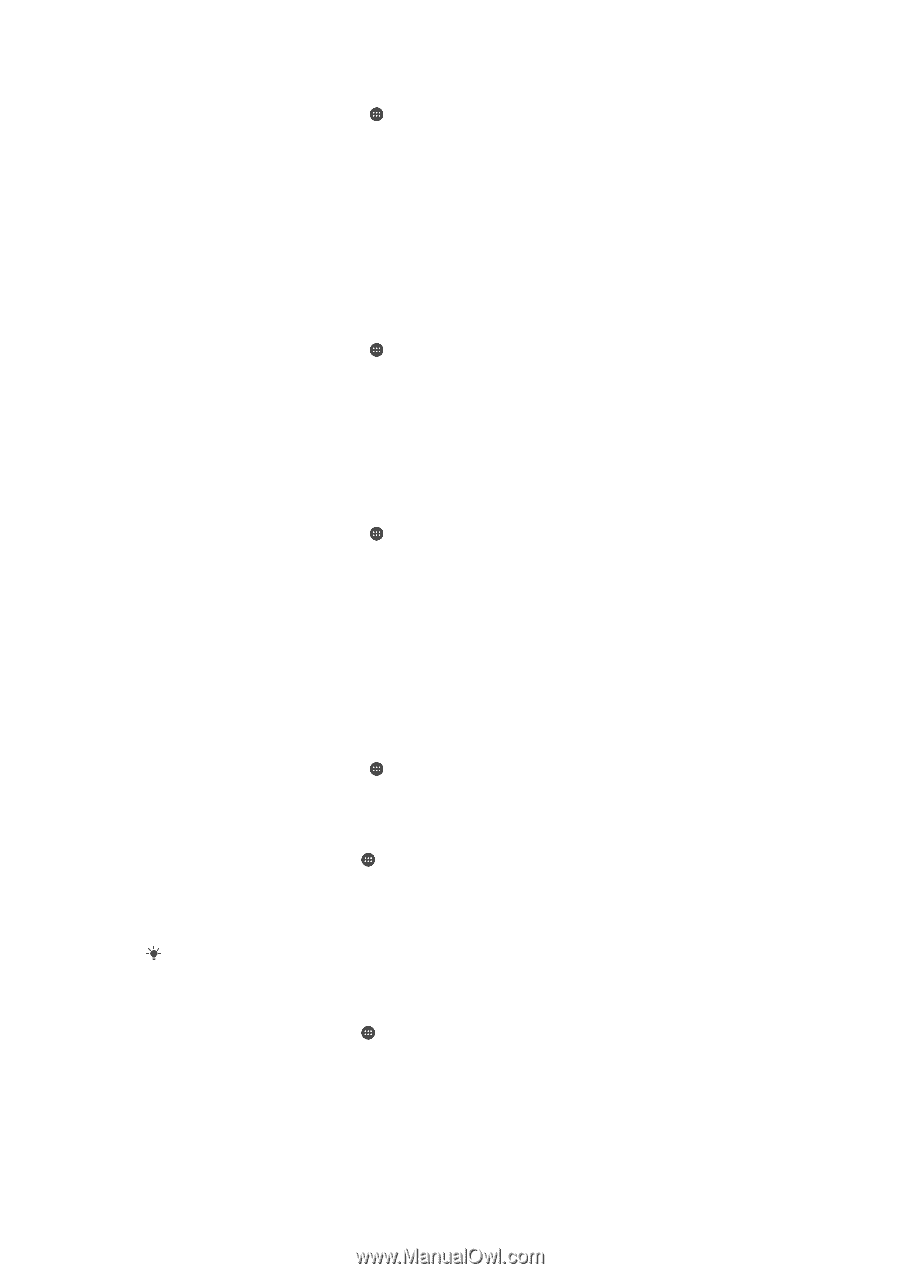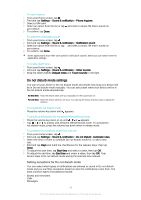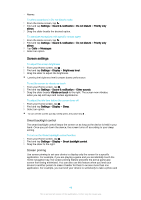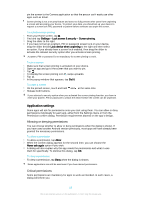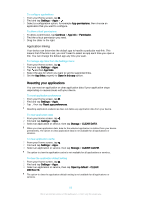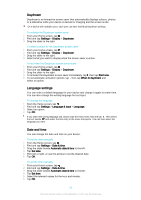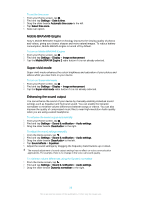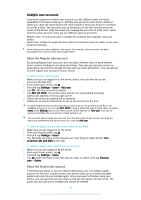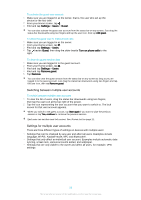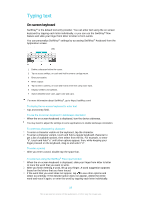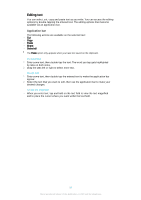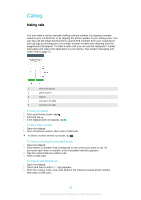Sony Ericsson Xperia XA Ultra User Guide - Page 53
Mobile BRAVIA® Engine, Super-vivid mode, Enhancing the sound output - sony mobile
 |
View all Sony Ericsson Xperia XA Ultra manuals
Add to My Manuals
Save this manual to your list of manuals |
Page 53 highlights
To set the time zone 1 From your Home screen, tap . 2 Find and tap Settings > Date & time. 3 Drag the slider beside Automatic time zone to the left. 4 Tap Select time zone. 5 Select an option. Mobile BRAVIA® Engine Sony's Mobile BRAVIA® Engine technology improves the viewing quality of photos and videos, giving you clearer, sharper and more natural images. To reduce battery consumption, Mobile BRAVIA Engine is turned off by default. To turn on Mobile BRAVIA® Engine 1 From your Home screen, tap . 2 Find and tap Settings > Display > Image enhancement. 3 Tap the Mobile BRAVIA Engine 2 radio button if it is not already selected. Super-vivid mode Super-vivid mode enhances the colour brightness and saturation of your photos and videos while you view them on your device. To turn on Super-vivid mode 1 From your Home screen, tap . 2 Find and tap Settings > Display > Image enhancement. 3 Tap the Super-vivid mode radio button if it is not already selected. Enhancing the sound output You can enhance the sound of your device by manually enabling individual sound settings such as Equaliser and Surround sound. You can enable the Dynamic normaliser to minimise volume differences between songs or videos. You can also improve the quality of compressed music files to near High-resolution Audio quality when you are using a wired headphone. To enhance the sound output automatically 1 From your Home screen, tap . 2 Find and tap Settings > Sound & notification > Audio settings. 3 Drag the slider beside ClearAudio+ to the right. To adjust the sound settings manually 1 From the Home screen, tap . 2 Find and tap Settings > Sound & notification > Audio settings. 3 Drag the slider beside ClearAudio+ to the left. 4 Tap Sound effects > Equaliser. 5 Adjust the sound settings by dragging the frequency band buttons up or down. The manual adjustment of sound output settings has no effect on voice communication applications. For example, there is no change in the voice call sound quality. To minimise volume differences using the Dynamic normaliser 1 From the Home screen, tap . 2 Find and tap Settings > Sound & notification > Audio settings. 3 Drag the slider beside Dynamic normaliser to the right. 53 This is an Internet version of this publication. © Print only for private use.