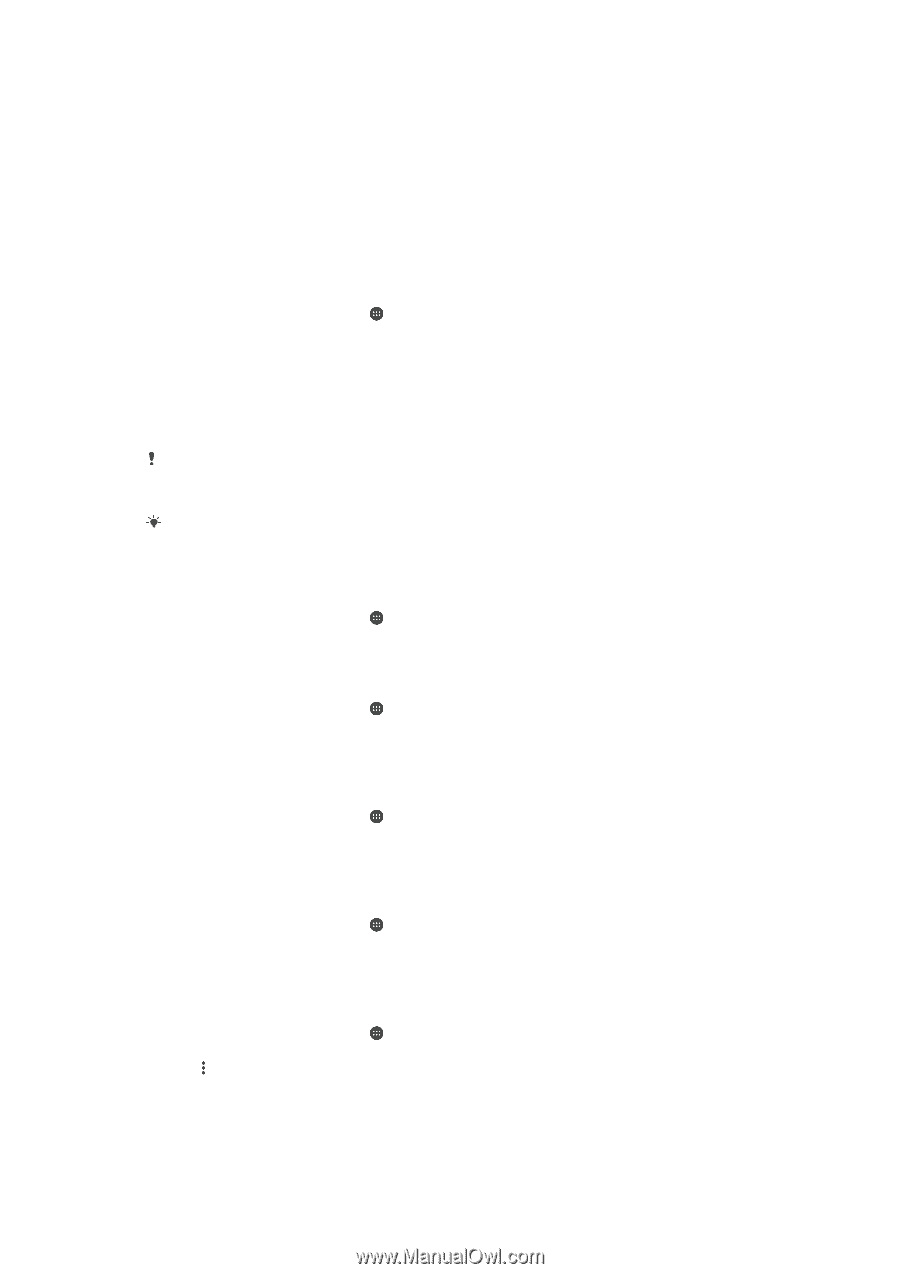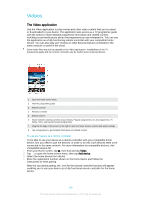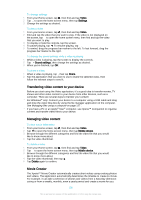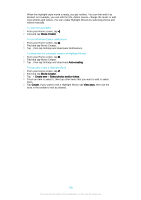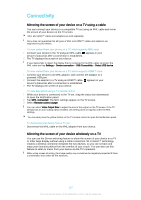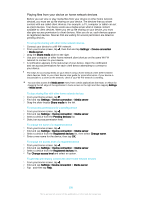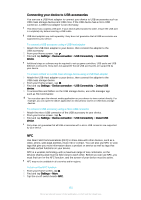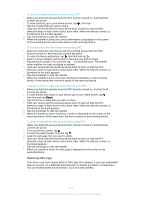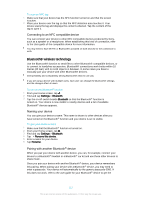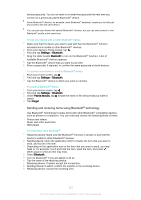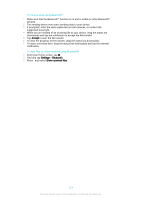Sony Ericsson Xperia XA Ultra User Guide - Page 109
Playing files from your device on home network devices, your device.
 |
View all Sony Ericsson Xperia XA Ultra manuals
Add to My Manuals
Save this manual to your list of manuals |
Page 109 highlights
Playing files from your device on home network devices Before you can view or play media files from your device on other home network devices, you must set up file sharing on your device. The devices that you share content with are called client devices. For example, a TV, computer or tablet can act as client devices. Your device works as a media server when it makes content available to client devices. When you set up file sharing on your device, you must also give access permission to client devices. After you do so, such devices appear as registered devices. Devices that are waiting for access permission are listed as pending devices. To set up file sharing with other home network devices 1 Connect your device to a Wi-Fi® network. 2 From your Home screen, tap , then find and tap Settings > Device connection > Media server. 3 Drag the Share media slider to the right. 4 Use your computer or other home network client devices on the same Wi-Fi® network to connect to your device. 5 A notification appears in the status bar of your device. Open the notification and set access permissions for each client device attempting to connect to your device. The steps for accessing media on your device using a home network client differ between client devices. Refer to your client device User guide for more information. If your device is inaccessible to a client on the network, check if your Wi-Fi® network is working. You can also access the Media server menu from certain applications like Music or Album by dragging the left edge of the application's home screen to the right and then tapping Settings > Media server. To stop sharing files with other home network devices 1 From your Home screen, tap . 2 Find and tap Settings > Device connection > Media server. 3 Drag the slider beside Share media to the left. To set access permissions for a pending device 1 From your Home screen, tap . 2 Find and tap Settings > Device connection > Media server. 3 Select a device from the Pending devices list. 4 Select an access permission level. To change the name of a registered device 1 From your Home screen, tap . 2 Find and tap Settings > Device connection > Media server. 3 Select a device from the Registered devices list, then select Change name. 4 Enter a new name for the device, then tap OK. To change the access level of a registered device 1 From your Home screen, tap . 2 Find and tap Settings > Device connection > Media server. 3 Select a device from the Registered devices list. 4 Tap Change access level and select an option. To get help with sharing content with other home network devices 1 From your Home screen, tap . 2 Find and tap Settings >Device connection > Media server. 3 Tap and then tap Help. 109 This is an Internet version of this publication. © Print only for private use.