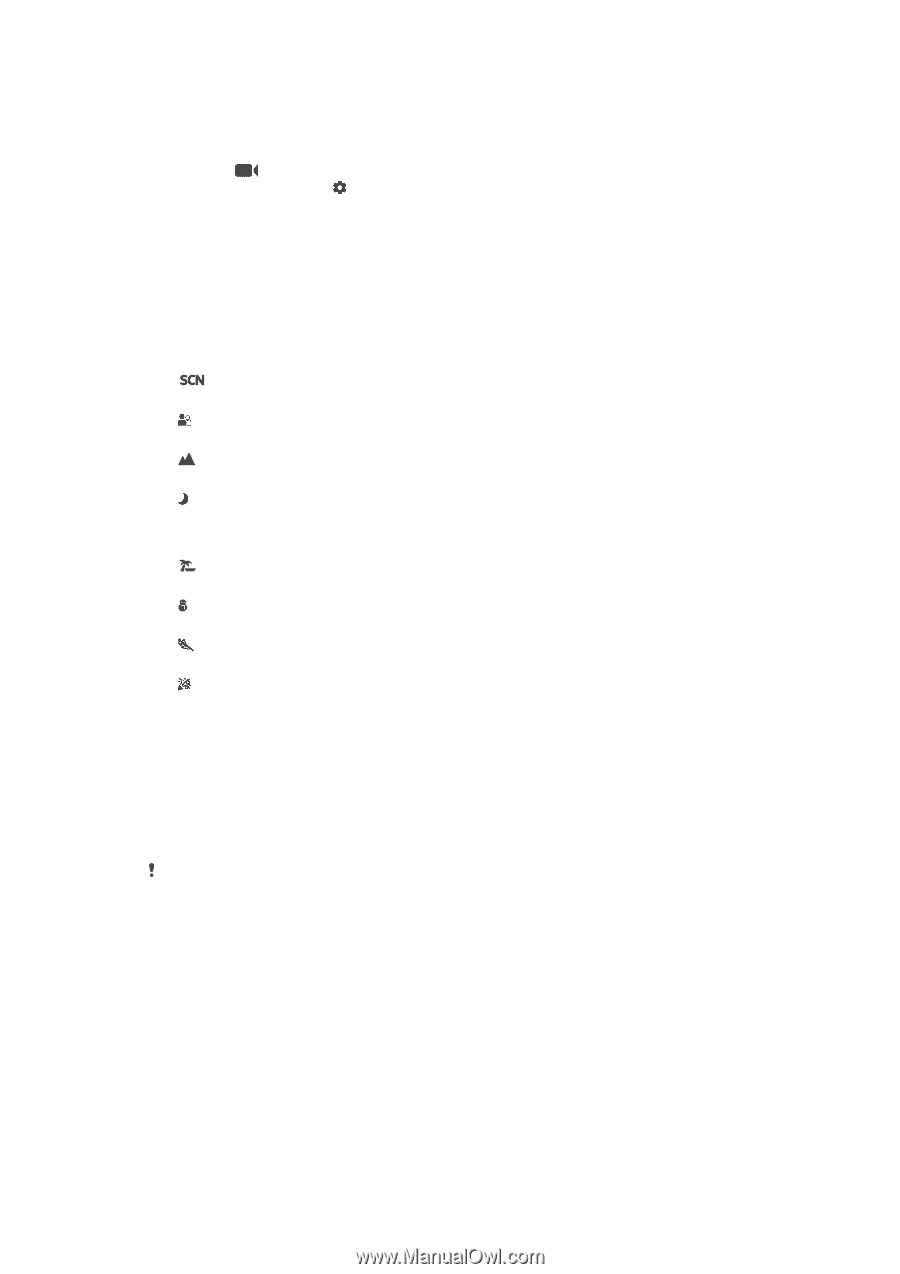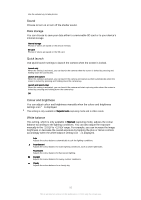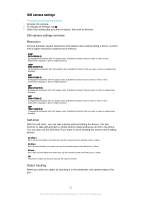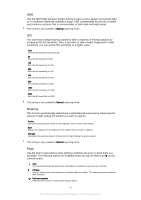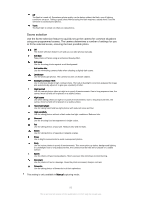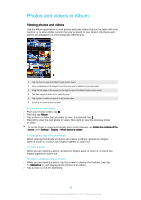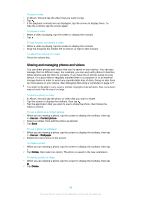Sony Ericsson Xperia XA Ultra User Guide - Page 96
Video camera settings, Scene selection, HDR video, Video resolution
 |
View all Sony Ericsson Xperia XA Ultra manuals
Add to My Manuals
Save this manual to your list of manuals |
Page 96 highlights
Video camera settings To adjust the video camera settings 1 Activate the camera. 2 Swipe to . 3 To display settings, tap . 4 Select the setting that you want to adjust, then make your changes. Video camera settings overview Scene selection The Scene selection feature helps you to quickly set up the camera for common situations using pre-programmed video scenes. Each scene setting is designed to produce the best quality video possible in a specific recording environment. Off The Scene selection feature is off and you can shoot videos manually. Soft snap Use for shooting videos against soft backgrounds. Landscape Use for videos of landscapes. The camera focuses on distant objects. Night scene When turned on, light sensitivity is increased. Use in poorly lit environments. Videos of fastmoving objects may get blurred. Hold your hand steady, or use a support. Turn off night mode when lighting conditions are good, to improve the video quality. Beach Use for videos of seaside or lakeside scenes. Snow Use in bright environments to avoid overexposed videos. Sports Use for videos of fast-moving objects. Short exposure time minimises motion blurring. Party Use for indoor videos in poorly lit environments. This scene picks up indoor background lighting or candlelight. Videos of fast-moving objects may get blurred. Hold your hand steady, or use a support. HDR video Use the video HDR (High-Dynamic Range) setting to record a video against strong back light or in conditions where the contrast is sharp. Video HDR compensates for the loss of detail and produces a picture that is representative of both dark and bright areas. This setting is only available in Manual capturing mode. Video resolution Adjust the video resolution for different formats. Full HD (30 fps) 1920×1080(16:9) Full HD (Full High Definition) format with 30 fps and 16:9 aspect ratio. HD 1280×720(16:9) HD (High Definition) format with 16:9 aspect ratio. VGA 640×480(4:3) VGA format with 4:3 aspect ratio. MMS 96 This is an Internet version of this publication. © Print only for private use.