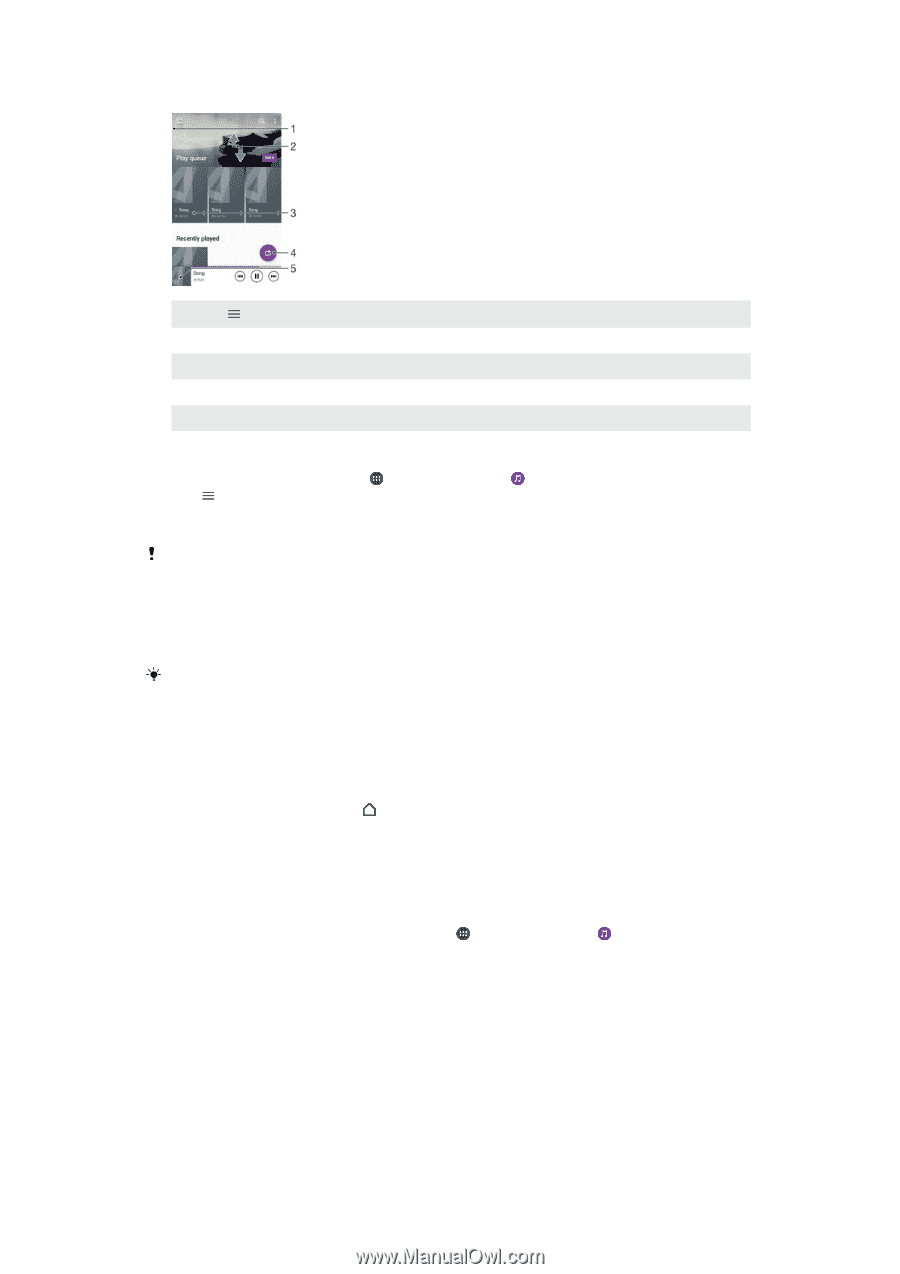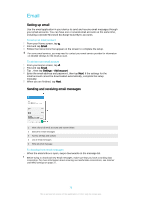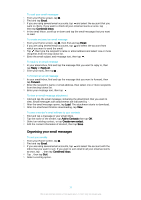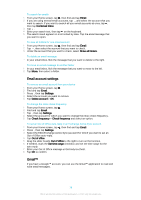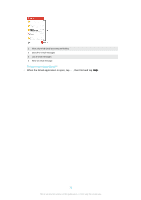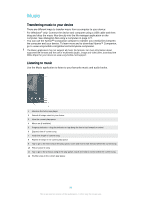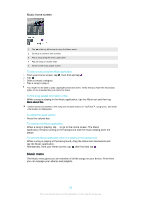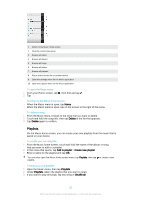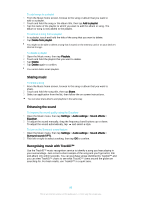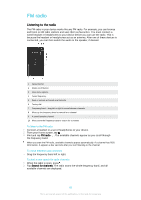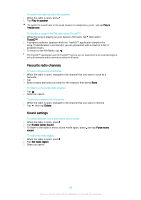Sony Ericsson Xperia XA Ultra User Guide - Page 81
Music menu, Music home screen
 |
View all Sony Ericsson Xperia XA Ultra manuals
Add to My Manuals
Save this manual to your list of manuals |
Page 81 highlights
Music home screen 1 Tap in the top left corner to open the Music menu 2 Scroll up or down to view content 3 Play a song using the Music application 4 Play all songs in shuffle mode 5 Return to the music player screen To play a song using the Music application 1 From your Home screen, tap , then find and tap . 2 Tap . 3 Select a music category. 4 Tap a song to play it. You might not be able to play copyright-protected items. Verify that you have the necessary rights to the material that you intend to share. To find song-related information online • While a song is playing in the Music application, tap the Album art and then tap More about this. Online resources related to the song can include videos on YouTube™, song lyrics, and artist information on Wikipedia. To adjust the audio volume • Press the volume key. To minimise the Music application • When a song is playing, tap to go to the Home screen. The Music application remains running in the background and the music playing does not pause. To open the Music application when it is playing in the background • While a song is playing in the background, drag the status bar downwards and tap the Music application. • Alternatively, from your Home screen, tap , then find and tap . Music menu The Music menu gives you an overview of all the songs on your device. From here you can manage your albums and playlists. 81 This is an Internet version of this publication. © Print only for private use.