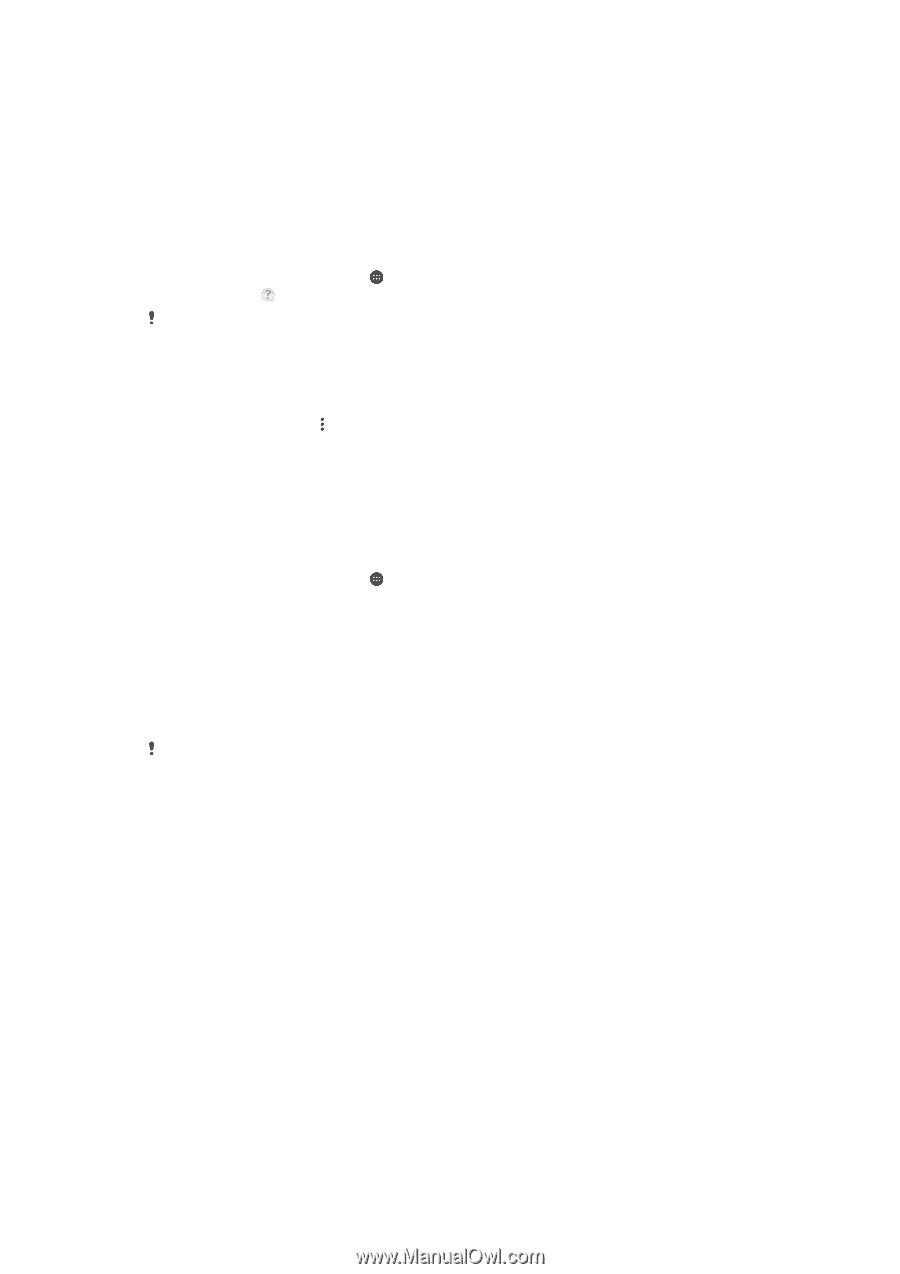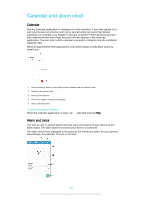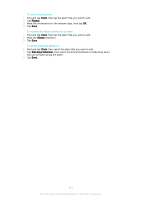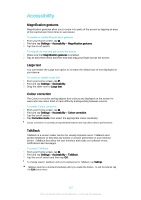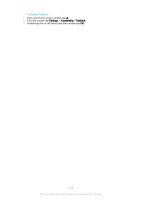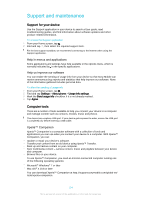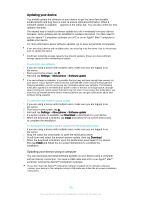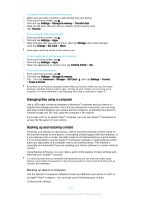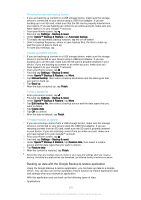Sony Ericsson Xperia XA Ultra User Guide - Page 124
Support and maintenance, Support for your device, Computer tools
 |
View all Sony Ericsson Xperia XA Ultra manuals
Add to My Manuals
Save this manual to your list of manuals |
Page 124 highlights
Support and maintenance Support for your device Use the Support application in your device to search a User guide, read troubleshooting guides, and find information about software updates and other product-related information. To access the Support application 1 From your Home screen, tap . 2 Find and tap , then select the required support item. For the best support available, we recommend connecting to the Internet when using the Support application. Help in menus and applications Some applications and settings have help available in the options menu, which is normally indicated by in the specific applications. Help us improve our software You can enable the sending of usage info from your device so that Sony Mobile can receive anonymous bug reports and statistics that help improve our software. None of the information gathered includes personal data. To allow the sending of usage info 1 From your Home screen, tap . 2 Find and tap Settings > About phone > Usage info settings. 3 Mark the Send usage info checkbox if it is not already marked. 4 Tap Agree. Computer tools There are a number of tools available to help you connect your device to a computer and manage content such as contacts, movies, music and photos. This device has a capless USB port. If your device gets exposed to water, ensure the USB port is completely dry before inserting a USB cable. Xperia™ Companion Xperia™ Companion is a computer software with a collection of tools and applications you can use when you connect your device to a computer. With Xperia™ Companion, you can: • Update or repair your device's software. • Transfer your content from an old device using Xperia™ Transfer. • Back up and restore content on your computer. • Sync multimedia content - camera content, music and playlists between your device and computer. • Browse files on your device. To use Xperia™ Companion, you need an Internet-connected computer running one of the following operating systems: • Microsoft® Windows® 7 or later • Mac OS® X 10.8 or later You can download Xperia™ Companion at http://support.sonymobile.com/global-en/ tools/xperia-companion. 124 This is an Internet version of this publication. © Print only for private use.