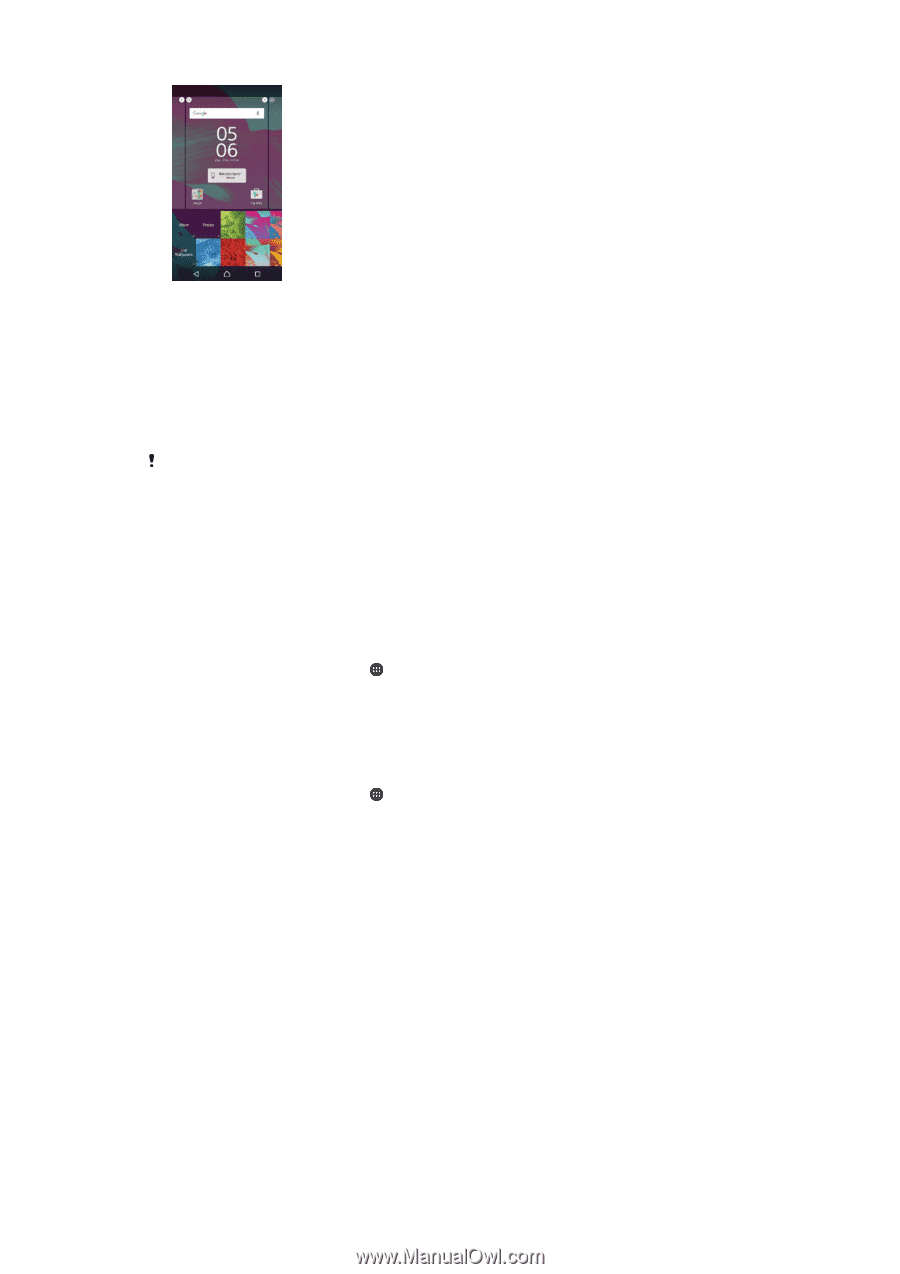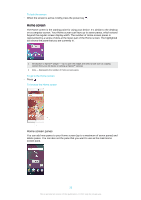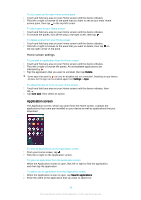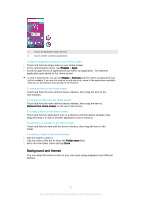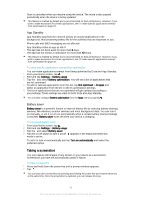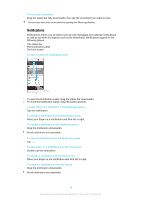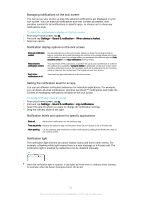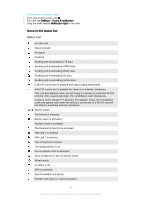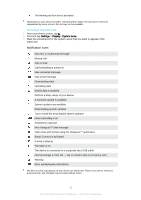Sony Ericsson Xperia XA Ultra User Guide - Page 28
Battery and power management, Doze and App Standby - review
 |
View all Sony Ericsson Xperia XA Ultra manuals
Add to My Manuals
Save this manual to your list of manuals |
Page 28 highlights
To change your Home screen wallpaper 1 Touch and hold an empty area on your Home screen until the device vibrates. 2 Tap Wallpapers and select an option. To set a theme 1 Touch and hold an empty area on your Home screen until the device vibrates. 2 Tap Themes. 3 Select an option and follow the instructions in your device. When you change a theme, the background also changes in some applications. Battery and power management Your device has an embedded battery. You can keep track of your battery consumption and see how much power applications are using. You can remove apps and activate Battery saver to get more out of your battery. You can also view an estimate of how much battery time is left and adjust your settings to improve performance and make your battery last longer. To view your battery consumption and estimated battery time 1 From your Home screen, tap . 2 Find and tap Settings > Battery usage. An overview appears showing battery usage data and an estimated battery time. 3 Review the information, then proceed as required, for example, uninstall an application or restrict its usage. To view how much battery power applications use 1 From your Home screen, tap . 2 Find and tap Settings > Apps. 3 Select an application and review its battery consumption under Battery usage. Doze and App Standby Doze and App Standby are powerful and convenient built-in modes which improve your battery life significantly by reducing battery consumption when you are not using the device or certain apps. Doze Doze suspends battery draining network activities, such as location services, syncing and Wi-Fi® scanning in the background when you have not been using your device for a long time. Phone calls and SMS messaging are not affected. Doze is activated when all of the following conditions are met: • Your device's screen is off, • Your device is not charging, • You have not used your device for more than 1 hour. 28 This is an Internet version of this publication. © Print only for private use.