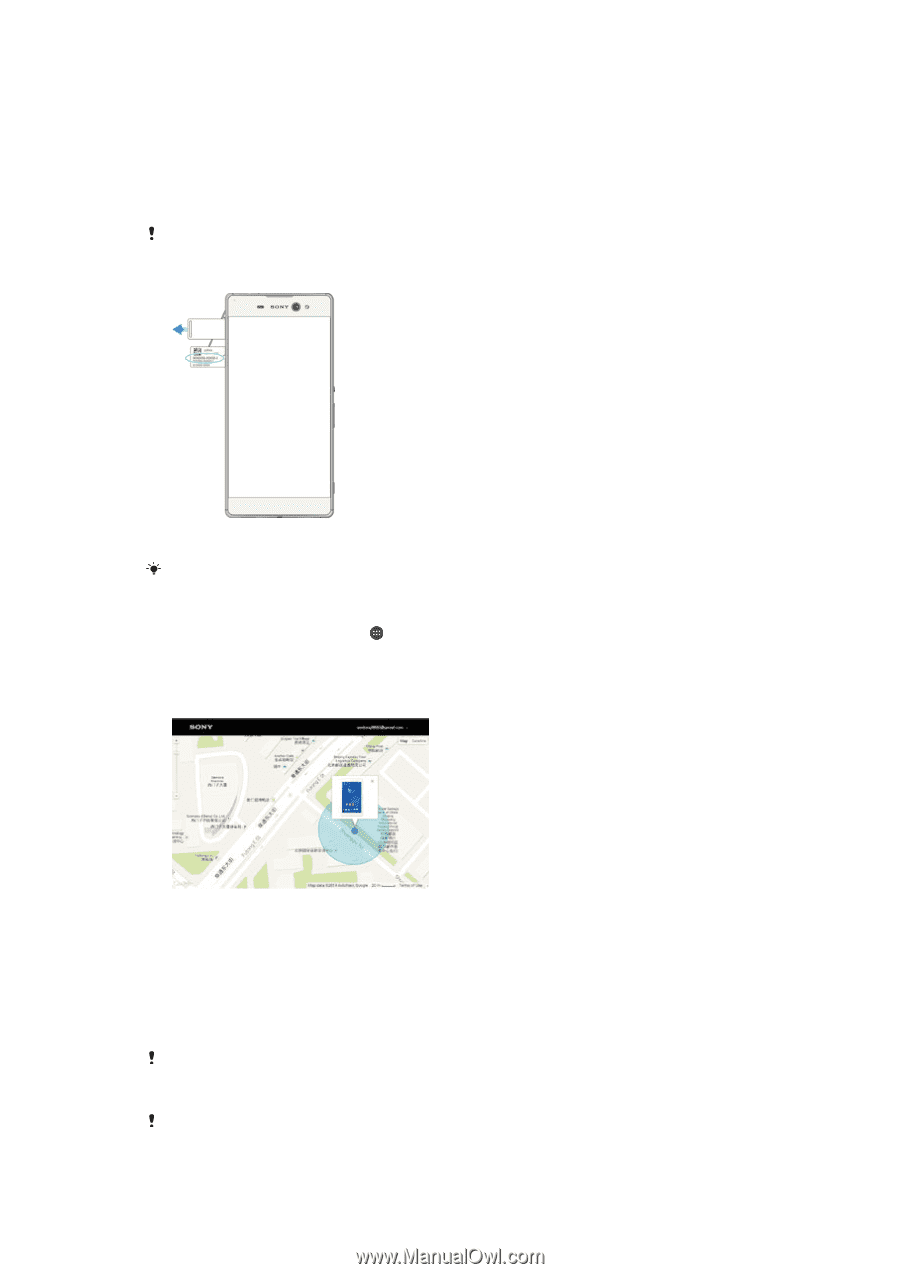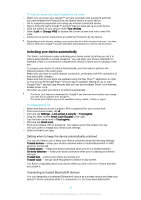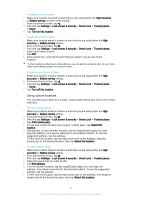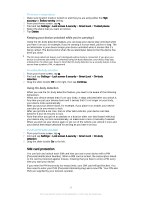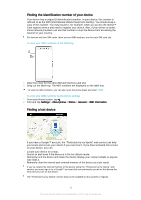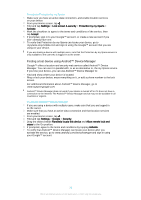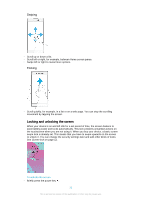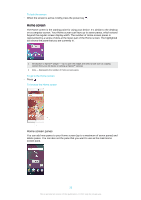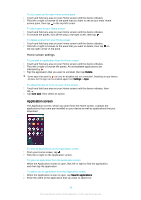Sony Ericsson Xperia XA Ultra User Guide - Page 19
Finding the identification number of your device, Finding a lost device, Settings, About phone, Status
 |
View all Sony Ericsson Xperia XA Ultra manuals
Add to My Manuals
Save this manual to your list of manuals |
Page 19 highlights
Finding the identification number of your device Your device has a unique ID (identification) number. In your device, this number is referred to as the IMEI (International Mobile Equipment Identity). You should keep a copy of this number. You may require it, for example, when you access the Xperia™ Care support service and need to register your device. Also, if your device is stolen, some network providers can use this number to stop the device from accessing the network in your country. For devices with two SIM cards, there are two IMEI numbers, one for each SIM card slot. To view your IMEI numbers on the label tray 1 Open the cover for the nano SIM and memory card slot. 2 Drag out the label tray. The IMEI numbers are displayed on the label tray. To view the IMEI numbers, you can also open the phone dialer and enter *#06#. To view your IMEI numbers via the device settings 1 From your Home screen, tap . 2 Find and tap Settings > About phone > Status > General > IMEI information. Finding a lost device If you have a Google™ account, the "Protection by my Xperia" web service can help you locate and secure your device if you ever lose it. If you have activated this service on your device, you can: • Locate your device on a map. • Sound an alert even if the device is in Do not disturb mode. • Remotely lock the device and make the device display your contact details to anyone who finds it. • Remotely clear the internal and external memory of the device as a last resort. If you've cleared the internal memory of the device using the "Protection by my Xperia" web service, you must sign in to a Google™ account that was previously synced on this device the next time you turn on the device. The "Protection by my Xperia" service may not be available in all countries or regions. 19 This is an Internet version of this publication. © Print only for private use.