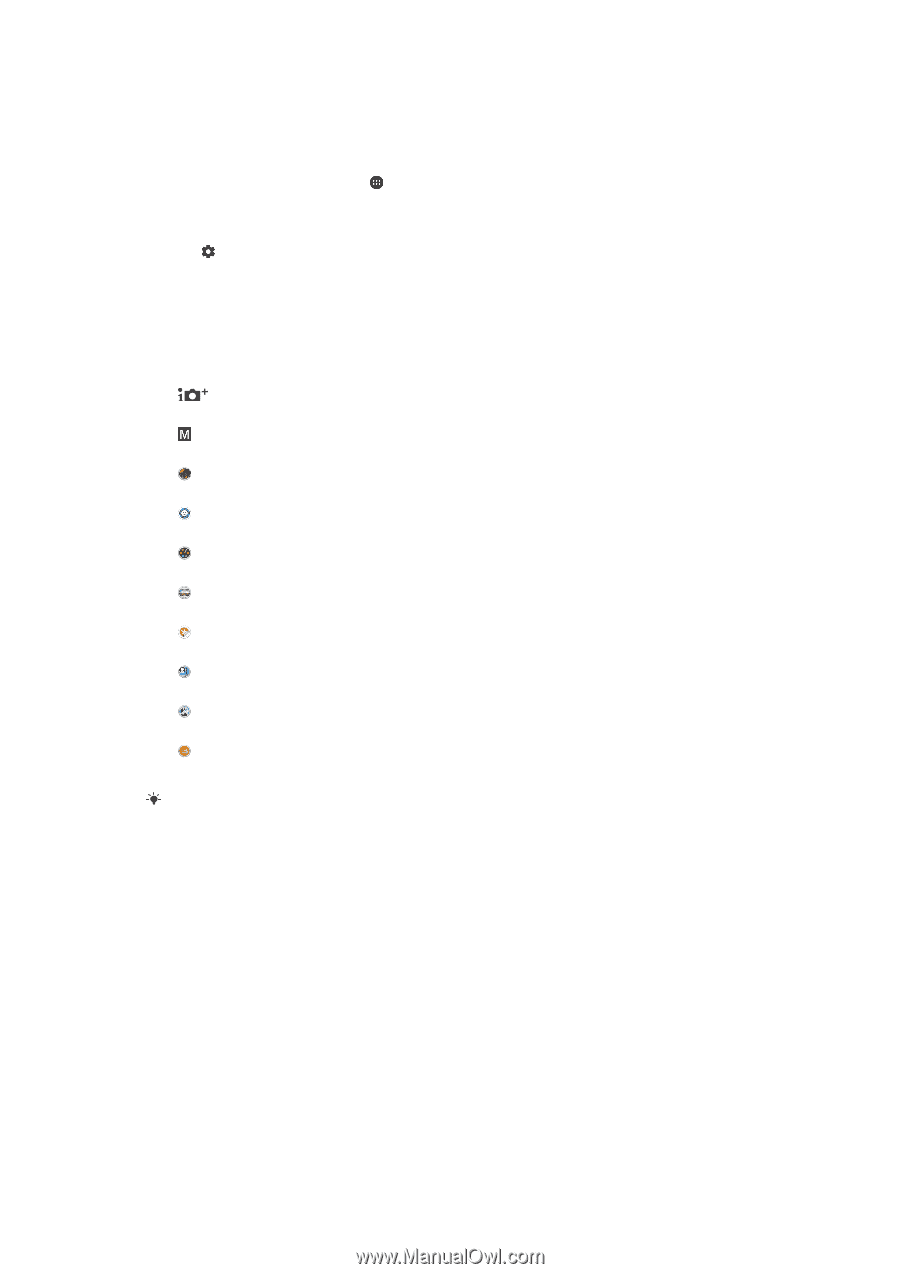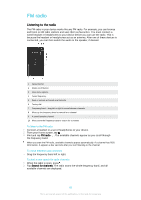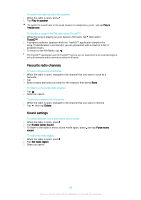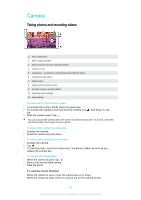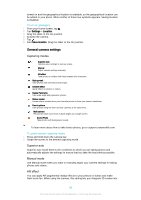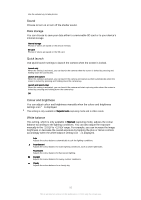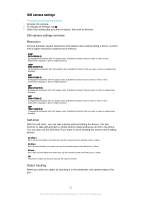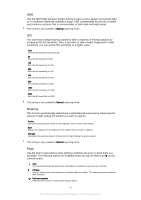Sony Ericsson Xperia XA Ultra User Guide - Page 89
General camera settings, Capturing modes, Superior auto, Manual mode, AR effect
 |
View all Sony Ericsson Xperia XA Ultra manuals
Add to My Manuals
Save this manual to your list of manuals |
Page 89 highlights
turned on and the geographical location is available, so the geographical location can be added to your photo. When neither of these two symbols appears, Saving location is disabled. To turn on geotagging 1 From your Home screen, tap . 2 Tap Settings > Location. 3 Drag the slider to the On position. 4 Activate the camera. 5 Tap . 6 Find Save location. Drag the slider to the On position. General camera settings Capturing modes Superior auto Optimise your settings to suit any scene. Manual Adjust camera settings manually. AR effect Take photos or videos with virtual scenes and characters. Style portrait Take photos with real-time portrait styles. Creative effect Apply effects to photos or videos. Sweep Panorama Take wide-angle and panoramic photos. Sticker creator Create unique stickers from your favourite photos or from your camera viewfinder. Face in picture Take photos using the front and rear cameras at the same time. Multi camera Record the same scene from multiple angles on a single screen. Sound Photo Take photos with background sound. To learn more about how to take better photos, go to support.sonymobile.com. To switch between capturing modes 1 Press and hold down the camera key. 2 Swipe the screen to the desired capturing mode. Superior auto Superior auto mode detects the conditions in which you are taking photos and automatically adjusts the settings to ensure that you take the best photos possible. Manual mode Use Manual mode when you want to manually adjust your camera settings for taking photos and videos. AR effect You can apply AR (augmented reality) effects to your photos or videos and make them more fun. When using the camera, this setting lets you integrate 3D scenes into 89 This is an Internet version of this publication. © Print only for private use.