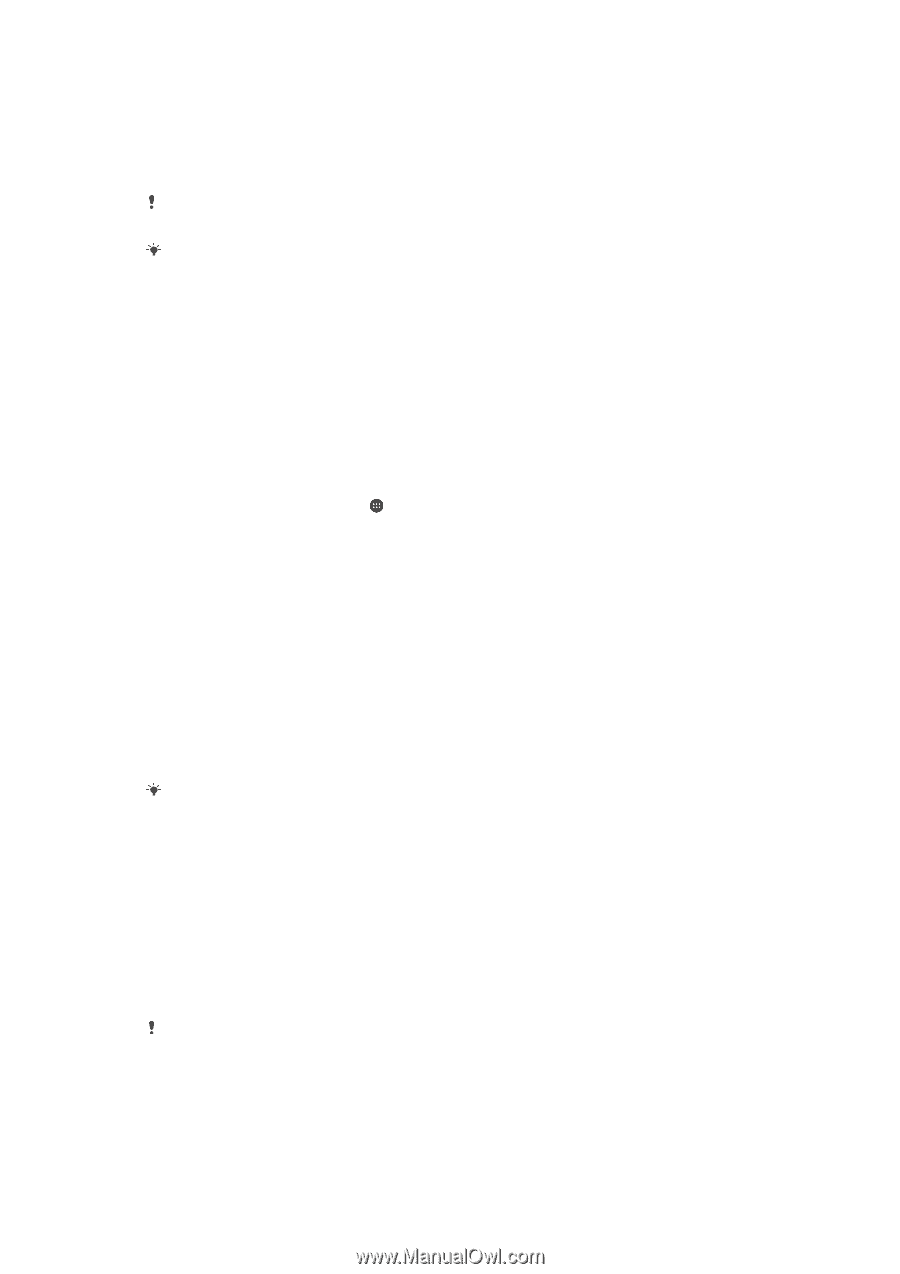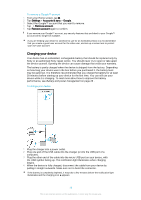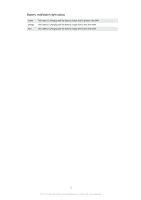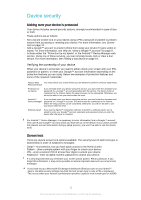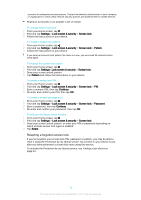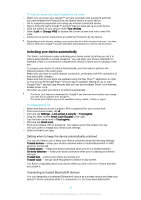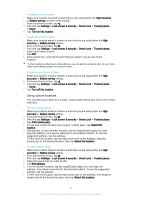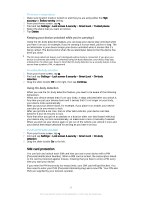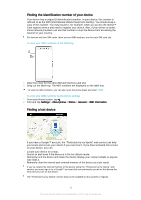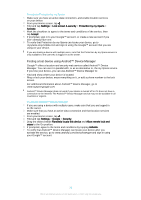Sony Ericsson Xperia XA Ultra User Guide - Page 15
Making sure you're secure when using trusted devices, Connecting to trusted places
 |
View all Sony Ericsson Xperia XA Ultra manuals
Add to My Manuals
Save this manual to your list of manuals |
Page 15 highlights
devices that you connect to regularly, for example, a car speaker or home entertainment system, a Bluetooth® watch or a fitness tracker, you can add them as trusted devices and bypass the added security of the lockscreen to save time. This feature is suitable if you're normally in a relatively secure place when you use these devices. In some cases, you may still need to manually unlock your device before a trusted device can be connected. It is not recommended to add devices that are constantly connected to your device as trusted devices, for example, Bluetooth® keyboards or cases. As soon as a trusted Bluetooth® device is switched off or moves out of range, your screen locks and you need your PIN, pattern or password to unlock it. To add a trusted Bluetooth® device 1 Make sure your device is paired and connected to the Bluetooth® device that you want to add as a trusted device. 2 Find and tap Settings >Lock screen & security >Smart Lock >Add trusted device > Bluetooth. 3 Tap a device name to select it from the list of connected devices. Only paired devices appear in this list. 4 Depending on the security of your connection, you may need to manually unlock your device before the trusted device can keep it unlocked. To remove a trusted Bluetooth® device 1 From your Home screen, tap . 2 Find and tap Settings > Lock screen & security > Smart Lock > Trusted devices. 3 Tap the device that you want to remove. 4 Tap Remove trusted device. Making sure you're secure when using trusted devices Different Bluetooth® devices support different Bluetooth® standards and security capabilities. There's a possibility that someone could keep your Xperia™ device unlocked by imitating your Bluetooth® connection, even if your trusted device is no longer nearby. Your device is not always able to determine whether your connection is secure from someone trying to imitate it. When your device can't determine whether you're using a secure connection, you'll get a notification on your Xperia™ device and may need to manually unlock it before the trusted device can keep it unlocked. Bluetooth® connectivity range can vary depending on factors like the model of your device, the connected Bluetooth® device, and your environment. Depending on these factors, Bluetooth® connections can work over distances up to 100 metres. Connecting to trusted places When the Trusted places feature is set up, the lock screen security on your Xperia™ device gets disabled when you are in a designated trusted location. For this feature to work, you must have an Internet connection (preferably over Wi-Fi®) and allow your device to use your current location. To set up trusted places, first make sure that high accuracy location mode or batterysaving location mode is enabled on your device before you add home or custom locations. The exact dimensions of a trusted location are an estimate and may extend beyond the physical walls of your home or other areas that you have added as a trusted locations. This feature can keep your device unlocked within a radius of up to 80 metres. Also be aware that location signals can be replicated or manipulated. Someone with access to specialised equipment could unlock your device. 15 This is an Internet version of this publication. © Print only for private use.