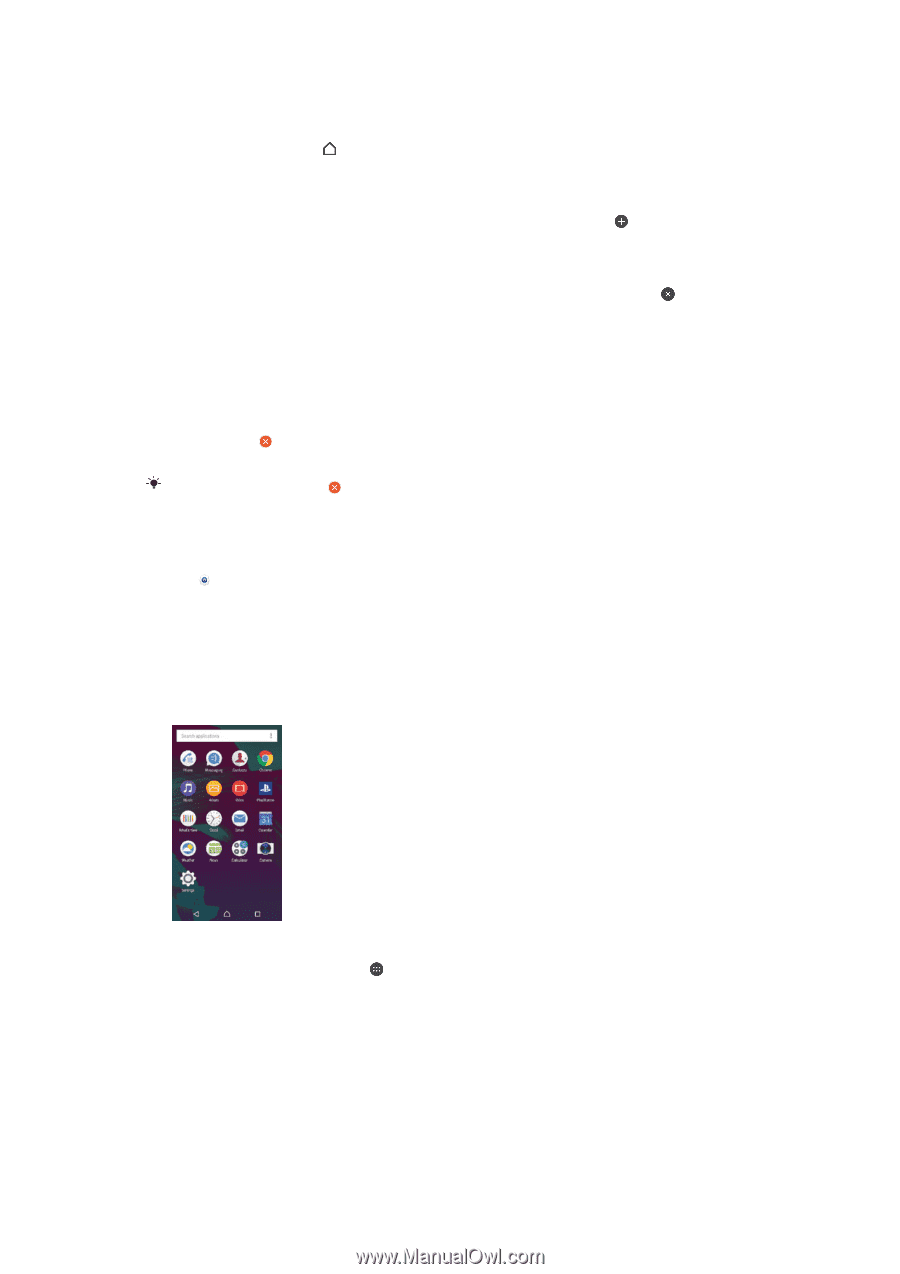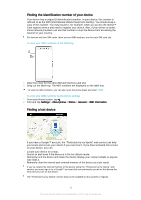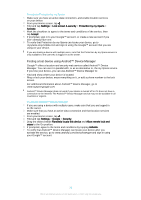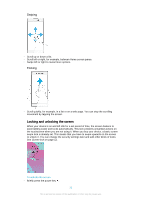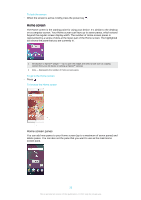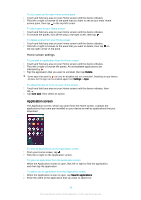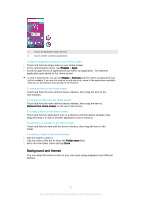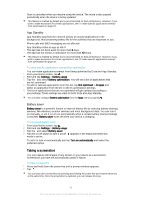Sony Ericsson Xperia XA Ultra User Guide - Page 24
Application screen, Home screen settings
 |
View all Sony Ericsson Xperia XA Ultra manuals
Add to My Manuals
Save this manual to your list of manuals |
Page 24 highlights
To set a pane as the main Home screen pane 1 Touch and hold any area on your Home screen until the device vibrates. 2 Flick left or right to browse to the pane that you want to set as your main Home screen pane, then tap in the top-left corner. To add a pane to your Home screen 1 Touch and hold any area on your Home screen until the device vibrates. 2 To browse the panes, flick all the way to the right or left, then tap . To delete a pane from your Home screen 1 Touch and hold any area on your Home screen until the device vibrates. 2 Flick left or right to browse to the pane that you want to delete, then tap on the top right corner of the pane. Home screen settings To uninstall an application from the Home screen 1 Touch and hold any area on your Home screen until the device vibrates. 2 Flick left or right to browse the panes. All uninstallable applications are indicated by . 3 Tap the application that you want to uninstall, then tap Delete. Some apps indicated by can only be disabled and not uninstalled. Disabling an app deletes all data, but the app can be enabled again from Settings > Apps. To adjust the size of icons on your Home screen 1 Touch and hold any area on your Home screen until the device vibrates, then tap . 2 Tap Icon size, then select an option. Application screen The Application screen, which you open from the Home screen, contains the applications that come pre-installed on your device as well as applications that you download. To view all applications on the Application screen 1 From your Home screen, tap . 2 Flick left or right on the Application screen. To open an application from the Application screen • When the Application screen is open, flick left or right to find the application, and then tap the application. To search for an application from the Application screen 1 When the Application screen is open, tap Search applications. 2 Enter the name of the application that you want to search for. 24 This is an Internet version of this publication. © Print only for private use.