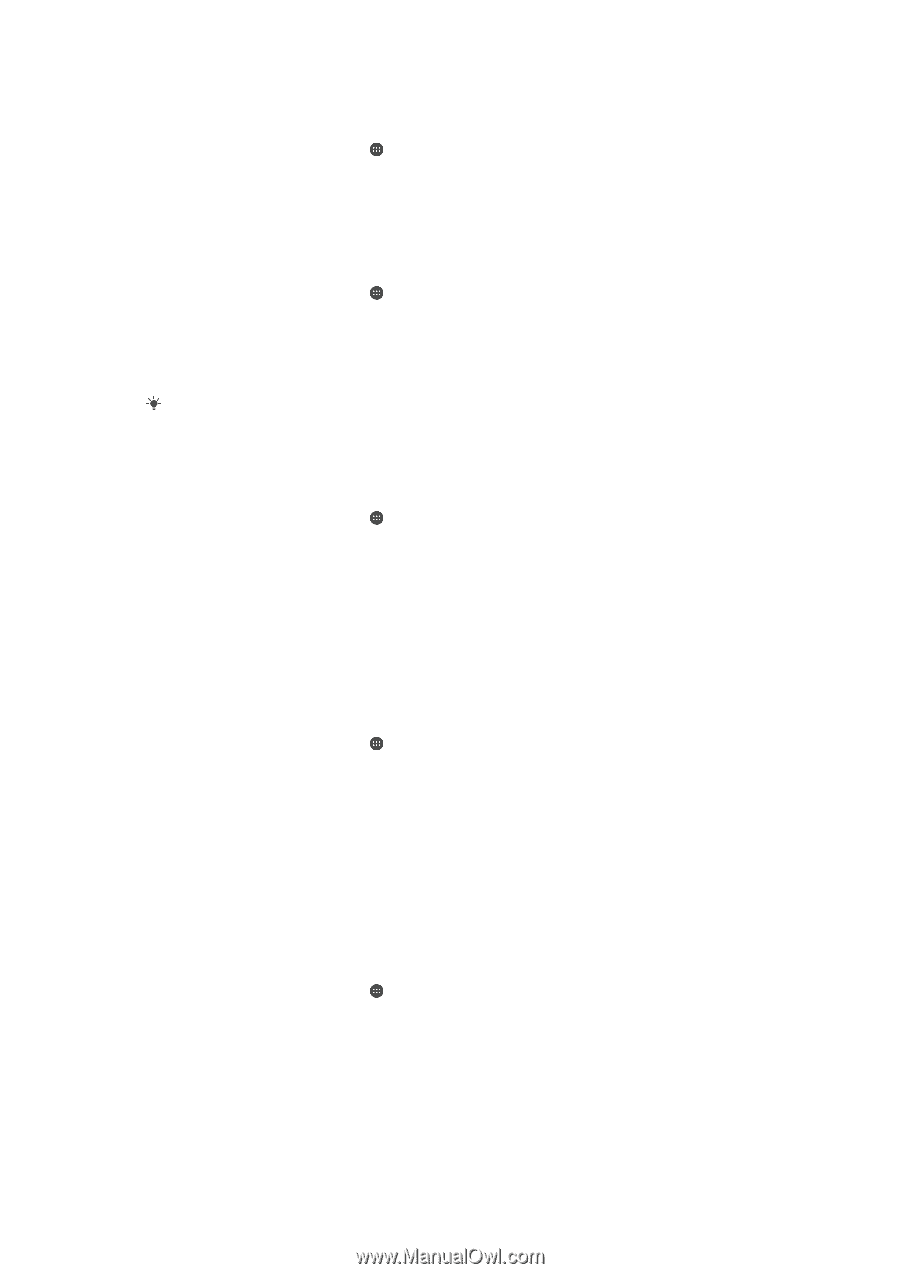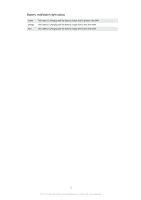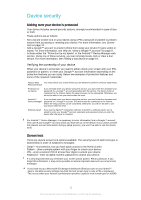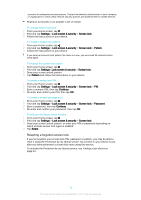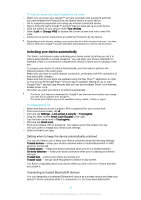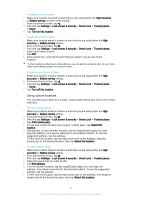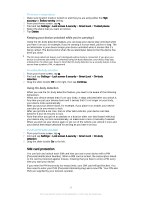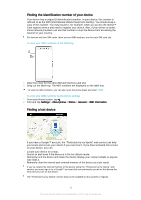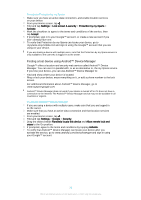Sony Ericsson Xperia XA Ultra User Guide - Page 16
Using custom locations, Smart Lock
 |
View all Sony Ericsson Xperia XA Ultra manuals
Add to My Manuals
Save this manual to your list of manuals |
Page 16 highlights
To add your home location 1 Make sure location is turned on and that you are using either the High accuracy or Battery saving Location mode setting. 2 From your Home screen, tap . 3 Find and tap Settings > Lock screen & security > Smart Lock > Trusted places > Home. 4 Tap Turn on this location. To edit your home location 1 Make sure location mode is turned on and that you are using either the High accuracy or Battery saving setting. 2 From your Home screen, tap . 3 Find and tap Settings > Lock screen & security > Smart Lock > Trusted places. 4 Select your home location. 5 Tap Edit. 6 In the search bar, enter the location that you want to use as your home location. If other residences share your street address, you can add the actual location of your home within the building complex as a custom place. To remove your home location 1 Make sure location mode is turned on and that you are using either the High accuracy or Battery saving setting. 2 From your Home screen, tap . 3 Find and tap Settings > Lock screen & security > Smart Lock > Trusted places > Home. 4 Tap Turn off this location. Using custom locations You can add any location as a trusted, custom place where your device can remain unlocked. To add a custom place 1 Make sure location mode is turned on and that you are using either the High accuracy or Battery saving setting. 2 From your Home screen, tap . 3 Find and tap Settings > Lock screen & security > Smart Lock > Trusted places. 4 Tap Add trusted place. 5 To use your current location as a trusted, custom place, tap Select this location. 6 Alternatively, to enter another location, tap the magnification glass icon and type the address. Your device searches for the entered location. To use the suggested address, tap the address. 7 To fine-tune the location, tap the back arrow next to the address, drag the location pin to the desired location, then tap Select this location. To edit a custom place 1 Make sure location mode is turned on and that you are using either the High accuracy or Battery saving setting. 2 From your Home screen, tap . 3 Find and tap Settings > Lock screen & security > Smart Lock > Trusted places. 4 Select the place that you want to edit. 5 Tap Edit address. 6 To enter another location, tap the magnification glass icon and type the address. Your device searches for the entered location. To use the suggested address, tap the address. 7 To fine-tune the location, tap the back arrow next to the address, then drag the location pin to the desired location, then tap Select this location. 16 This is an Internet version of this publication. © Print only for private use.