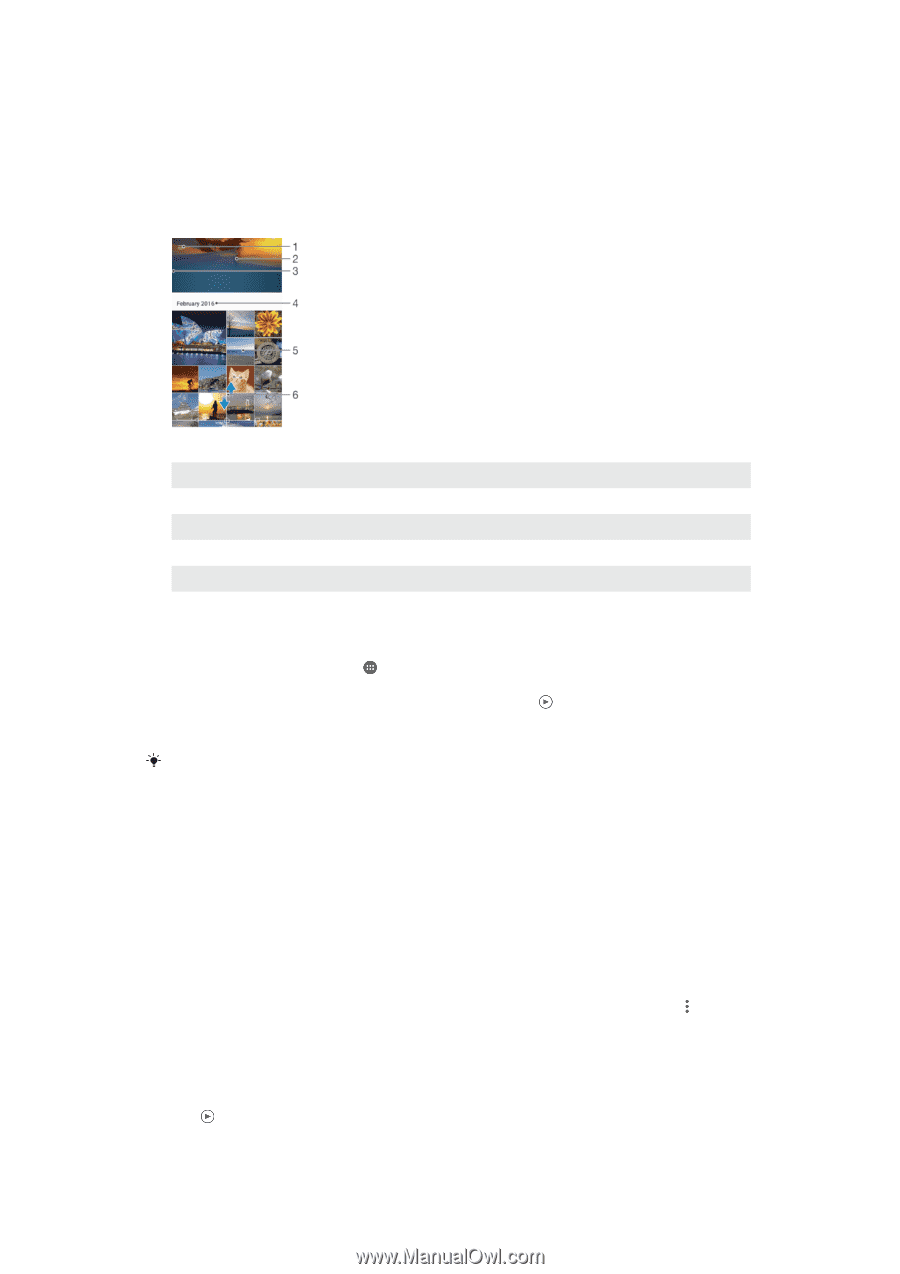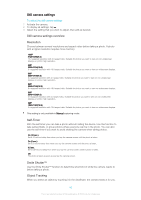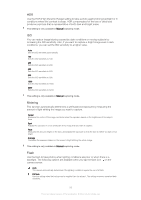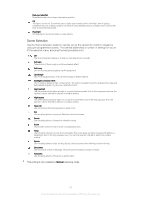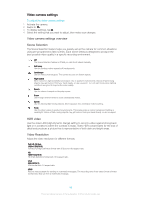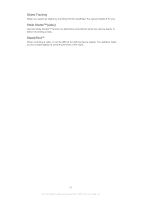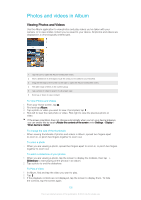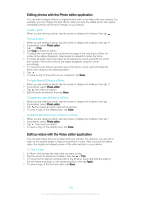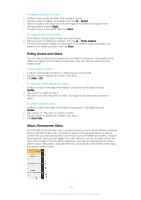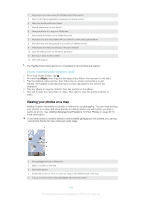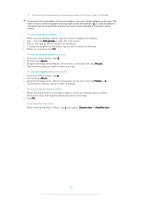Sony Ericsson Xperia XA User Guide - Page 100
Photos and videos in Album, Viewing Photos and Videos
 |
View all Sony Ericsson Xperia XA manuals
Add to My Manuals
Save this manual to your list of manuals |
Page 100 highlights
Photos and videos in Album Viewing Photos and Videos Use the Album application to view photos and play videos you've taken with your camera, or to view similar content you've saved to your device. All photos and videos are displayed in a chronologically ordered grid. 1 Tap the icon to open the Album homescreen menu 2 View a slideshow of all images or just the ones you've added to your favorites 3 Drag the left edge of the screen to the right to open the Album homescreen menu 4 The date range of items in the current group 5 Tap a photo or video to open it in full-screen view 6 Scroll up or down to view content To View Photos and Videos 1 From your Home screen, tap . 2 Find and tap Album. 3 Tap a photo or video you want to view. If prompted, tap . 4 Flick left to view the next photo or video. Flick right to view the previous photo or video. If the screen orientation does not change automatically when you turn your device sideways, you can enable this by tappingRotate the contents of the screen under Settings > Display > When device is rotated. To change the size of the thumbnails • When viewing thumbnails of photos and videos in Album, spread two fingers apart to zoom in, or pinch two fingers together to zoom out. To zoom a photo • When you are viewing a photo, spread two fingers apart to zoom in, or pinch two fingers together to zoom out. To watch a slideshow of your photos 1 When you are viewing a photo, tap the screen to display the toolbars, then tap > Slideshow to start playing all the photos in an album. 2 Tap a photo to end the slideshow. To Play a Video 1 In Album, find and tap the video you want to play. 2 Tap . 3 If the playback controls are not displayed, tap the screen to display them. To hide the controls, tap the screen again. 100 This is an Internet version of this publication. © Print only for private use.