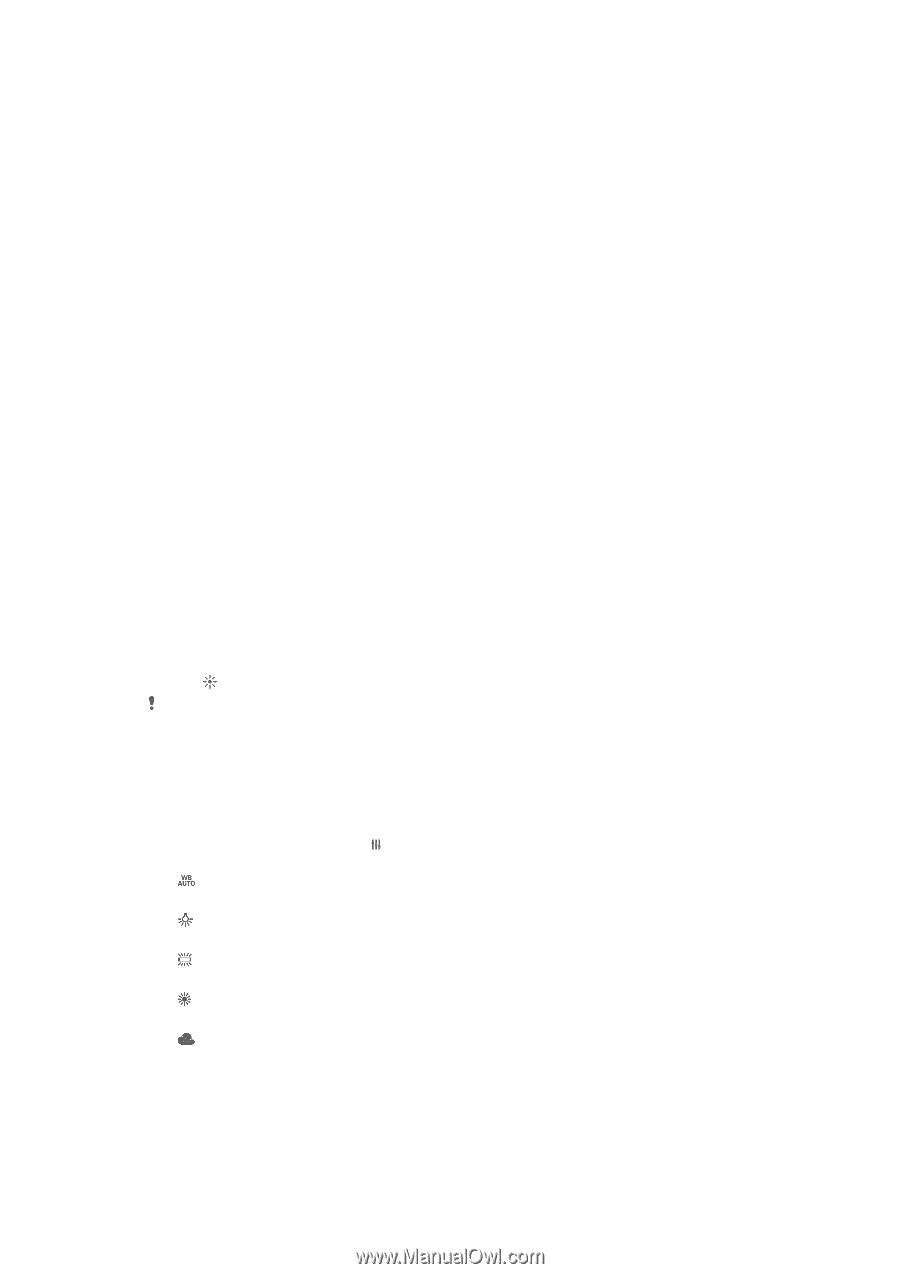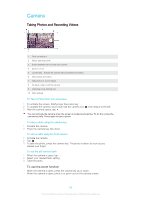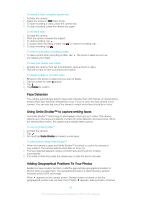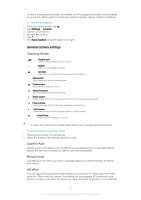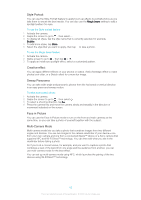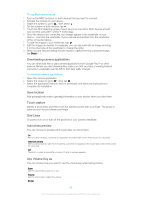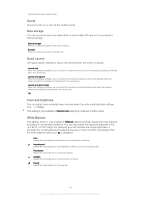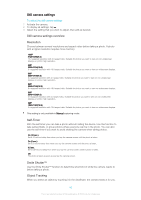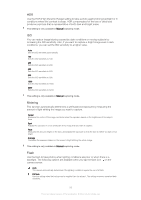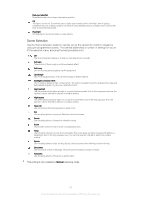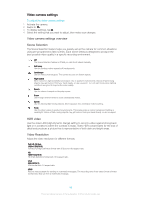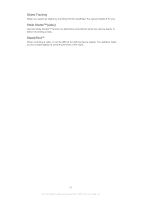Sony Ericsson Xperia XA User Guide - Page 94
Sound, Data storage, Quick Launch, Color and brightness, White Balance, is display.
 |
View all Sony Ericsson Xperia XA manuals
Add to My Manuals
Save this manual to your list of manuals |
Page 94 highlights
Use the volume key to take photos. Sound Choose to turn on or turn off the shutter sound. Data storage You can choose to save your data either to a removable SD card or to your device's internal storage. Internal storage Photos or videos are saved on the device memory. SD card Photos or videos are saved on the SD card. Quick Launch Use Quick launch settings to launch the camera when the screen is locked. Launch only When this setting is activated, you can launch the camera when the screen is locked by pressing and holding down the camera key. Launch and capture When this setting is activated, you can launch the camera and capture a photo automatically when the screen is locked by pressing and holding down the camera key. Launch and record video When this setting is activated, you can launch the camera and start capturing video when the screen is locked by pressing and holding down the camera key. Off Color and brightness You can adjust color and brightness manually when the color and brightness settings icon is display. This setting is only available in Superior auto capturing mode and in Video mode. White Balance This setting, which is only available in Manual capturing mode, adjusts the color balance according to the lighting conditions. You can also adjust the exposure manually in the -2.0 EV to +2.0 EV range. For example, you can increase the image brightness or decrease the overall exposure by tapping the plus or minus controls accordingly when the white balance setting icon is displayed. Auto Adjusts the color balance automatically to suit the lighting conditions. Incandescent Adjusts the color balance for warm lighting conditions, such as under light bulbs. Fluorescent Adjusts the color balance for fluorescent lighting. Daylight Adjusts the color balance for sunny outdoor conditions. Cloudy Adjusts the color balance for a cloudy sky. 94 This is an Internet version of this publication. © Print only for private use.