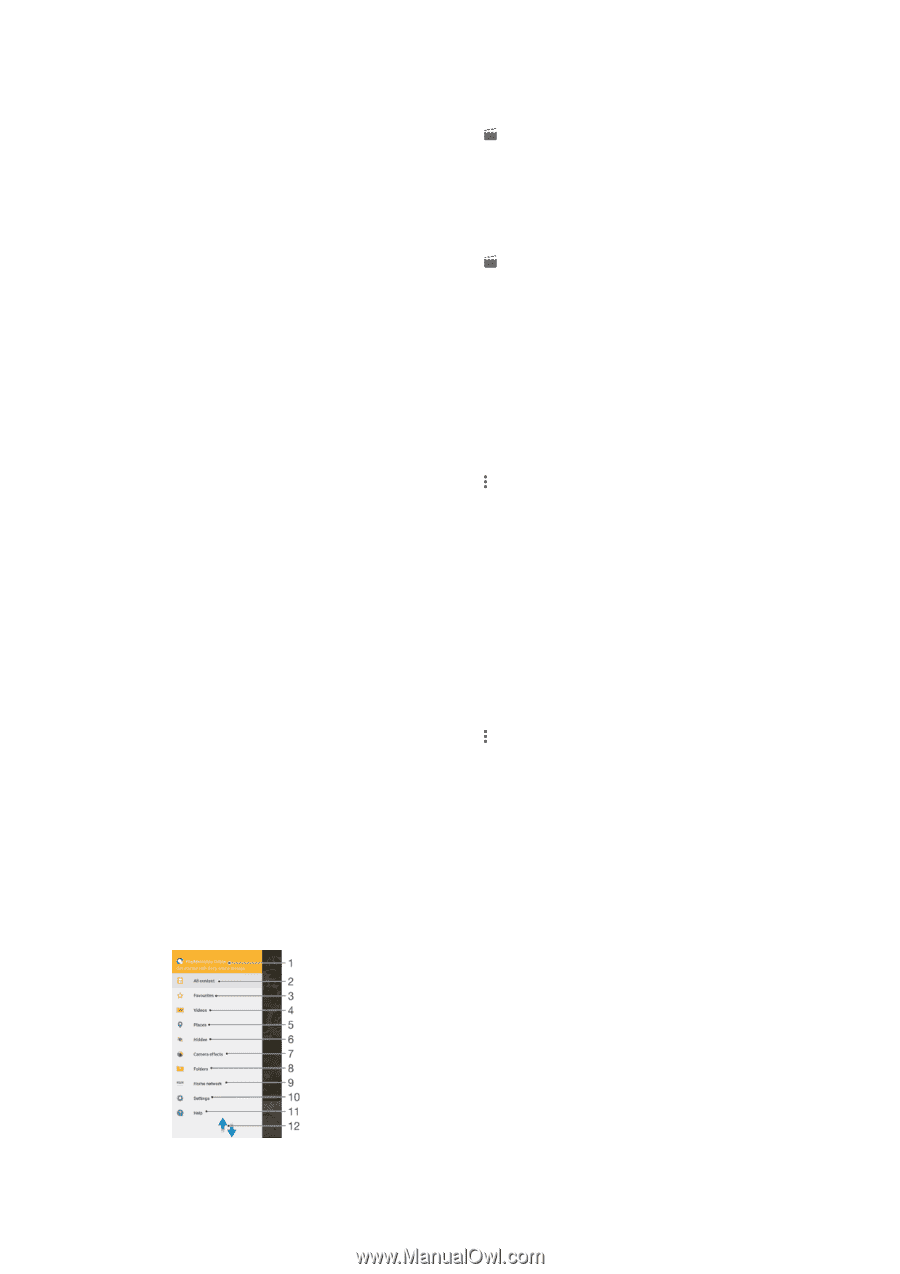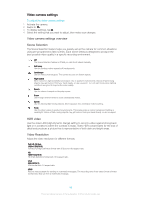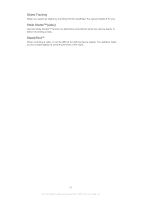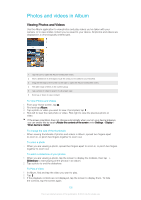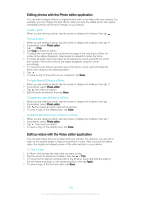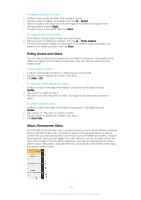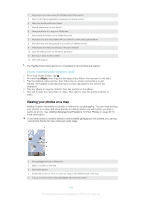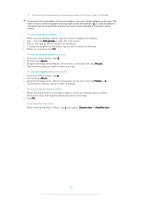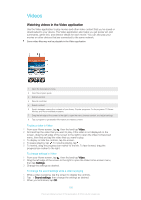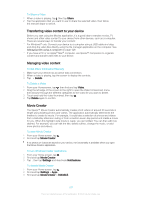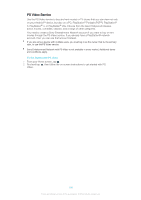Sony Ericsson Xperia XA User Guide - Page 103
Hiding photos and videos, Album Homescreen Menu, Speed, Apply, Photo Capture, Hidden, Don't hide
 |
View all Sony Ericsson Xperia XA manuals
Add to My Manuals
Save this manual to your list of manuals |
Page 103 highlights
To Adjust the Speed of a Video 1 In Album, find and tap the video that you want to play. 2 Tap the screen to display the toolbars, then tap > Speed. 3 Select an option, then touch and hold the edge of the timeline and drag it to the desired position and tap Apply. 4 To save a copy of the edited video, tap Save. To capture a photo from a video 1 In the Album, find and tap the video you want to play. 2 Tap the screen to display the toolbars, then tap > Photo Capture. 3 To move the position marker to another part of the timeline, drag the progress bar marker to the desired position, then tap Save. Hiding photos and videos You can hide any photos and videos from the Album homescreen. Once photos and videos are hidden from the Album homescreen, they can only be viewed from the Hidden folder. To hide a photo or video 1 In Album, find and tap the photo or video that you want to hide. 2 Tap the screen to display the toolbars, then tap . 3 Tap Hide > OK. To view your hidden photos and videos 1 In Album, drag the left edge of the Album homescreen to the right, then tap Hidden. 2 Tap a photo or video to view it. 3 Flick left to view the next photo or video. Flick right to view the previous photo or video. To unhide a photo or video 1 In Album, drag the left edge of the Album homescreen to the right, then tap Hidden. 2 Tap a photo or video that you want to unhide. 3 Tap the screen to display the toolbars, then tap . 4 Tap Don't hide. Album Homescreen Menu From the Album homescreen menu, you can browse to all your photo albums, including photos and videos taken with your device's camera using special effects, as well as content that you have shared online via services such as PlayMemories Online, Picasa™, and Facebook. Once you are logged in to such services, you can manage content and view online images. From the Album application, you can also add geotags to photos, perform basic editing tasks, and use methods such as Bluetooth® wireless technology and email to share content. 103 This is an Internet version of this publication. © Print only for private use.