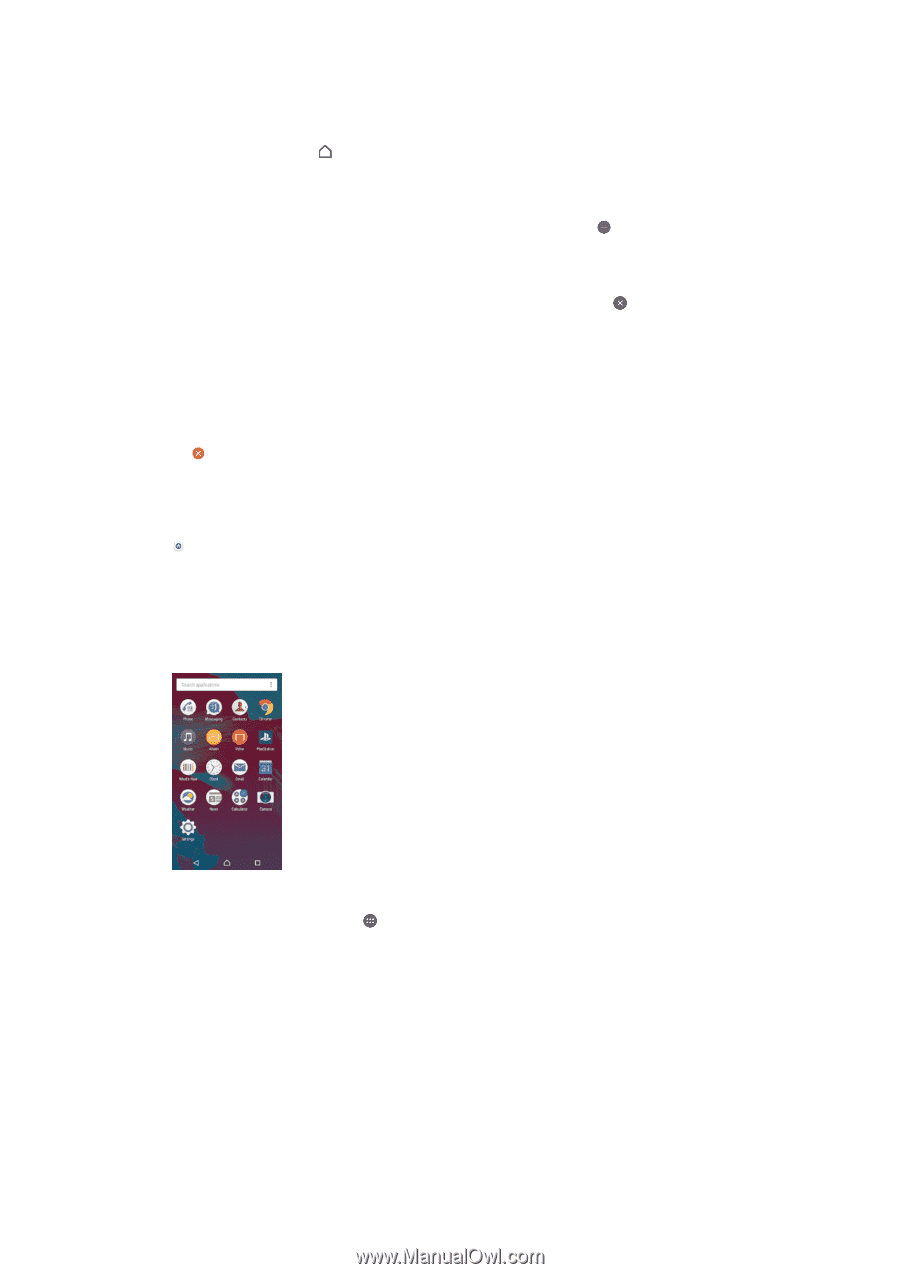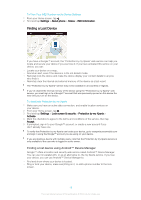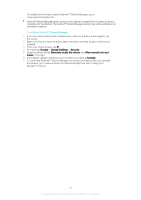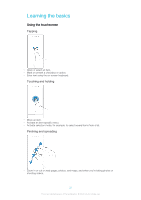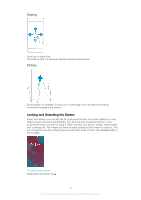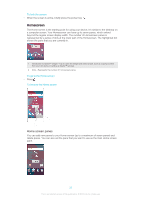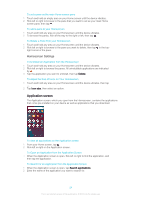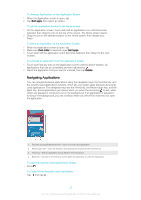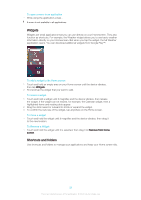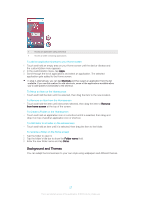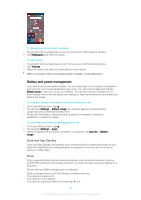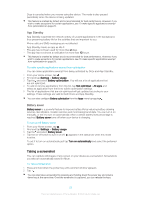Sony Ericsson Xperia XA User Guide - Page 24
Application screen, Homescreen Settings
 |
View all Sony Ericsson Xperia XA manuals
Add to My Manuals
Save this manual to your list of manuals |
Page 24 highlights
To set a pane as the main Home screen pane 1 Touch and hold an empty area on your Home screen until the device vibrates. 2 Flick left or right to browse to the pane that you want to set as your main Home screen pane, then tap . To add a pane to your Homescreen 1 Touch and hold any area on your Homescreen until the device vibrates. 2 To browse the panes, flick all the way to the right or left, then tap . To Delete a Pane from your Homescreen 1 Touch and hold any area on your Homescreen until the device vibrates. 2 Flick left or right to browse to the pane you want to delete, then tap in the topright corner of the pane. Homescreen Settings To Uninstall an Application from the Homescreen 1 Touch and hold any area on your Homescreen until the device vibrates. 2 Flick left or right to browse the panes. All uninstallable applications are indicated by . 3 Tap the application you want to uninstall, then tap Delete. To Adjust the Size of Icons on Your Homescreen 1 Touch and hold any area on your Homescreen until the device vibrates, then tap . 2 Tap Icon size, then select an option. Application screen The Application screen, which you open from the Homescreen, contains the applications that come pre-installed on your device as well as applications that you download. To view all applications on the Application screen 1 From your Home screen, tap . 2 Flick left or right on the Application screen. To Open an Application from the Application Screen • When the Application screen is open, flick left or right to find the application, and then tap the application. To Search for an Application from the Application Screen 1 When the Application screen is open, tap Search applications. 2 Enter the name of the application you want to search for. 24 This is an Internet version of this publication. © Print only for private use.