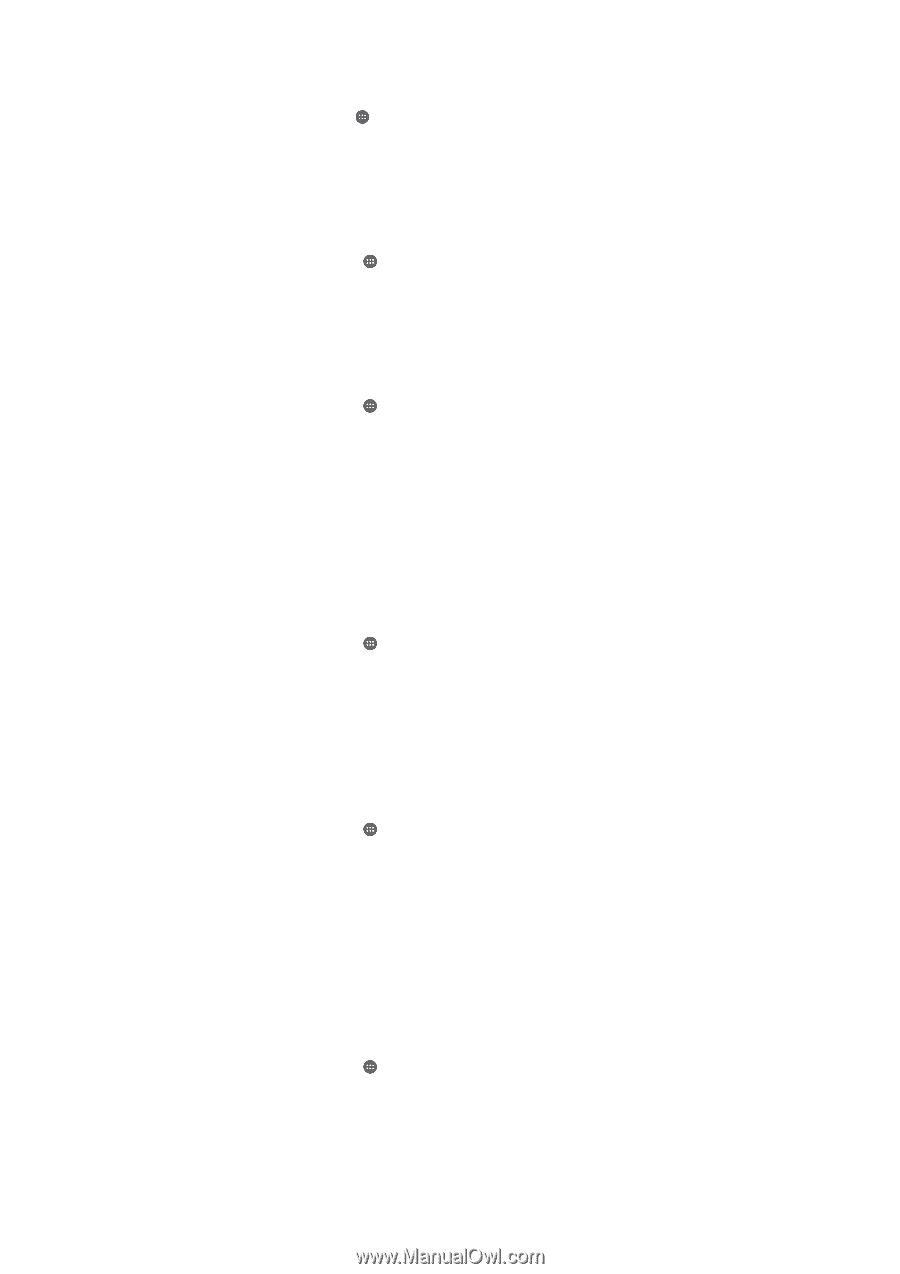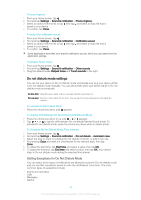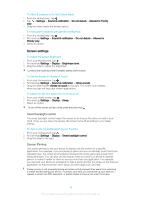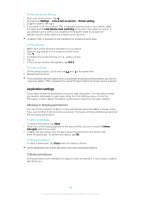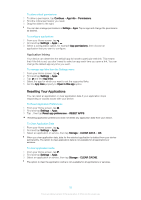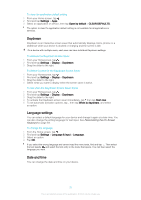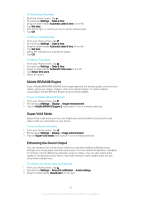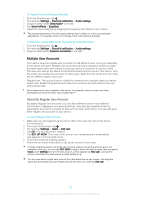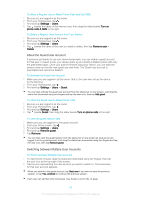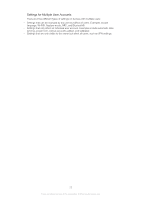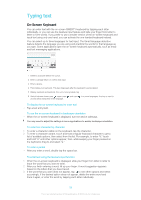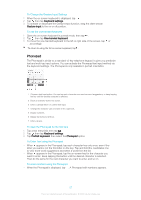Sony Ericsson Xperia XA User Guide - Page 52
Mobile BRAVIA® Engine, Super-Vivid Mode, Enhancing the Sound Output
 |
View all Sony Ericsson Xperia XA manuals
Add to My Manuals
Save this manual to your list of manuals |
Page 52 highlights
To Set the Date Manually 1 From the Home screen, tap . 2 Find and tap Settings > Date & time. 3 Drag the slider beside Automatic date & time to the left. 4 Tap Set date. 5 Flick left or right, or use the arrows to set the desired date. 6 Tap OK. To Set the Time Manually 1 From your Home screen, tap . 2 Find and tap Settings > Date & time. 3 Drag the slider beside Automatic date & time to the left. 4 Tap Set time. 5 Select the relevant hour and minute values. 6 Tap OK. To Set the Time Zone 1 From your Home screen, tap . 2 Find and tap Settings > Date & time. 3 Drag the slider beside Automatic time zone to the left. 4 Tap Select time zone. 5 Select an option. Mobile BRAVIA® Engine Sony's Mobile BRAVIA® ENGINE technology improves the viewing quality of photos and videos, giving you clearer, sharper, and more natural images. To reduce battery consumption, Mobile BRAVIA Engine is turned off by default. To turn on Mobile BRAVIA® Engine 1 From your Home screen, tap . 2 Find and tap Settings > Display > Image enhancement. 3 Tap the Mobile BRAVIA Engine 2 radio button if it is not already selected. Super-Vivid Mode Super-Vivid mode enhances the color brightness and saturation of your photos and videos while you view them on your device. To turn on Super-vivid mode 1 From your Home screen, tap . 2 Find and tap Settings > Display >Image enhancement. 3 Tap the Super-vivid mode radio button if it is not already selected. Enhancing the Sound Output You can enhance the sound of your device by manually enabling individual sound settings such as Equalizer and Surround sound. You can enable the Dynamic normalizer to minimize volume differences between songs or videos. You can also improve the quality of compressed music files to near high-resolution audio quality when you are using wired headphones. To enhance the sound output automatically 1 From your Home screen, tap . 2 Find and tap Settings > Sound & notification > Audio settings. 3 Drag the slider beside ClearAudio+ to the right. 52 This is an Internet version of this publication. © Print only for private use.