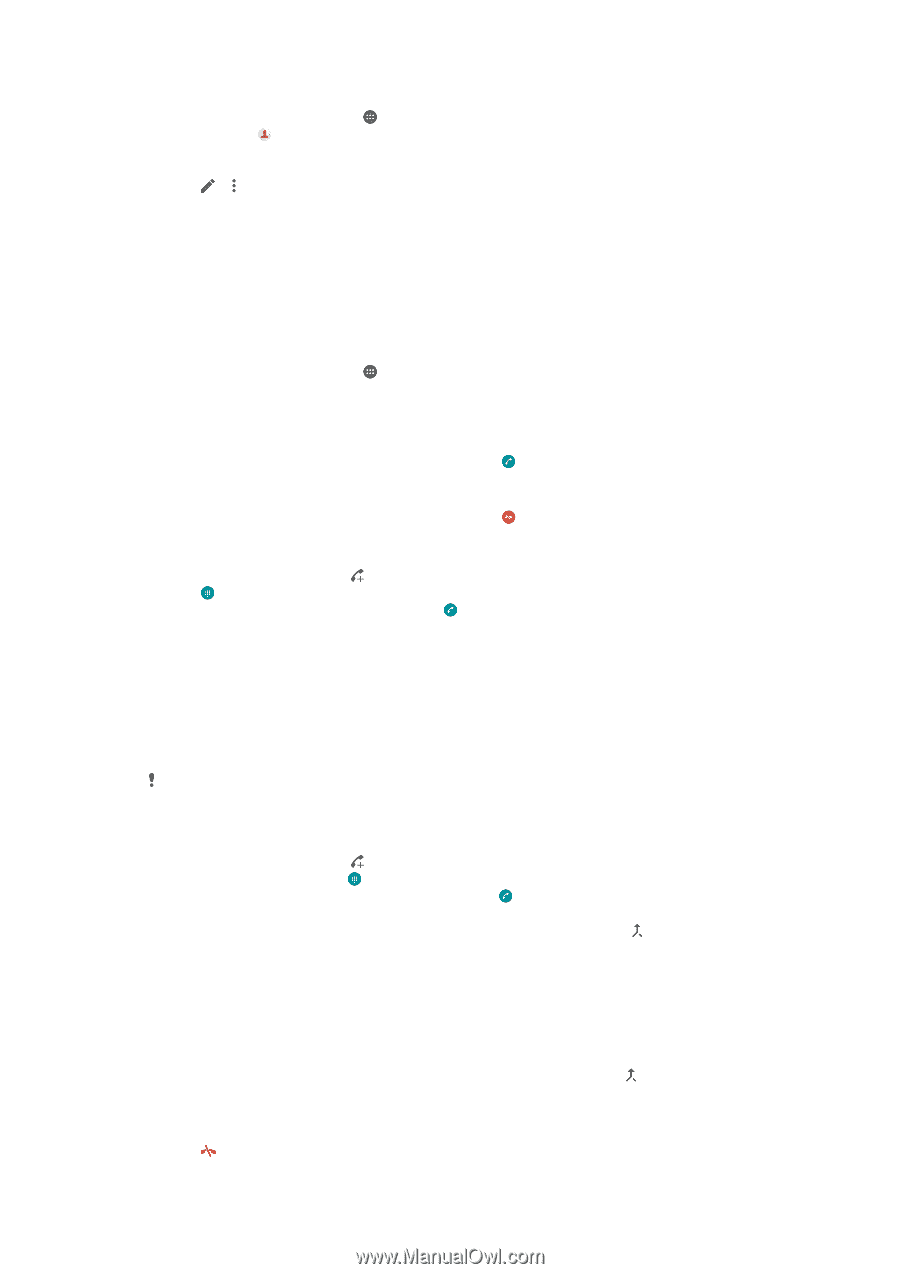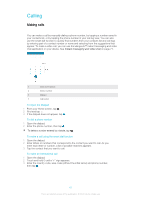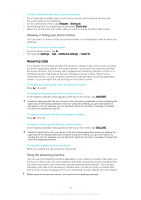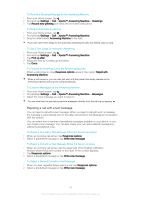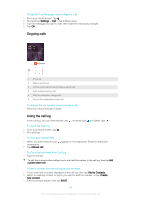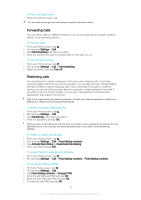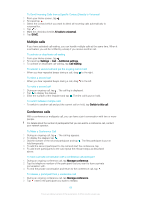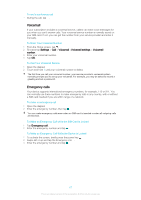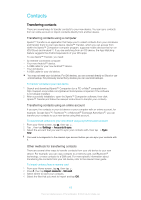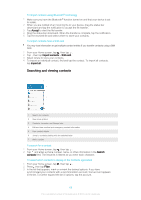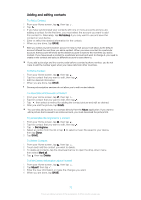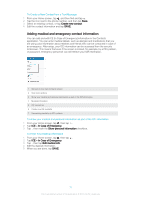Sony Ericsson Xperia XA User Guide - Page 66
Multiple calls, Conference calls, To Send Incoming Calls from a Specific Contact Directly to Voicemail
 |
View all Sony Ericsson Xperia XA manuals
Add to My Manuals
Save this manual to your list of manuals |
Page 66 highlights
To Send Incoming Calls from a Specific Contact Directly to Voicemail 1 From your Home screen, tap . 2 Find and tap . 3 Select the contact which you want to direct all incoming calls automatically to voicemail for. 4 Tap > . 5 Mark the checkbox beside All calls to voicemail. 6 Tap SAVE. Multiple calls If you have activated call waiting, you can handle multiple calls at the same time. When it is activated, you will be notified by a beep if you receive another call. To activate or deactivate call waiting 1 From your Home screen, tap . 2 Find and tap Settings > Call > Additional settings. 3 To activate or deactivate call waiting, tap Call waiting. To answer a second call and put the ongoing call on hold • When you hear repeated beeps during a call, drag to the right. To reject a second call • When you hear repeated beeps during a call, drag to the left. To make a second call 1 During an ongoing call, tap . The call log is displayed. 2 Tap to display the dialpad. 3 Enter the number of the recipient and tap . The first call is put on hold. To switch between multiple calls • To switch to another call and put the current call on hold, tap Switch to this call. Conference calls With a conference or multiparty call, you can have a joint conversation with two or more people. For details about the number of participants that you can add to a conference call, contact your network operator. To Make a Conference Call 1 During an ongoing call, tap . The call log appears. 2 To display the dialpad, tap . 3 Dial the number of the second participant and tap . The first participant is put on hold temporarily. 4 To add the second participant to the call and start the conference, tap . 5 To add more participants to the call, repeat the relevant steps as described above. To have a private conversation with a conference call participant 1 During an ongoing conference call, tap Manage conference. 2 Tap the telephone number of the participant that you want to have a private conversation with. 3 To end the private conversation and return to the conference call, tap . To release a participant from a conference call 1 During an ongoing conference call, tap Manage conference. 2 Tap next to the participant you want to release. 66 This is an Internet version of this publication. © Print only for private use.