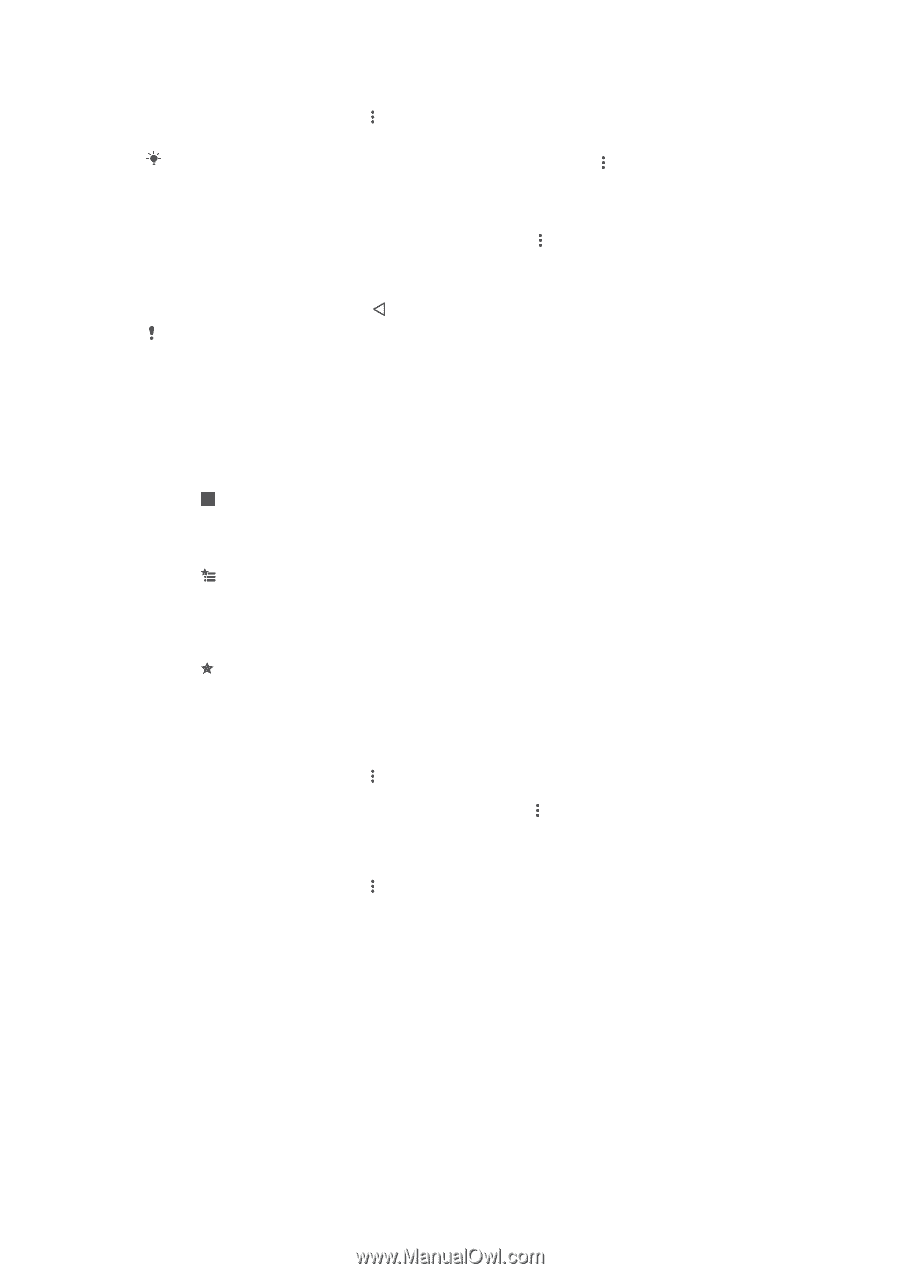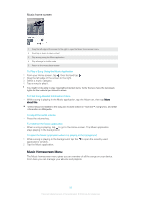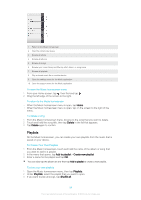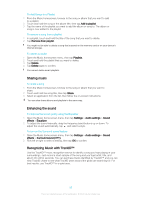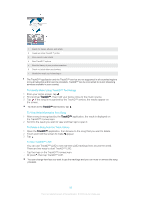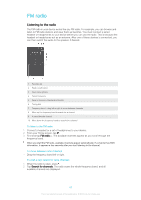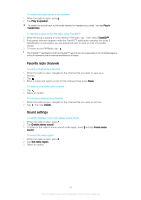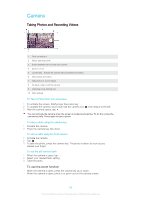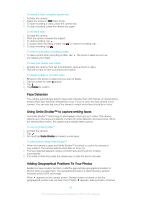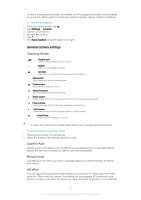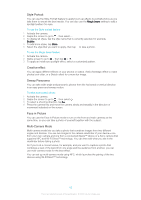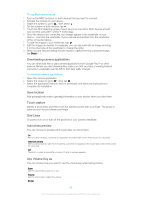Sony Ericsson Xperia XA User Guide - Page 88
Favorite radio channels, Sound settings, To switch between mono and stereo sound mode
 |
View all Sony Ericsson Xperia XA manuals
Add to My Manuals
Save this manual to your list of manuals |
Page 88 highlights
To switch the radio sound to the speaker 1 When the radio is open, press . 2 Tap Play in speaker. To switch the sound back to the wired headset or headphones, press and tap Play in headphones. To identify a song on the FM radio using TrackID™ 1 While the song is playing on your device's FM radio, tap , then select TrackID™. 2 A progress indicator appears while the TrackID™ application samples the song. If identification is successful, you are presented with a result or a list of possible results. 3 To return to the FM Radio, tap . The TrackID™ application and the TrackID™ service are not supported in all countries/regions, or by all networks and/or service providers in all areas. Favorite radio channels To save a channel as a favorite 1 When the radio is open, navigate to the channel that you want to save as a favorite. 2 Tap . 3 Enter a name and select a color for the channel, then press Save. To listen to a favorite radio channel 1 Tap . 2 Select an option. To remove a channel as a favorite 1 When the radio is open, navigate to the channel that you want to remove. 2 Tap , then tap Delete. Sound settings To switch between mono and stereo sound mode 1 When the radio is open, press . 2 Tap Enable stereo sound. 3 To listen to the radio in mono sound mode again, press and tap Force mono sound. To select the radio region 1 When the radio is open, press . 2 Tap Set radio region. 3 Select an option. 88 This is an Internet version of this publication. © Print only for private use.