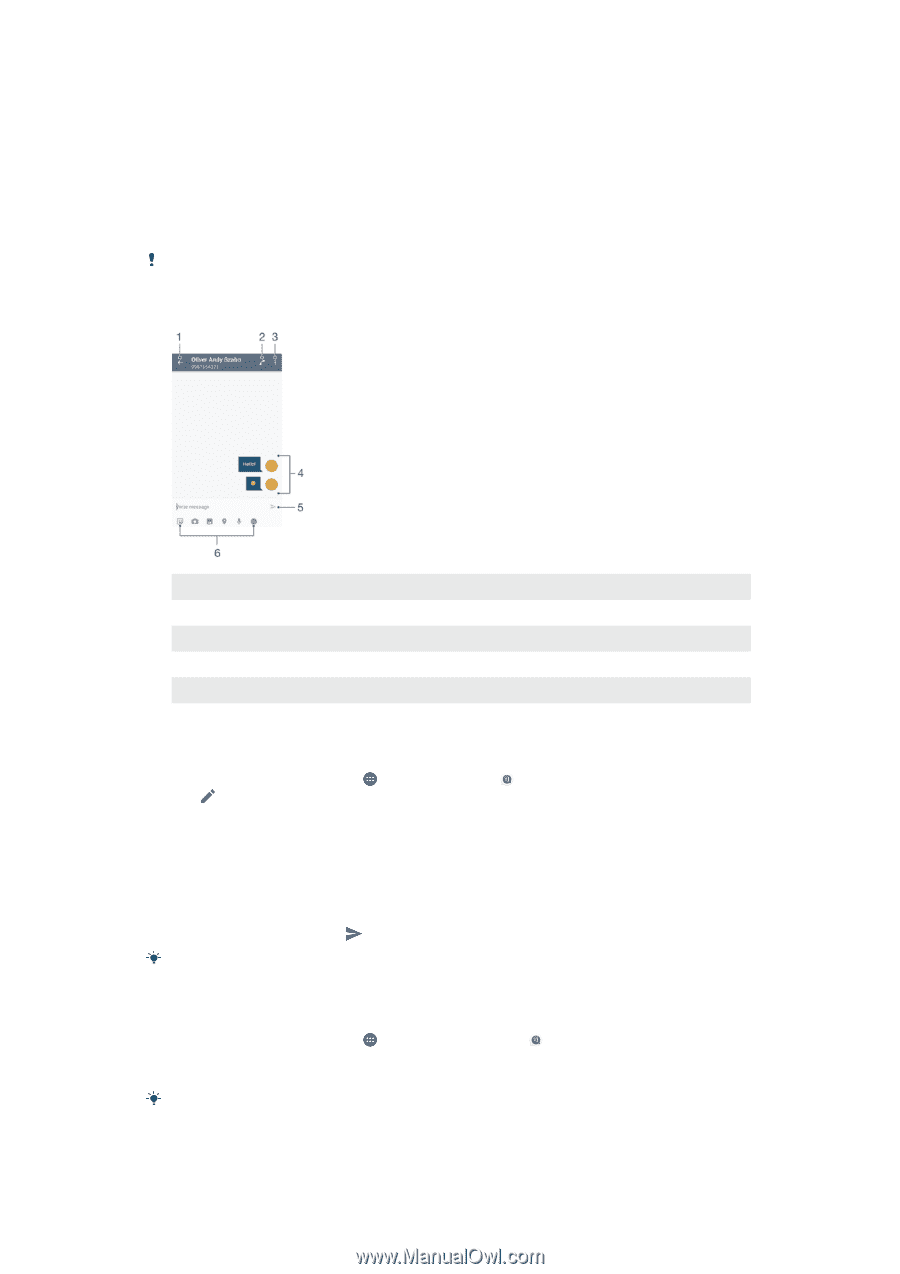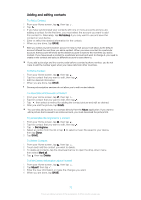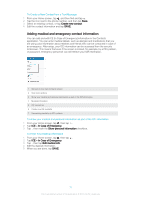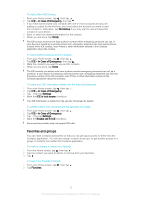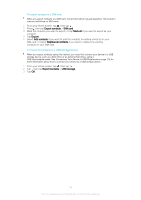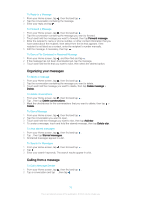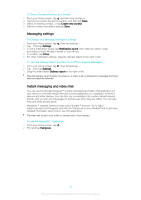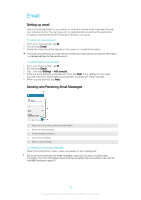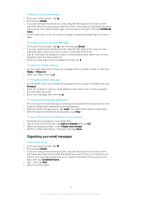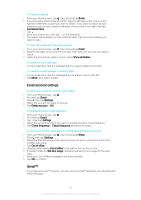Sony Ericsson Xperia XA User Guide - Page 75
Messaging and chat, Reading and sending messages
 |
View all Sony Ericsson Xperia XA manuals
Add to My Manuals
Save this manual to your list of manuals |
Page 75 highlights
Messaging and chat Reading and sending messages The Messaging application shows your messages as conversations, which means that all messages to and from a particular person are grouped together. To send multimedia messages, you need the correct MMS settings on your device. See Internet and MMS settings on page 37. The number of characters that you can send in a single message varies depending on the operator and the language you use. The maximum size of a multimedia message, which includes the size of added media files, is also operator dependent. Contact your network operator for more information. 1 Go back to the list of conversations 2 Call the message sender 3 View more options 4 Sent and received messages 5 Send a completed message 6 Add attachments To Create and Send a Message 1 From your Home screen, tap , then find and tap . 2 Tap . 3 Enter the recipient's name or phone number, or other contact information that you have saved about the recipient, then select from the list that appears. If the recipient is not listed as a contact, enter the recipient's number manually. 4 If you want to send a group message, repeat the procedure described above to add more recipients. 5 Tap Write message and enter your message text. 6 If you want to add an attachment, select the relevant attachment option. 7 To send the message, tap . If you exit a message before sending, it gets saved as a draft. The conversation gets tagged with the word Draft. To Read a Received Message 1 From your Home screen, tap , and then find and tap . 2 Tap the desired conversation. 3 If the message is not yet downloaded, tap the message. All received messages are saved by default to the device memory. 75 This is an Internet version of this publication. © Print only for private use.