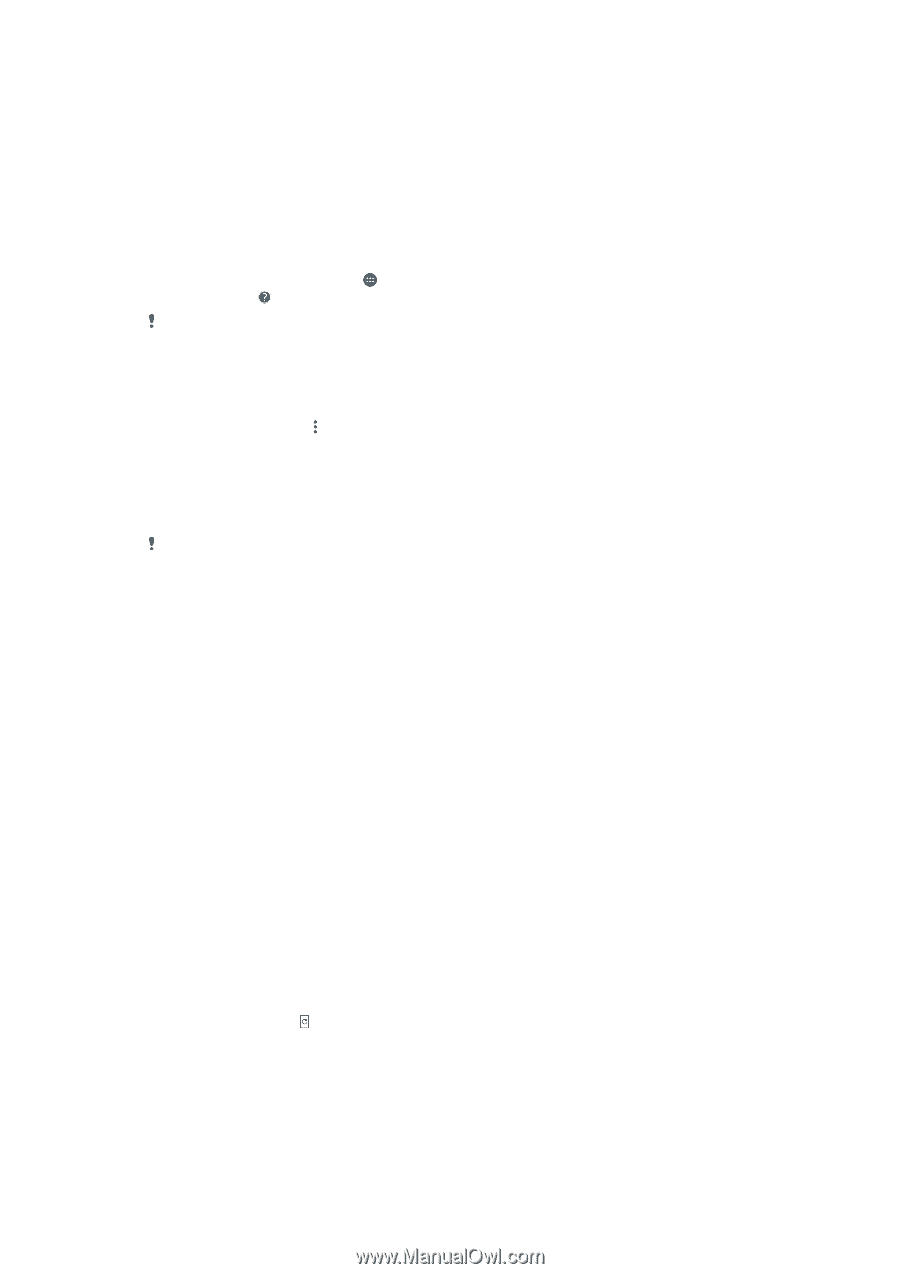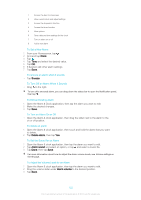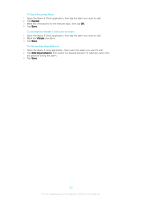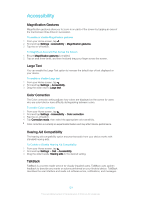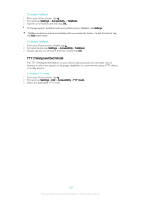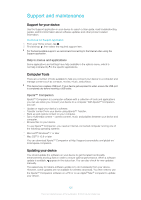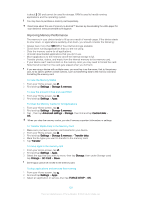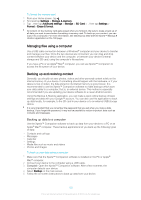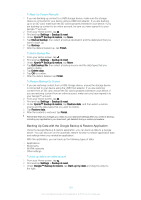Sony Ericsson Xperia XA User Guide - Page 126
Support and maintenance, Support for your device, Computer Tools, Updating your device
 |
View all Sony Ericsson Xperia XA manuals
Add to My Manuals
Save this manual to your list of manuals |
Page 126 highlights
Support and maintenance Support for your device Use the Support application in your device to search a User guide, read troubleshooting guides, and find information about software updates and other product-related information. To Access the Support Application 1 From your Home screen, tap . 2 Find and tap , then select the required support item. For the best available support, we recommend connecting to the Internet when using the Support application. Help in menus and applications Some applications and settings have help available in the options menu, which is normally indicated by in the specific applications. Computer Tools There are a number of tools available to help you connect your device to a computer and manage content such as contacts, movies, music, and photos. This device has a capless USB port. If your device gets exposed to water, ensure the USB port is completely dry before inserting a USB cable. Xperia™ Companion Xperia™ Companion is a computer software with a collection of tools and applications you can use when you connect your device to a computer. With Xperia™ Companion, you can: • Update or repair your device's software. • Transfer content from your device using Xperia™ Transfer. • Back up and restore content on your computer. • Sync multimedia content - camera content, music and playlists between your device and computer. • Browse files on your device. To use Xperia™ Companion, you need an Internet-connected computer running one of the following operating systems: • Microsoft® Windows® 7 or later • Mac OS® X 10.8 or later You can download Xperia™ Companion at http://support.sonymobile.com/global-en/ tools/xperia-companion. Updating your device You should update the software on your device to get the latest functionality, enhancements and bug fixes in order to ensure optimal performance. When a software update is available, appears in the status bar. You can also check for new updates manually. The easiest way to install a software update is to do it wirelessly from your device. However, some updates are not available for wireless download. You then need to use the Xperia™ Companion software on a PC or on an Apple® Mac® computer to update your device. 126 This is an Internet version of this publication. © Print only for private use.