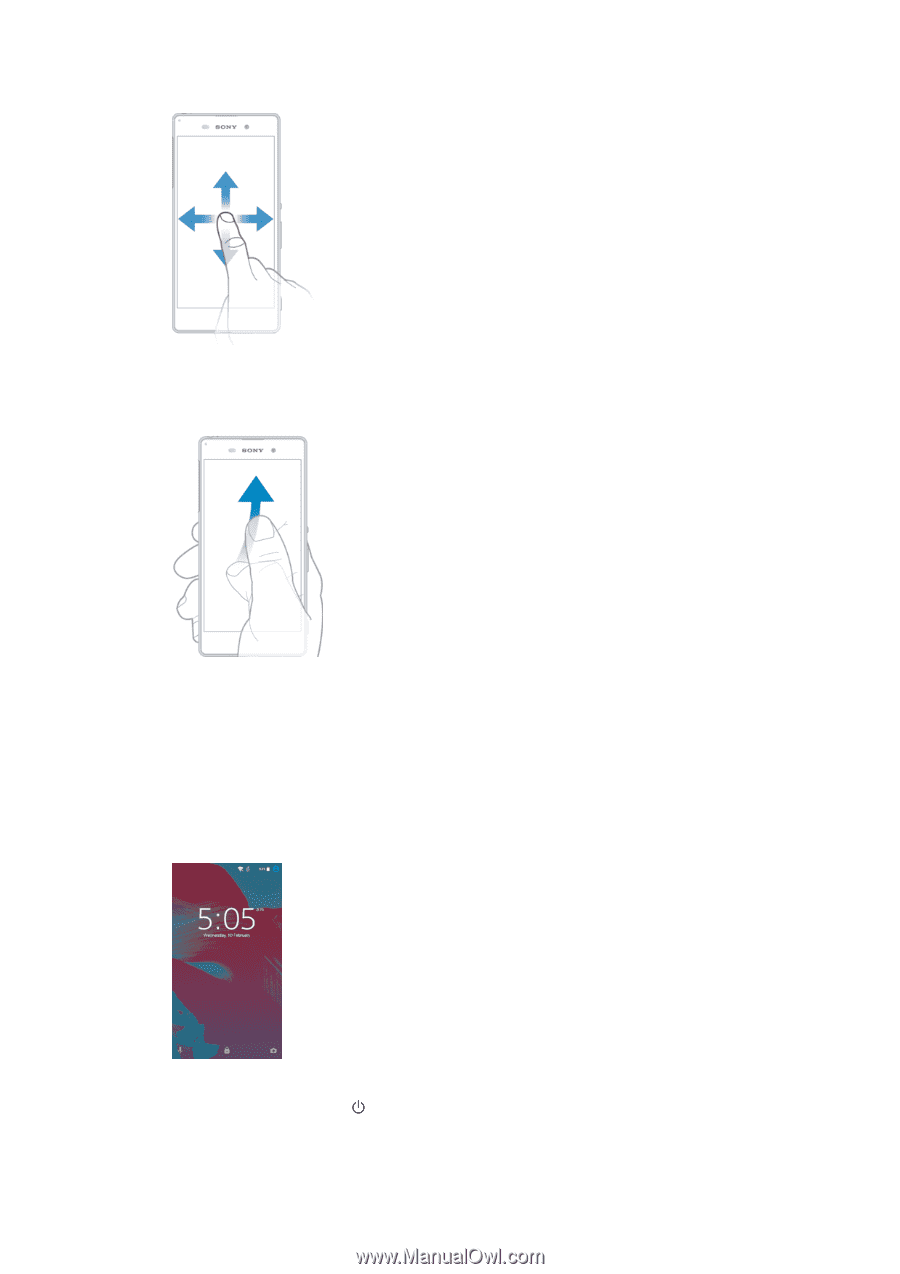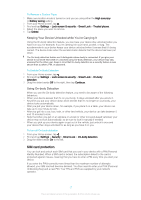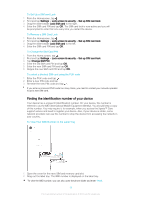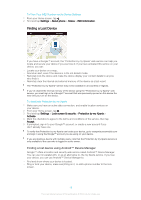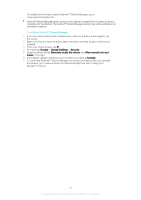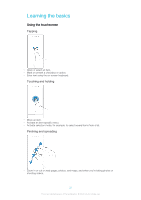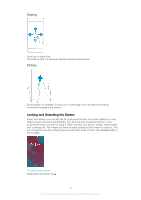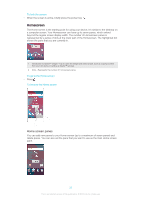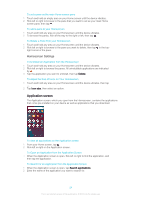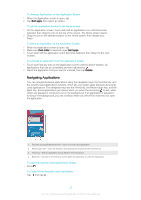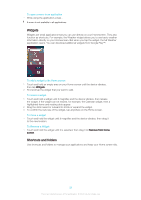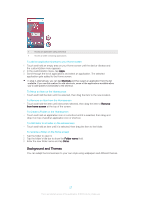Sony Ericsson Xperia XA User Guide - Page 22
Locking and Unlocking the Screen, Swiping, Flicking
 |
View all Sony Ericsson Xperia XA manuals
Add to My Manuals
Save this manual to your list of manuals |
Page 22 highlights
Swiping • Scroll up or down a list. • Scroll left or right, for example, between Home screen panes. Flicking • Scroll quickly, for example, in a list or on a web page. You can stop the scrolling movement by tapping the screen. Locking and Unlocking the Screen When your device is on and left idle for a set period of time, the screen darkens to save battery power and locks automatically. This lock prevents unwanted actions on the touchscreen when you are not using it. When you buy your device, a basic screen swipe lock is already set. This means you have to swipe upward on the screen to unlock it. You can change the security settings later and add other kinds of locks. See Screen Lock on the 12 page. To activate the screen • Briefly press the power key . 22 This is an Internet version of this publication. © Print only for private use.