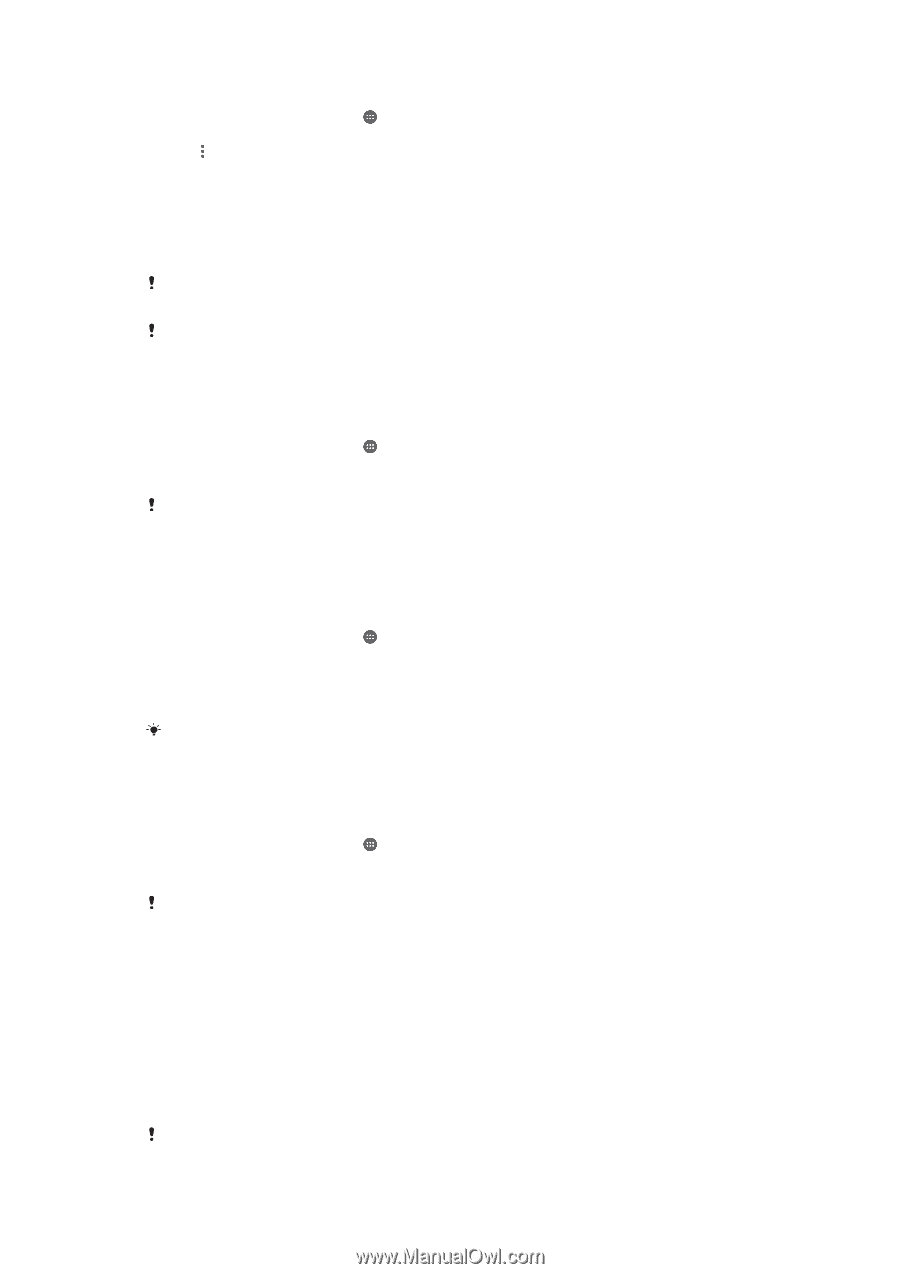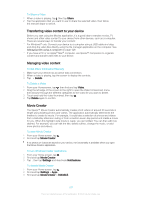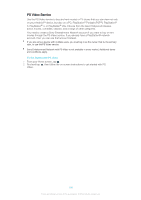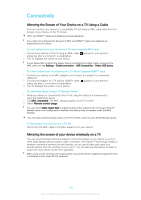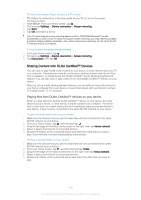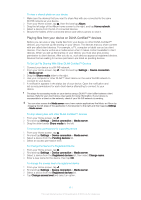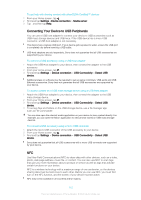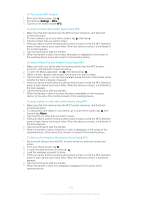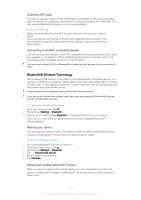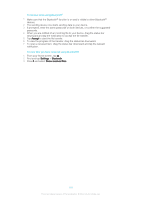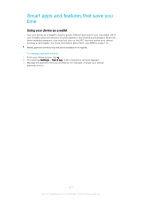Sony Ericsson Xperia XA User Guide - Page 112
Connecting Your Device to USB Peripherals, NFC, Settings, Device connection, Media server
 |
View all Sony Ericsson Xperia XA manuals
Add to My Manuals
Save this manual to your list of manuals |
Page 112 highlights
To get help with sharing content with other DLNA Certified™ devices 1 From your Home screen, tap . 2 Find and tap Settings >Device connection > Media server. 3 Tap and then tap Help. Connecting Your Device to USB Peripherals You can use a USB host adapter to connect your device to USB accessories such as USB mass storage devices and USB mice. If the USB device has a micro USB connector, a USB host adapter is not necessary. This device has a capless USB port. If your device gets exposed to water, ensure the USB port is completely dry before inserting a USB cable. USB host adapters are sold separately. Sony does not guarantee that all USB accessories are supported by your device. To connect a USB accessory using a USB host adapter 1 Attach the USB Host adapter to your device, then connect the adapter to the USB accessory. 2 From your Home screen, tap . 3 Find and tap Settings > Device connection > USB Connectivity > Detect USB device. Additional steps or software may be required to set up game controllers, USB audio and USB Ethernet accessories. Sony does not guarantee that all USB accessories are supported by your device. To access content on a USB mass storage device using a USB Host adapter 1 Attach the USB Host adapter to your device, then connect the adapter to the USB mass storage device. 2 From your Home screen, tap . 3 Find and tap Settings > Device connection > USB Connectivity > Detect USB device. 4 To access files and folders on the USB storage device, use a file manager app such as File Commander. You can also open the relevant media application on your device to view content directly. For example, you can open the Album application to view photos stored on USB mass storage devices. To connect a USB accessory using a micro USB connector 1 Attach the micro USB connector of the USB accessory to your device. 2 From your Home screen, tap . 3 Find and tap Settings > Device connection > USB Connectivity > Detect USB device. Sony does not guarantee that all USB accessories with a micro USB connector are supported by your device. NFC Use Near Field Communications (NFC) to share data with other devices, such as a video, photo, web page address, music file, or contact. You can also use NFC to scan tags that give you more information about a product or service as well as tags that activate certain functions on your device. NFC is a wireless technology with a maximum range of one centimeter, so the devices sharing data must be held close to each other. Before you can use NFC, you must first turn on the NFC function, and the screen of your device must be active. NFC may not be available in all countries and/or regions. 112 This is an Internet version of this publication. © Print only for private use.