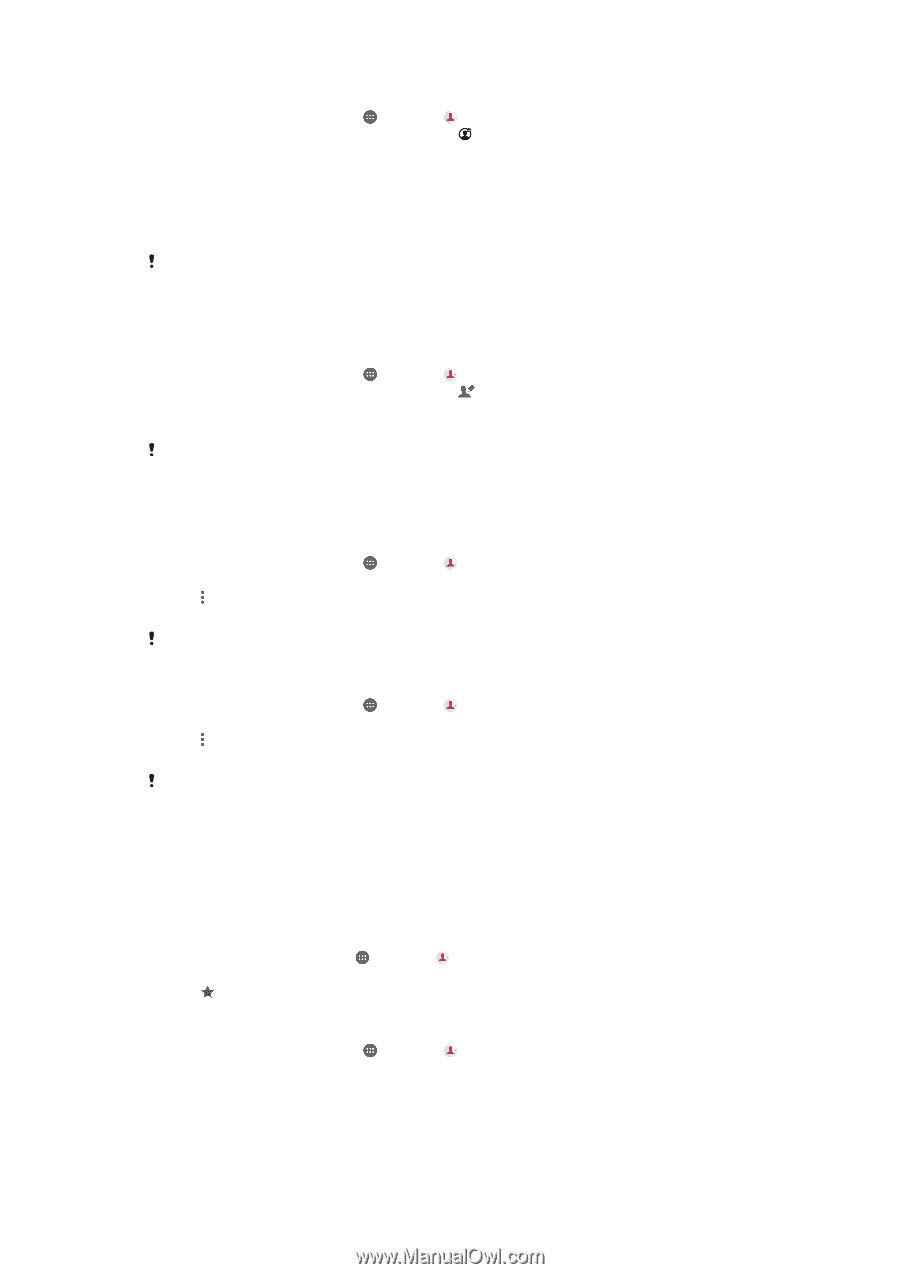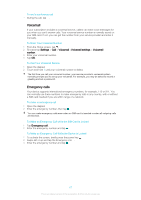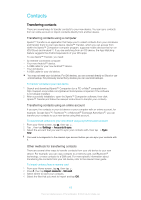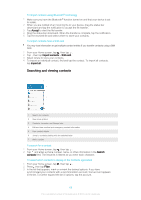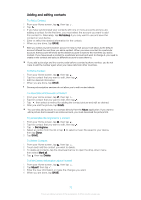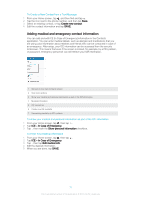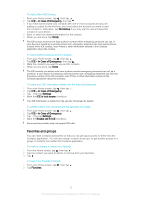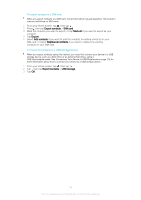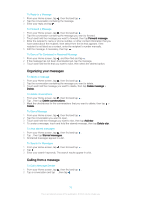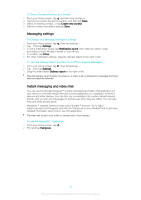Sony Ericsson Xperia XA User Guide - Page 72
Favorites and groups, ICE - In Case of Emergency, No backup, Settings, ICE in lock screen
 |
View all Sony Ericsson Xperia XA manuals
Add to My Manuals
Save this manual to your list of manuals |
Page 72 highlights
To Add a New ICE Contact 1 From your Home screen, tap , then tap . 2 Tap ICE - In Case of Emergency, then tap . 3 If you have synchronized your contacts with one or more accounts and you are adding a contact for the first time, you must select the account you want to add this contact to. Alternately, tap No backup if you only want to use and save this contact on your device. 4 Enter or select the desired information for the contact. 5 When you are done, tap SAVE. The ICE contact must have at least a phone number which emergency personnel can call. If your device is locked by a security screen lock, emergency personnel can only see the phone number of the ICE contact, even if there is other information entered in the Contacts application about the contact. To Use Existing Contacts as ICE Contacts 1 From your Home screen, tap , then tap . 2 Tap ICE - In Case of Emergency, then tap . 3 Mark the contacts you want to use as ICE contacts. 4 When you are done, tap Done. The ICE contacts you select must have a phone number emergency personnel can call, as a minimum. If your device is locked by a security screen lock, emergency personnel can only see the phone number of the ICE contacts, even if there is other information entered in the Contacts application about the contacts. To make your ICE information visible from the security lockscreen 1 From your Home screen, tap , then tap . 2 Tap ICE - In Case of Emergency. 3 Tap , then tap Settings. 4 Mark the ICE in lock screen checkbox. Your ICE information is visible from the security lockscreen by default. To enable calls to ICE contacts from the security lock screen 1 From your Home screen, tap , then tap . 2 Tap ICE - In Case of Emergency. 3 Tap , then tap Settings. 4 Mark the Enable call in ICE checkbox. Some service providers may not support ICE calls. Favorites and groups You can mark contacts as favorites so that you can get quick access to them from the Contacts application. You can also assign contacts to groups, to get quicker access to a group of contacts from within the Contacts application. To mark or unmark a contact as a favorite 1 From the Home screen, tap , then tap . 2 Tap the contact you want to add to or remove from your favorites. 3 Tap . To View Your Favorite Contacts 1 From your Home screen, tap , then tap . 2 Tap Favorites. 72 This is an Internet version of this publication. © Print only for private use.