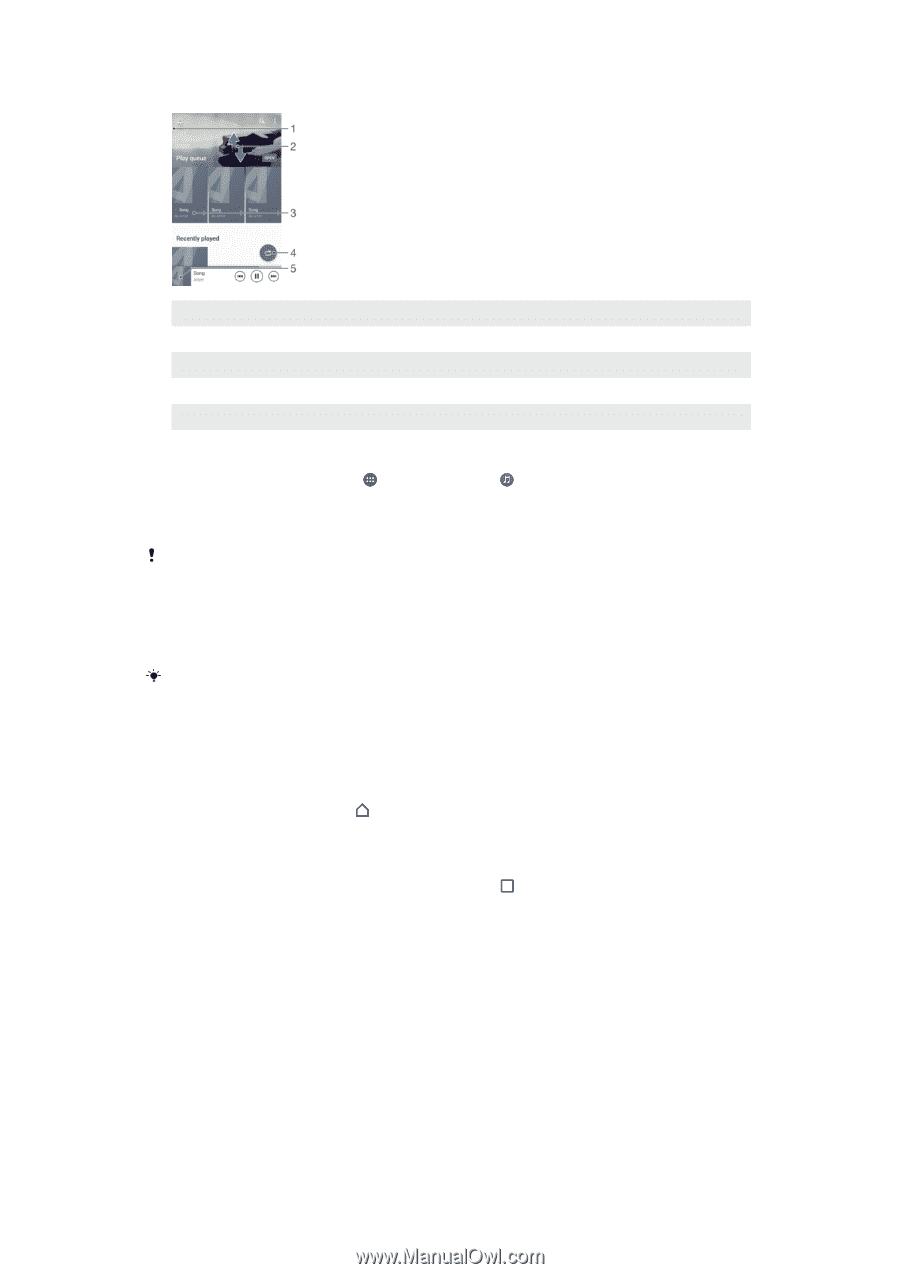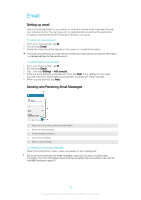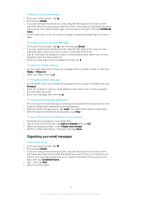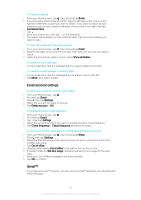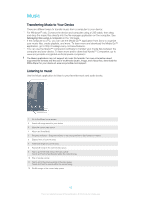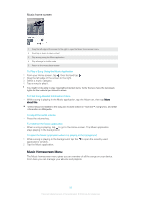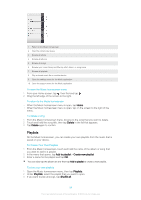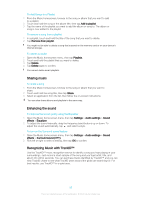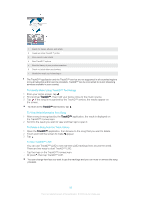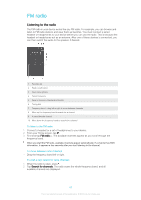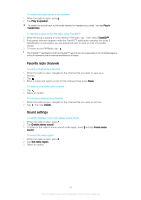Sony Ericsson Xperia XA User Guide - Page 83
Music Homescreen Menu
 |
View all Sony Ericsson Xperia XA manuals
Add to My Manuals
Save this manual to your list of manuals |
Page 83 highlights
Music home screen 1 Drag the left edge of the screen to the right to open the Music home screen menu 2 Scroll up or down to view content 3 Play a song using the Music application 4 Play all songs in shuffle mode 5 Return to the music player screen To Play a Song Using the Music Application 1 From your Home screen, tap , then find and tap . 2 Drag the left edge of the screen to the right. 3 Select a music category. 4 Tap a song to play it. You might not be able to play copyright-protected items. Verify that you have the necessary rights for the material you intend to share. To Find Song-Related Information Online • While a song is playing in the Music application, tap the Album art, then tap More about this. Online resources related to the song can include videos on YouTube™, song lyrics, and artist information on Wikipedia. To adjust the audio volume • Press the volume key. To minimize the Music application • When a song is playing, tap to go to the Home screen. The Music application stays playing in the background. To open the Music application when it is playing in the background 1 While a song is playing in the background, tap the applications window. 2 Tap the Music application. to open the recently used Music Homescreen Menu The Music homescreen menu gives you an overview of all the songs on your device. From here you can manage your albums and playlists. 83 This is an Internet version of this publication. © Print only for private use.