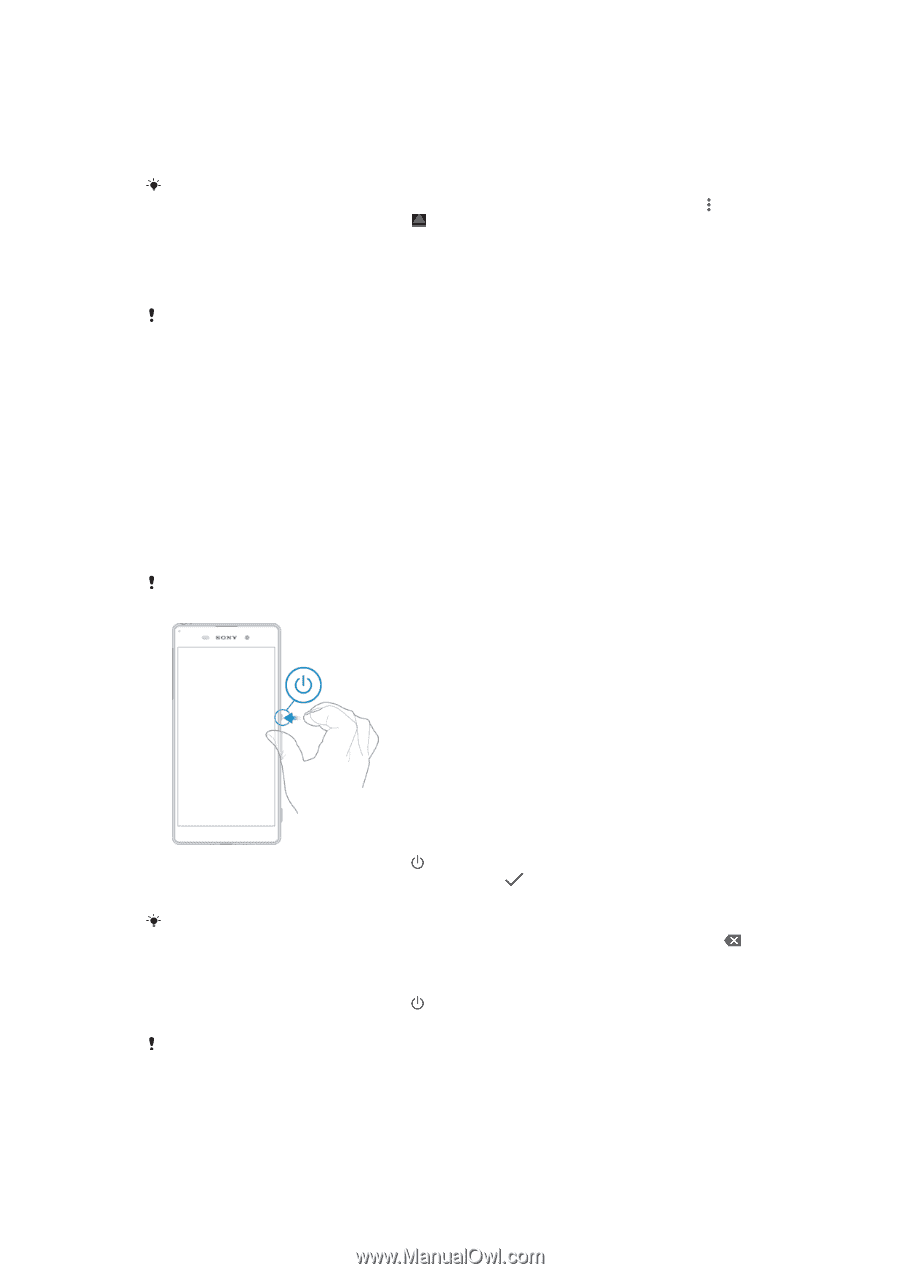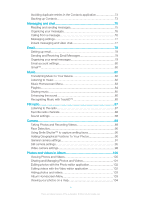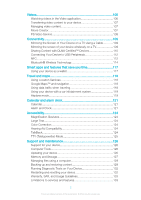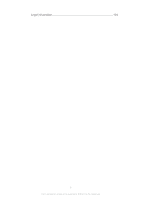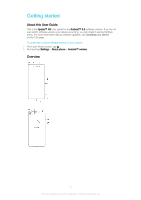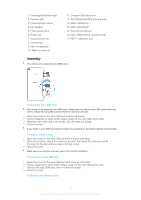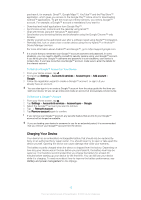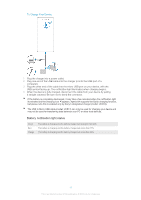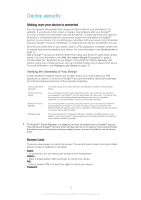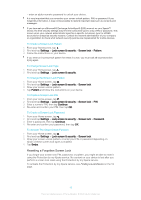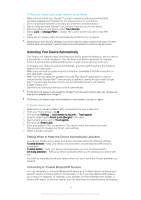Sony Ericsson Xperia XA User Guide - Page 9
Screen Protection, Starting Your Device for The First Time, Why do I need a Google™ account?
 |
View all Sony Ericsson Xperia XA manuals
Add to My Manuals
Save this manual to your list of manuals |
Page 9 highlights
1 Turn off the device and open the cover for the nano SIM card and memory card slot. 2 Push the memory card inward, then release it quickly. 3 Drag out the memory card fully and remove it. 4 Close the cover. You can also remove the memory card without turning the device off in step 1. To use this method, you must first unmount the memory card. Tap Settings > Storage & memory > > Advanced settings > Storage, then tap beside SD card, then follow the rest of the instructions above. Screen Protection Before using your device, remove the transparent protection film by pulling up on the protruding tab. It is recommended to protect your device with a Sony-branded screen cover or a protector intended for your Xperia™ model. The use of third-party screen protection accessories may prevent your device from working correctly by covering sensors, lenses, speakers, or microphones, and can invalidate the warranty. Starting Your Device for The First Time The first time you start your device, a setup guide opens to help you configure basic settings, sign in to some accounts, and personalize your device. For example, if you have a Google™ account, you can sign in to it here and get set up right away. To turn on the device Make sure the battery is charged for at least 30 minutes before you turn on the device for the first time. 1 Press and hold down the power key until the device vibrates. 2 Enter your SIM card PIN when requested, then tap . 3 Wait a while for the device to start. Your SIM card PIN is initially supplied by your service provider, but you can change it later from the Settings menu. To correct a mistake made while entering your SIM card PIN, tap . To Turn off the Device 1 Press and hold down the power key 2 In the options menu, tap Power off. until the options menu opens. It may take a while for the device to shut down. Why do I need a Google™ account? Your Xperia™ device from Sony runs on the Android™ platform developed by Google™. A range of Google™ applications and services is available on your device when you 9 This is an Internet version of this publication. © Print only for private use.