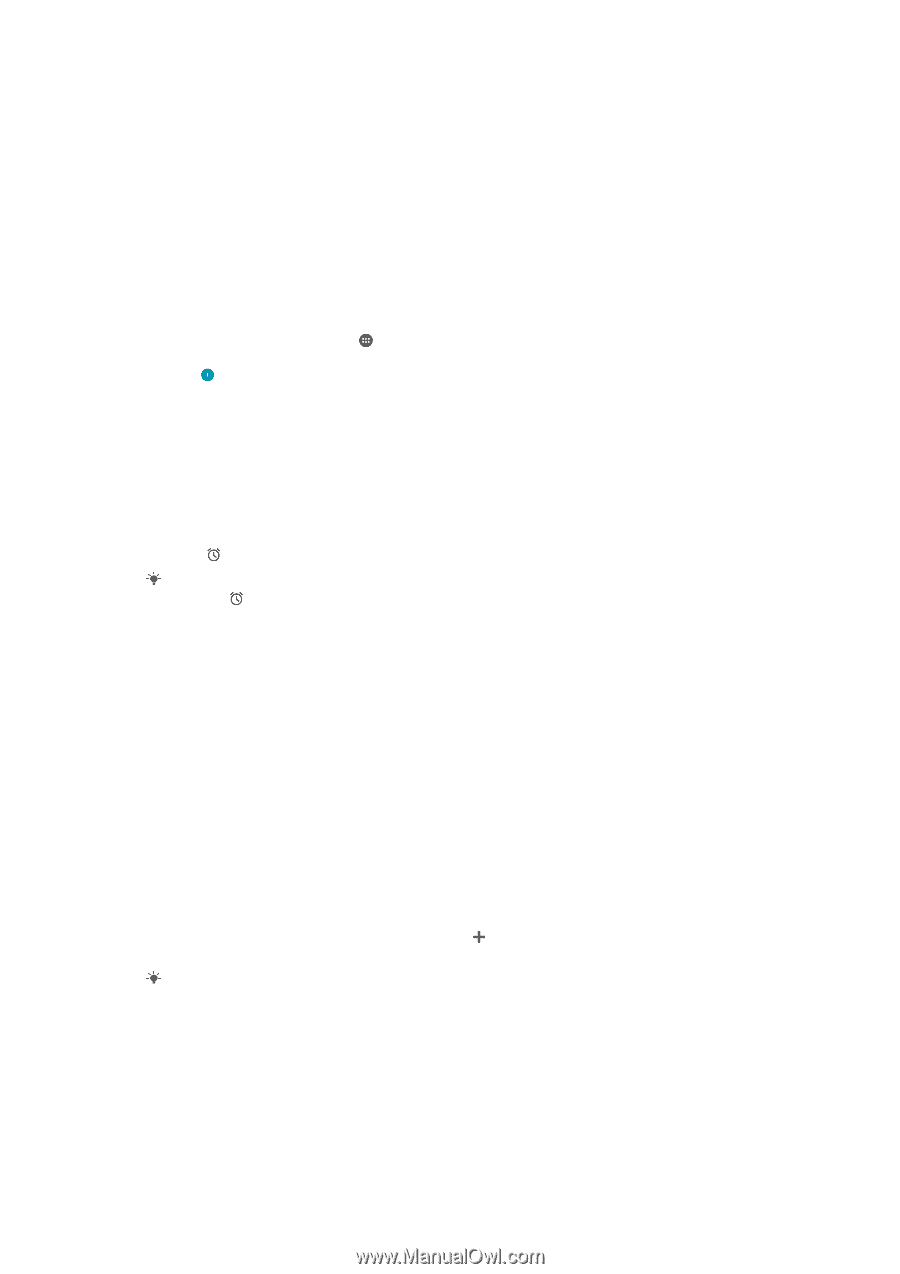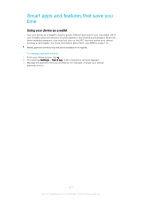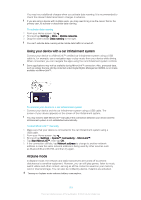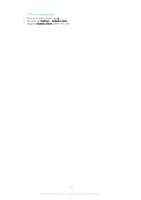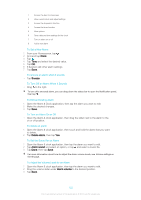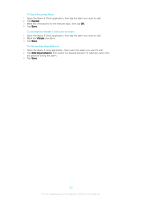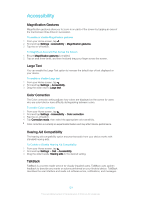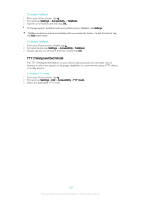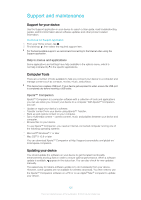Sony Ericsson Xperia XA User Guide - Page 122
To Adjust the Volume Level for an Alarm, To Turn Off an Alarm When It Sounds
 |
View all Sony Ericsson Xperia XA manuals
Add to My Manuals
Save this manual to your list of manuals |
Page 122 highlights
1 Access the alarm homescreen 2 View a world clock and adjust settings 3 Access the stopwatch function 4 Access the timer function 5 View options 6 Open date and time settings for the clock 7 Turn an alarm on or off 8 Add a new alarm To Set a New Alarm 1 From your Homescreen, tap . 2 Find and tap Clock. 3 Tap . 4 Tap Time and select the desired value. 5 Tap OK. 6 If desired, edit other alarm settings. 7 Tap Save. To snooze an alarm when it sounds • Tap Snooze. To Turn Off an Alarm When It Sounds • Drag to the right. To turn off a snoozed alarm, you can drag down the status bar to open the Notification panel, then tap . To Edit an Existing Alarm 1 Open the Alarm & Clock application, then tap the alarm you want to edit. 2 Make the desired changes. 3 Tap Save. To Turn an Alarm On or Off • Open the Alarm & clock application, then drag the slider next to the alarm to the on or off position. To delete an alarm 1 Open the Alarm & clock application, then touch and hold the alarm that you want to delete. 2 Tap Delete alarm, then tap Yes. To Set the Sound for an Alarm 1 Open the Alarm & clock application, then tap the alarm you want to edit. 2 Tap Alarm sound and select an option, or tap and select a music file. 3 Tap Done, then tap Save. For more information about how to adjust the alarm volume levels, see Volume settings on the 46 page. To Adjust the Volume Level for an Alarm 1 Open the Alarm & clock application, then tap the alarm you want to edit. 2 Drag the volume slider under Alarm volume to the desired position. 3 Tap Save. 122 This is an Internet version of this publication. © Print only for private use.