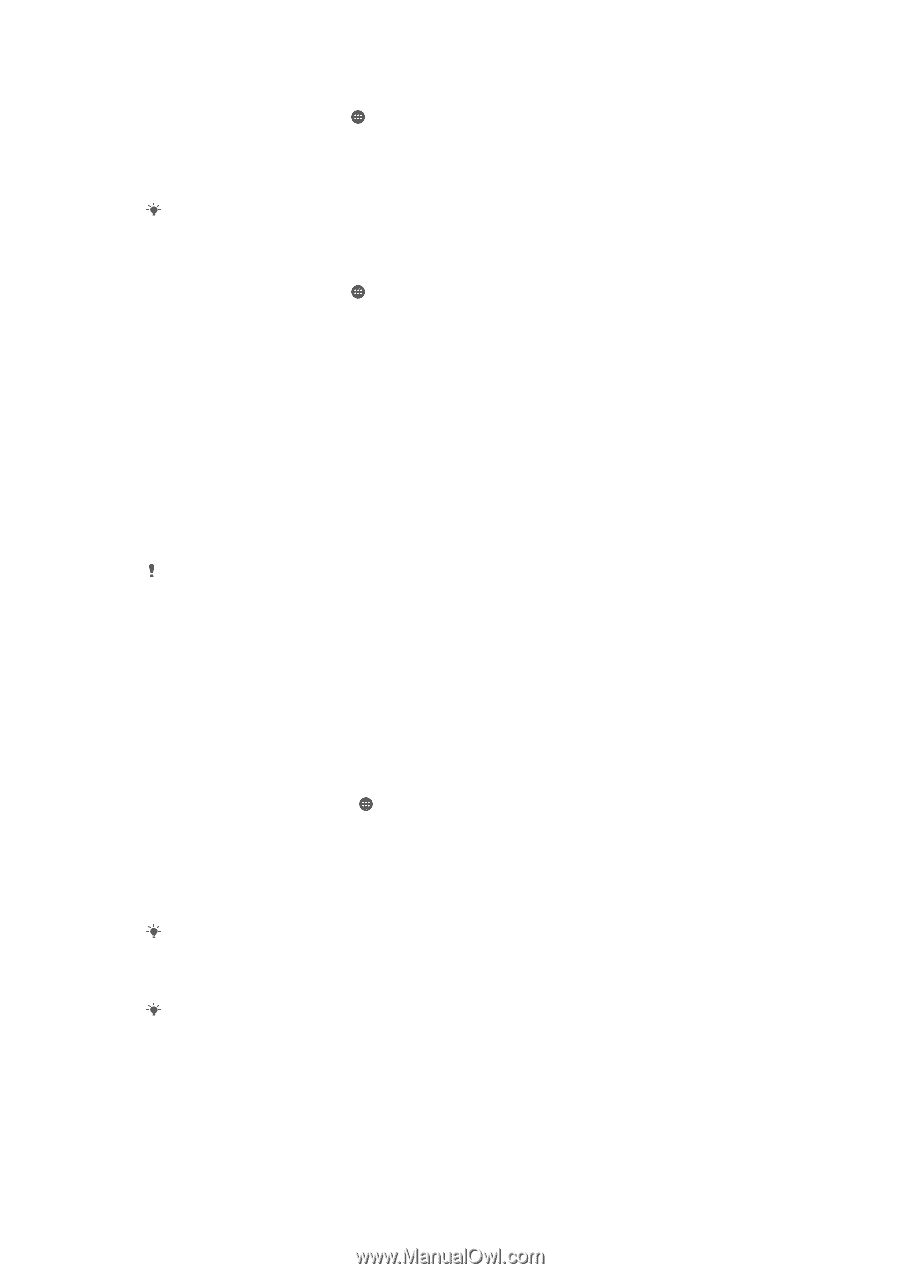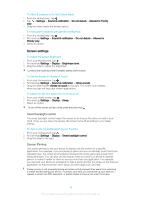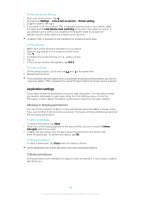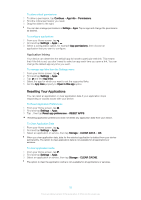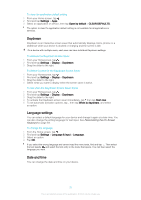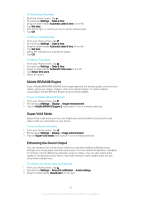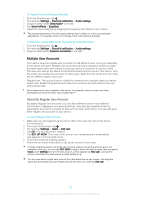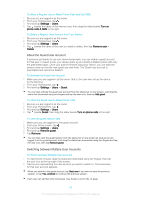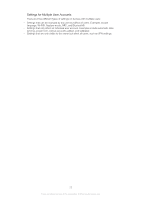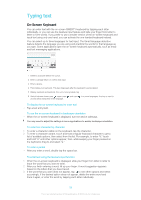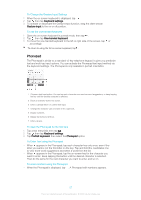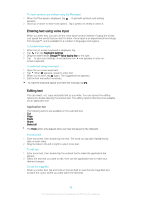Sony Ericsson Xperia XA User Guide - Page 53
Multiple User Accounts, About the Regular User Account
 |
View all Sony Ericsson Xperia XA manuals
Add to My Manuals
Save this manual to your list of manuals |
Page 53 highlights
To Adjust the Sound Settings Manually 1 From the Homescreen, tap . 2 Find and tap Settings > Sound & notification > Audio settings. 3 Drag the slider beside ClearAudio+ to the left. 4 Tap Sound effects > Equalizer. 5 Adjust the sound settings by dragging the frequency band buttons up or down. The manual adjustment of sound output settings has no effect on voice communication applications. For example, there is no change in the voice call sound quality. To Minimize Volume Differences Using the Dynamic Normalizer 1 From the Homescreen, tap . 2 Find and tap Settings > Sound & notification > Audio settings. 3 Drag the slider beside Dynamic normalizer to the right. Multiple User Accounts Your device supports multiple user accounts so that different users can log in separately to the device and use it. Multiple user accounts work well in situations where you share the same device with other people or lend your device to someone to use for a while. The user who sets up the device for the first time becomes the owner of the device. Only the owner can manage the accounts of other users. Apart from the owner account, there are two different types of accounts: • Regular User: This account type is suitable for someone who regularly uses your device. • Guest User: Enable the guest account option for someone who just wants to use your device temporarily. Some features are only available to the owner. For example, only the owner can allow downloads from sources other than Google Play™. About the Regular User Account By adding Regular User accounts, you can allow different users to have different homescreens, wallpapers, and general settings. They also get separate access to applications and memory storage for files such as music and photos. You can add up to three regular user accounts on your device. To Add a Regular User Account 1 Make sure you are logged in as the owner, that is, the user who set up the device for the first time. 2 From your Homescreen, tap . 3 Find and tap Settings > Users > Add user. 4 Tap OK. The new account is created. 5 Tap SET UP NOW. The screen locks and an icon representing the newly added user appears in the top-right corner. 6 Unlock the screen by swiping upward. 7 Follow the on-screen instructions to set up the account for the user. In cases where the person using the new account wants to set up the account but is not available at the time, you can tap NOT NOW in step 5. When the user is ready, they can select Users under Settings and see the new account, which appears as New user. Just tap the account and follow the instructions to finish setting it up. You can also add a regular user account from the status bar on any screen. Just drag the status bar downward using two fingers and tap the user icon, then tap Add user. 53 This is an Internet version of this publication. © Print only for private use.