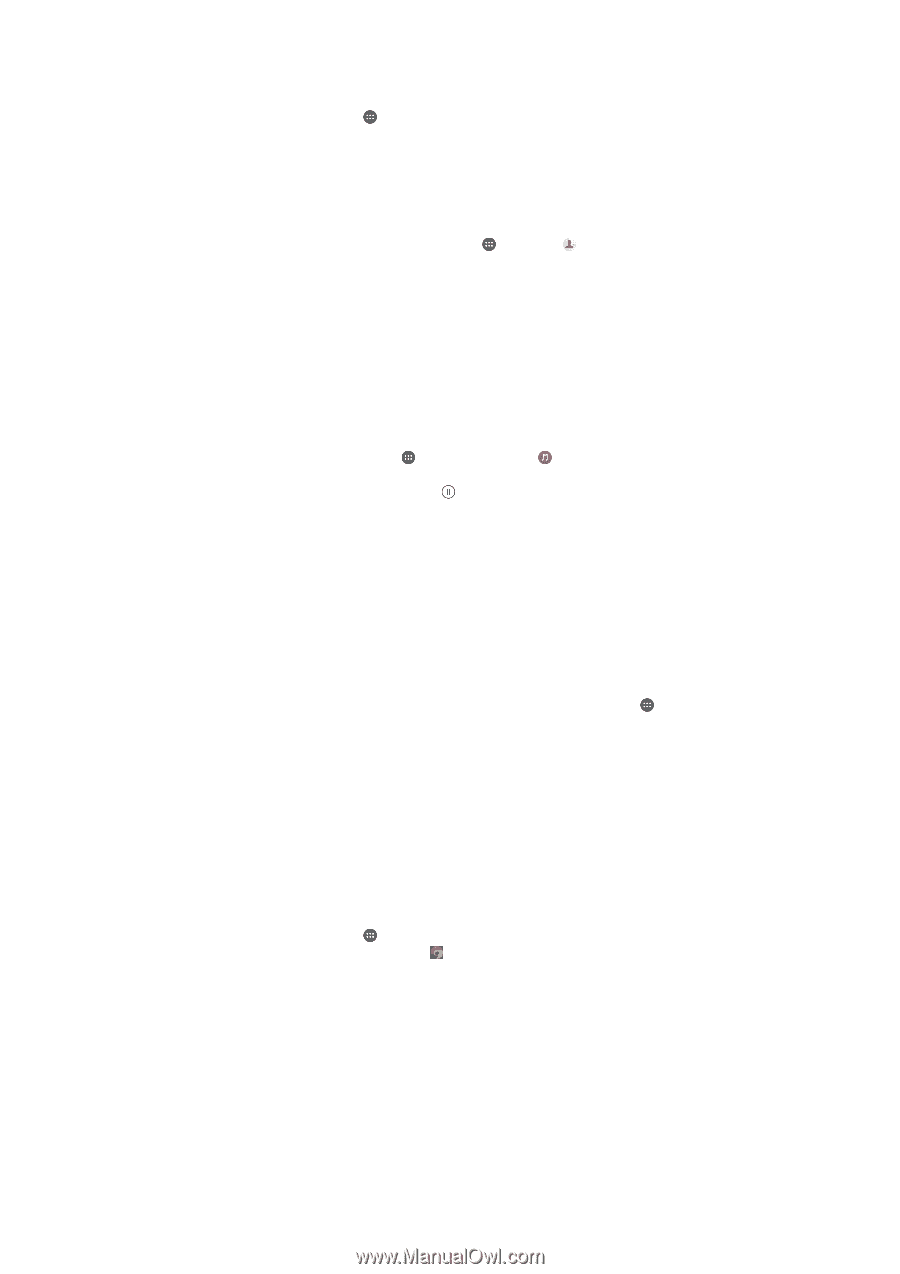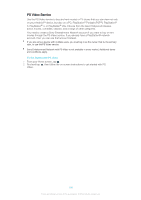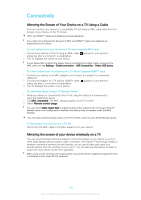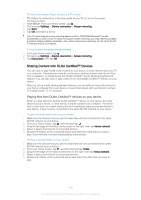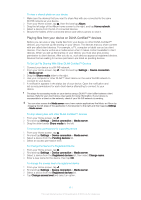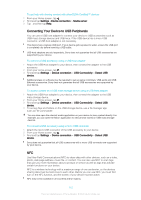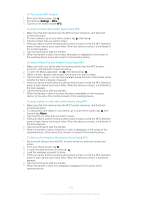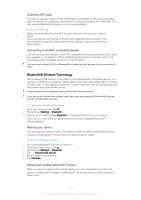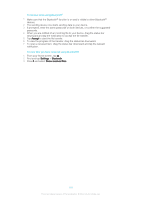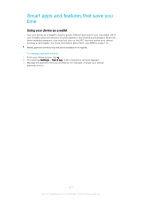Sony Ericsson Xperia XA User Guide - Page 113
To Share a Web Address with Another Device Using NFC
 |
View all Sony Ericsson Xperia XA manuals
Add to My Manuals
Save this manual to your list of manuals |
Page 113 highlights
To Turn on the NFC Function 1 From your Home screen, tap . 2 Find and tap Settings > More. 3 Tap the on-off switch beside NFC. To share a contact with another device using NFC 1 Make sure that both devices have the NFC function turned on, and that both screens are active. 2 To view contacts, go to your Home screen, tap , then tap . 3 Tap the contact that you want to share. 4 Hold your device and the receiving device back to back so that the NFC detection areas of each device touch each other. When the devices connect, a thumbnail of the contact appears. 5 Tap the thumbnail to start the transfer. 6 When the transfer is done, the contact information is displayed on the screen of the receiving device and is also saved on the receiving device. To Share a Music File with Another Device Using NFC 1 Make sure both your device and the receiving device have the NFC function turned on, and that both screens are active. 2 To open the Music application, tap , then find and tap . 3 Select a music category and browse to the track you want to share. 4 Tap the track to play it. You can then tap to pause the track. The transfer works whether the track is playing or paused. 5 Hold your device and the receiving device back to back so that the NFC detection areas of each device touch each other. When the devices connect, a thumbnail of the track appears. 6 Tap the thumbnail to start the transfer. 7 When the transfer is done, the music file plays immediately on the receiving device. At the same time, the file is saved on the receiving device. To share a photo or video with another device using NFC 1 Make sure that both devices have the NFC function turned on, and that both screens are active. 2 To view photos and videos in your device, go to your Home screen, tap , then find and tap Album. 3 Tap the photo or video that you want to share. 4 Hold your device and the receiving device back to back so that the NFC detection areas of each device touch each other. When the devices connect, a thumbnail of the track appears. 5 Tap the thumbnail to start the transfer. 6 When the transfer is done, the photo or video is displayed on the screen of the receiving device. At the same time, the item is saved on the receiving device. To Share a Web Address with Another Device Using NFC 1 Be sure both devices have the NFC function turned on, and both screens are active. 2 From your Home screen, tap . 3 To open the web browser, find and tap . 4 Load the webpage you want to share. 5 Hold your device and the receiving device back to back so that the NFC detection areas of each device touch each other. When the devices connect, a thumbnail appears. 6 Tap the thumbnail to start the transfer. 7 When the transfer is done, the webpage is displayed on the screen of the receiving device. 113 This is an Internet version of this publication. © Print only for private use.