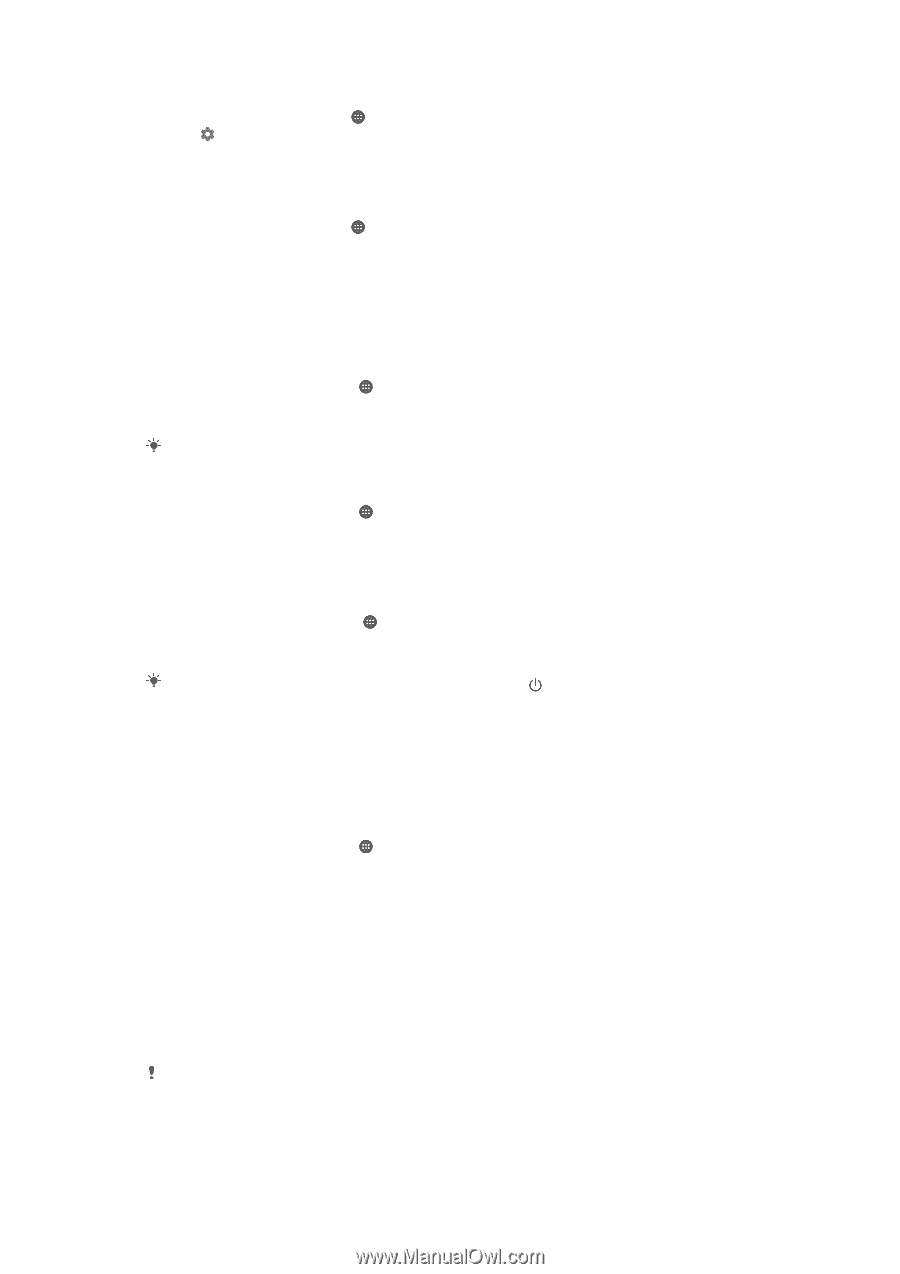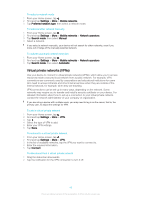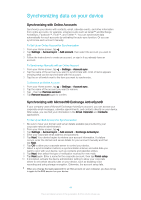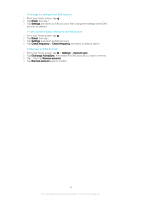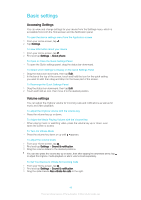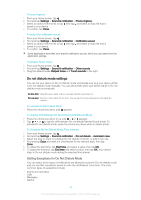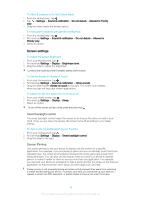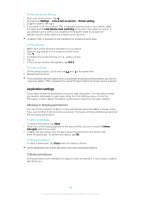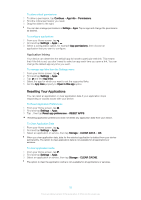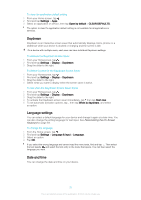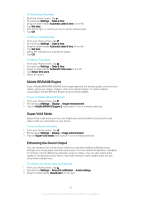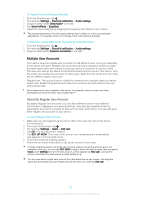Sony Ericsson Xperia XA User Guide - Page 48
Screen settings, Smart backlight control, Screen Pinning
 |
View all Sony Ericsson Xperia XA manuals
Add to My Manuals
Save this manual to your list of manuals |
Page 48 highlights
To Allow Exceptions in Do Not Disturb Mode 1 From the Homescreen, tap . 2 Tap > Settings > Sound & notification > Do not disturb > Allowed in Priority only. 3 Drag the slider beside the desired option. To Associate Exceptions with Specific Notifications 1 From the Homescreen, tap . 2 Find and tap Settings > Sound & notification > Do not disturb > Allowed in Priority only. 3 Select an option. Screen settings To Adjust the Screen Brightness 1 From your Homescreen, tap . 2 Find and tap Settings > Display > Brightness level. 3 Drag the slider to adjust the brightness. Lowering the brightness level increases battery performance. To Set the Screen to Vibrate on Touch 1 From your Homescreen, tap . 2 Find and tap Settings > Sound & notification > Other sounds. 3 Drag the slider beside Vibrate on touch to the right. The screen now vibrates when you tap soft keys and certain applications. To adjust the idle time before the screen turns off 1 From your Home screen, tap . 2 Find and tap Settings > Display > Sleep. 3 Select an option. To turn off the screen quickly, briefly press the power key . Smart backlight control The smart backlight control keeps the screen on as long as the device is held in your hand. Once you put down the device, the screen turns off according to your sleep setting. To Turn on the Smart Backlight Control Function 1 From your Homescreen, tap . 2 Find and tap Settings > Display > Smart backlight control. 3 Drag the slider to the right. Screen Pinning Use screen pinning to set your device to display only the screen for a specific application. For example, if you are playing a game and you accidentally touch the Home navigation key, the screen pinning feature prevents the active game app screen from being minimized. You can also use this feature when you lend your device to another person to make it harder for them to access more than one application. For example, you can lend your device to somebody to take a photo and pin the screen to the Camera application so that the person can't easily use other apps such as Email. Screen pinning is not a security feature and does not fully prevent other users from unpinning a screen and accessing your device. To protect your data, you should set up your device to request a screen lock PIN, password, or pattern before someone can unpin the screen. 48 This is an Internet version of this publication. © Print only for private use.