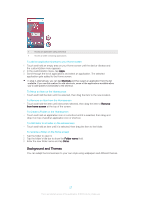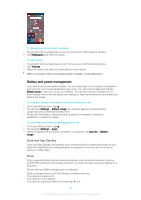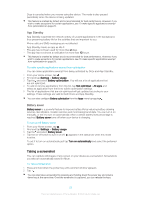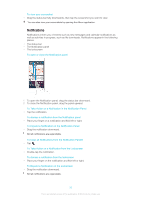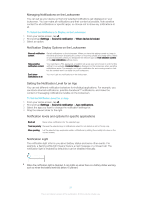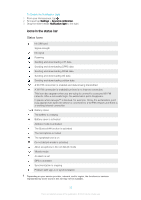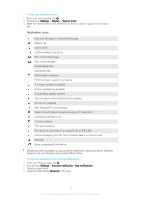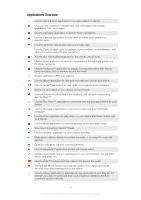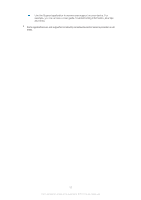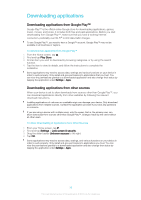Sony Ericsson Xperia XA User Guide - Page 32
Icons in the status bar, Status Icons
 |
View all Sony Ericsson Xperia XA manuals
Add to My Manuals
Save this manual to your list of manuals |
Page 32 highlights
To Enable the Notification Light 1 From your Homescreen, tap . 2 Find and tap Settings > Sound & notification. 3 Drag the slider beside Notification light to the right. Icons in the status bar Status Icons No SIM card Signal strength No signal Roaming Sending and downloading LTE data Sending and downloading GPRS data Sending and downloading EDGE data Sending and downloading 3G data Sending and downloading cellular data A Wi-Fi® connection is enabled and data is being transmitted A Wi-Fi® connection is enabled but there is no Internet connection. This icon also appears when you are trying to connect to a secured Wi-Fi® network. After a successful login, the exclamation point disappears. In places where Google™ is blocked, for example, China, the exclamation point may appear even when the device is connected to a Wi-Fi® network and there is a working Internet connection Battery status The battery is charging Battery saver is activated Airplane mode is activated The Bluetooth® function is activated The microphone is muted The speakerphone is on Do not disturb mode is activated Allow exceptions in Do not disturb mode Vibrate mode An alarm is set GPS is activated Synchronization is ongoing Problem with sign-in or synchronization Depending on your service provider, network, and/or region, the functions or services represented by some icons in this list may not be available. 32 This is an Internet version of this publication. © Print only for private use.